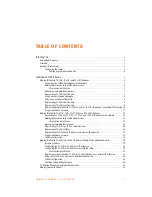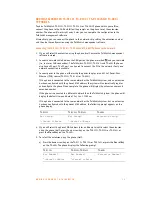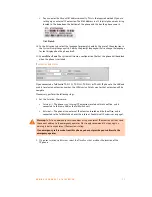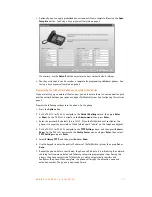A D D I N G I P P H O N E S T O T A L K S W I T C H
8
3. Optionally, you can apply predefined key assignments from a template file using the
Open
Template
button. See
Using a key assignment template
on page 8.
If necessary, use the
Default
button to restore the keys to their default settings.
4. Use the
button to print a label showing the key configuration. Cut out the printed
label and insert it in the phone next to the key lights.
5. Your key assignments can be saved as a template for programming additional phones. See
Saving a key assignment template
on page 8.
Saving a key assignment template
You can use the template file as a starting point for the key assignments for another extension.
After setting up the key assignments:
1. Click
Save Template As
to save the key assignments to a template file. The
Save Template
As
window appears.
2. Enter the filename of the template file, and then click
Save
.
Using a key assignment template
1. To display the key assignments from a template file, click
Open Template
. The
Open
Template
window appears.
2. Select the template file, and then click
Open Template
.
Programming TS-450i function keys
1. Click
Configure Keys
. This button is enabled if the
IP Extension Details
area is complete.
The
TalkSwitch 450i
window appears.
2. Select up to 10 softkey options. For each option, select the
Function
and the
Resource
(if
applicable). The function keys can be assigned for Line Appearance, Extension Appearance,
Queue Appearance, Voicemail, Do Not Disturb (DND), Phone Book access, Speed Dial, Park,
Unpark, Call Pickup (any or specific extension), Group Page, Overhead Page, or User Defined
(phone). For further details, click the Help
icon in the
IP Extension Details
area.