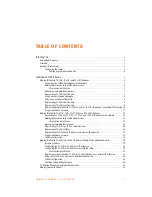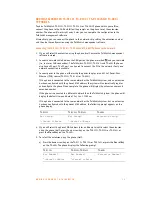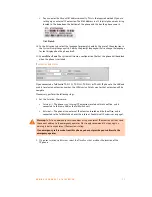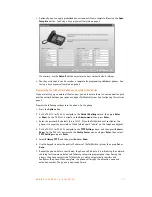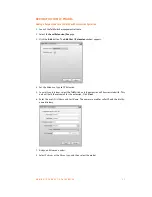A D D I N G I P P H O N E S T O T A L K S W I T C H
1 2
ADDING TALKSWITCH TS-9112i, TS-9133i, TS-9143i AND TS-480i
IP PHONES
To add a TalkSwitch TS-9112i, TS-9133i, TS-9143i or TS-480i IP phone within your office,
connect the phone to the LAN and follow the prompts on the phone to set the extension
number. The phone will work right away. Later you can complete the configuration in the
TalkSwitch management software.
Alternatively, you can connect the phone to the network, skip setting the extension number
and then do the configuration using the TalkSwitch management software.
Connecting the TS-9112i, TS-9133i, TS-9143i and TS-480i IP phones to the network
1. If you will select the extension using the phone itself, ensure the TalkSwitch management
software is closed.
2. Connect a network cable between the LAN port on the phone (marked
) and your network
(i.e. router or LAN connection). The TalkSwitch TS-9133i, TS-9143i and TS-480i IP phones
also have a PC port. The PC port can be used to connect the PC to the network if only one
network connection is available.
3. Connect power to the phone, either using the power adapter, or an 802.3af Power-Over-
Ethernet (POE) source (TS-9133i, TS-9143i or TS-480i).
If the phone is connected to the same network as the TalkSwitch system, and an extension
has been configured with the phone’s MAC address, the system will automatically register
and configure the phone. When complete, the phone will display the extension name and
extension number.
If the phone is connected to a different network than the TalkSwitch system, the phone will
display the default time and date of Sat, Jan 1 12:00 am.
If the phone is connected to the same network as the TalkSwitch system, but no extension
has been configured with the phone’s MAC address, the following prompt appears on the
phone display.
4. If you will select the phone’s MAC address later, and do not want to select the extension
using the phone itself, press the up arrow key on the TS-9112i, TS-9133i or TS-9143i, or
press the
No
softkey on the TS-480i.
5. To select the extension using the phone itself:
a) Press the down arrow key on the TS-9112i, TS-9133i or TS-9143i, or press the
Yes
softkey
on the TS-480i. The phone displays the following prompt.
TS-9112i
TS-9133i, TS-9143i
TS-480i
Ext Setup?
^=Cancel v=Enter
Ext Setup?
^=Cancel v=Enter
Extension Setup?
TS-9112i
TS-9133i, TS-9143i
TS-480i
Ext Number?
_
^=Cancel v=Enter
Ext Number?
_
^=Cancel v=Enter
Extension Number?