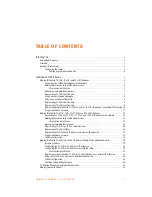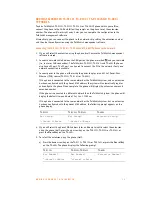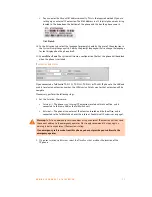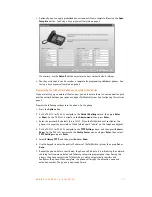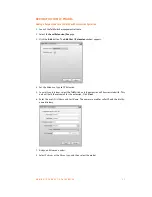A D D I N G I P P H O N E S T O T A L K S W I T C H
1 3
b) Use the phone to enter a valid available extension number.
c) Press the down arrow key on the TS-9112i, TS-9133i or TS-9143i, or press the
Enter
softkey on the TS-480i. The phone displays the following prompt.
If you have not entered a valid available extension number, the phone returns to step a).
d) Press the down arrow key on the TS-9112i, TS-9133i or TS-9143i, or press the
Reboot
softkey on the TS-480i. The phone reboots, and then displays the date, time, extension
number, and number of voicemails (if any). The phone is available for use, but you can
configure additional features with the TalkSwitch Management software.
Adding the extension to the TalkSwitch system
1. Launch the TalkSwitch management software.
2. Select the
Local Extensions/Fax
page.
3. Click the
Add
button. The
Add User / Extension
window appears.
4. Set the
Extension type
to
IP Extension
.
5. In a multi-unit system, select the TalkSwitch unit the extension will be associated with. This
unit will hold the voicemail for the extension. Click
Next
.
TS-9112i
TS-9133i, TS-9143i
TS-480i
Done! Reboot Now
^=Cancel v=Enter
Done! Reboot Now
^=Cancel v=Enter
Success!
Reboot the phone