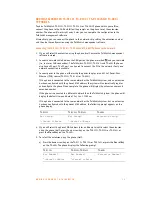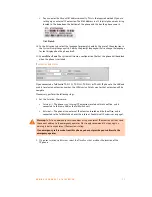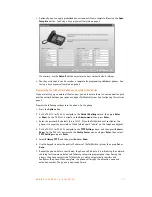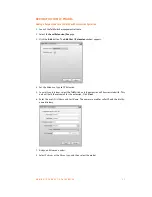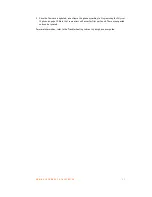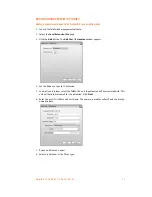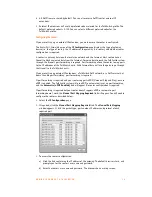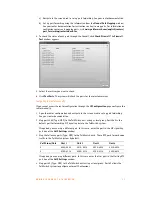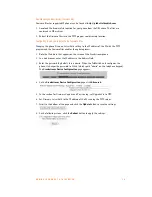A D D I N G I P P H O N E S T O T A L K S W I T C H
2 3
TALKSWITCH PHONE PROGRAMMABLE KEY FUNCTIONS
Many TalkSwitch IP phone models offer programmable keys. The function and associated
resources are assigned using TalkSwitch Management Software in the
Local Extensions/Fax > IP
Extension Details > Configure Keys
page. Supported functions for a phone model typically
include most of the items listed below.
•
Line appearance
— Select a telephone line or VoIP number as the resource. The
corresponding button or softkey will display the status of the line, and allow you to make
calls with a single press of the button or softkey.
For phones equipped with button lights, the button will light up when the line is in use,
flash if the line is ringing, or be off when the line is available.
For phones with softkeys, a status icon and line ID will be displayed beside the softkey.
The display will show an off-hook icon when the line is in use, show a ringing icon when the
line is ringing, and show an on-hook icon when the line is available.
•
Extension appearance
— Select a local extension as the resource.
The corresponding button or softkey will display the status of the selected extension, and
allow you to call the extension with a single press of the button or softkey.
For phones equipped with button lights, the button will light up when the selected
extension is in use, flash if the extension is ringing, or be off when the extension is
available.
For phones with softkeys, a status icon and extension call ID will be displayed beside the
softkey. The display will show an off-hook icon when the selected extension is in use, show
a ringing icon when the extension is ringing, and show an on-hook icon when the extension
is available. The extension call ID is also be displayed.
•
Queue appearance
— Select a local extension as the resource. The corresponding button or
softkey will indicate whether calls are queued at the selected extension, and allow you to
pick up the oldest queued call with a single press of the button or softkey.
For phones equipped with button lights, the button will flash if calls are queued for the
extension, or be off when there are no queued calls.
For phones with softkeys, a status icon, extension number and “Q” will be displayed beside
the softkey. The display will show a ringing icon if calls are queued for the extension, or an
on-hook icon when there are no queued calls.
•
Voicemail
— Do not select a resource. Press the button or softkey to access the voice mailbox
of the local extension. Lights or icons are not used for voicemail keys. Note: You can also
access Voicemail by pressing
**#
.
•
DND
— Do not select a resource. Press the button or softkey to toggle Do Not Disturb mode
on or off. Lights or icons are not used for DND keys. Note: You can also toggle DND mode by
pressing
*62#
.
•
Park
— Do not select a resource. Press the button or softkey to put the call on hold, in the
next available park orbit. The system will respond with the park orbit number (500 to 509).
Lights or icons are not used for Park keys. Note: You can also Park a call by pressing
*510#
on a TS-350i, or
*510#
on a TS-450i or TS-550i, or
*510#
on a TS-9112i,
TS-9133i or TS-480i.
•
Un-park
— Do not select a resource. Press the button or softkey, select the park orbit
number (500 to 509), then press Unpark to retrieve the call. Softkey displays will show the
parked call ID beside the orbit number. Lights or icons are not used for Unpark keys. Note:
You can also Unpark a call by lifting the handset, pressing
**
, dialing the park orbit
number, then pressing
#
.