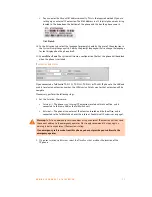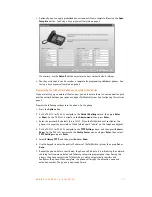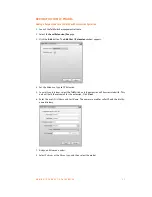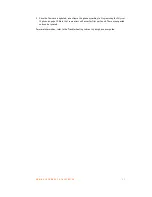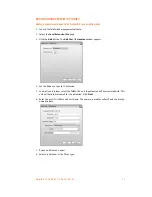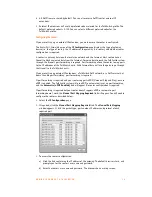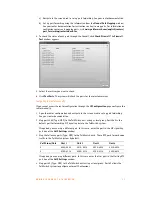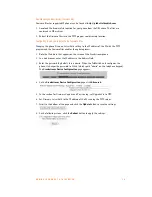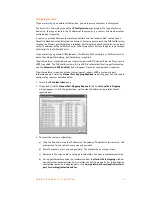A D D I N G I P P H O N E S T O T A L K S W I T C H
2 9
6. If available, enable Quality of Service (QoS) to give voice traffic priority over data.
7. Save the configuration to the router.
Connecting the Polycom phone to the network
1. Connect a network cable between your router and the port marked LAN on the back of the
phone. The PC port on the phone can be used to connect the PC if only one LAN port
is available.
2. Connect the power adapter to the phone.
Confirming the Polycom firmware version
The TalkSwitch system requires the IP phone to have a specific firmware version.
1. Check the required firmware version from
http://global.talkswitch.com
.
2. Confirm the firmware version currently installed the IP phone. On the phone:
a) Press the
Menu
key and select
Status > Platform > Application > Main
.
b) Compare
Version
to the required firmware version. If the firmware version is the same,
proceed to
Programming the Polycom IP phone
. If not, follow the instructions in
Updating the Polycom firmware
on page 30.
Programming the Polycom IP phone
The TalkSwitch system automatically configures the necessary parameters required for the
proper operation of the Polycom phone with TalkSwitch. On the phone:
1. Press the
Menu
key and select
Settings > Advanced
.
2. Enter the password, and then press the
Enter
key. By default this is 456. When the
TalkSwitch unit configures the phone, it changes the password to 23646 (which spells
“admin” on the telephone keypad).
3. Select
Admin Settings > Network Configuration
.
4. Select
Server Menu
and change
ServerType
to
TrivialFTP
.
5. Select
Server Address
and press the
Edit
key. Press the
1/A/a
key. If you are setting up an
internal IP extension, enter the IP address of the TalkSwitch unit acting as local proxy. If
you are setting up an external IP extension, enter the public IP address or FQDN of the
TalkSwitch system. Use the
*
key to enter decimal points.
6. Press the
Exit
button three times.
Advanced
appears at the top of the menu.
7. Select
Restart Phone
and confirm by selecting
Yes
.
The phone connects to the TalkSwitch local proxy and downloads the configuration file. If the
configuration is successful, the phone will reboot and show the time, date and extension
number. To ensure full functionality, dial another extension and check the audio transmission in
both directions.
Further configuration
The steps above will configure your Polycom IP phone as a local extension. For more
information, refer to the Troubleshooting section in your phone user guide.