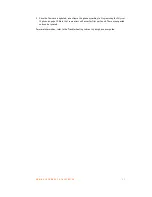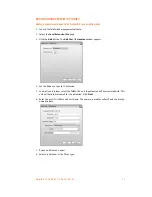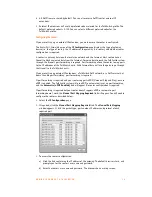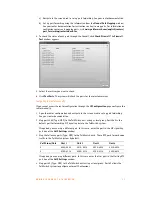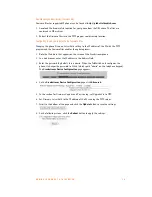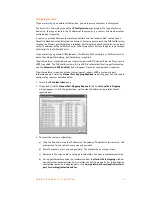A D D I N G I P P H O N E S T O T A L K S W I T C H
4 4
e) If setting up an internal IP extension, set
Domain
to the IP address of the TalkSwitch
unit acting as local proxy. If setting up an external IP extension, set
Domain
to the
public IP address or FQDN (Fully Qualified Domain Name) of the TalkSwitch system.
4. Set up the
Domain Proxy
area in the
Account
tab.
a) Select the
Register with domain and receive incoming calls
check box.
b) Select the
target domain
option.
5. Set up the
Voicemail
tab.
a) Select
Check for voice mail
.
b) Enter
**
in the
Number to dial for checking voicemail
field.
c) Enter
*
<voicemail number>
in the
Number for sending calls to voicemail
field.
6. Click
OK
to save settings and close the
Properties of Account1
window.
7. Click
Close
to close the
SIP Accounts
window and enable the newly configured SIP account.
Once closed, the phone display will show:
•
Discovering network…
•
Registering…
•
Ready, Your username is: [local extension number].
Further configuration
The steps above will configure your Counterpath phone as a local extension.
See
Local Extension/Fax
in Chapter 2 of the
TalkSwitch User Guide
for instructions on configuring
direct line access, hunt group permissions, Caller ID settings (VoIP only), call handling, and
voicemail.
Updating eyeBeam software
The latest release of eyeBeam can be found at
www.counterpath.net/eyebeam.html