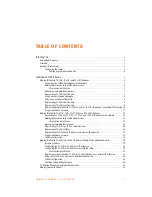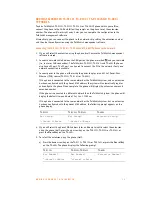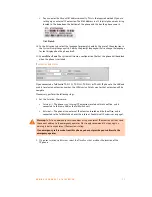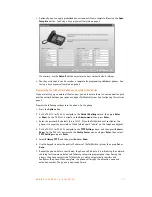A D D I N G I P P H O N E S T O T A L K S W I T C H
2
EXTERNAL IP EXTENSIONS
An external IP extension is an IP phone located outside the office that is configured as a
local extension.
External IP extensions can be assigned to any VoIP-equipped TalkSwitch unit that can connect
to the phone over a public or private network. See
Configuring the router
below. For additional
information see
Connecting to a network
in the
VoIP Network Configuration Guide
.
All VoIP lines are shared by default. If necessary, you can reserve VoIP lines for external IP
extensions. See
Reserving VoIP lines
in the
VoIP Network Configuration Guide
.
External IP extensions will use the preferred codec selected for the TalkSwitch profile. The
default preferred codec is G.729. You can select a different preferred codec for the TalkSwitch
profile. See
Setting code options
in the
VoIP Network Configuration Guide
.
Configuring the router
If you are setting up an external IP extension, you must ensure the router is configured. There
should be no adjustments required for the firewall at the remote (phone) location.
The
Router Port Forwarding
area of the
IP Configuration
page displays the type of gateway
device (i.e. the type of router), the IP address of the gateway (i.e. router), and whether router
configuration is required.
A router is a gateway between the local area network and the Internet. Most routers have a
firewall to block unwanted data from the Internet. For voice data to reach the TalkSwitch system
through the firewall, port forwarding is required. Port forwarding allows the router to map ports
to the IP addresses of the TalkSwitch units. Valid Internet data will use the ports to go through
the firewall to the TalkSwitch units.
If you are setting up external IP extensions, a TalkSwitch VoIP network, or a VoIP service that
doesn’t handle port forwarding, port forwarding is required.
If port forwarding is required, and your router supports uPNP (Universal Plug and Play), ensure
uPNP is enabled. The TalkSwitch system will use uPNP to automatically set up port forwarding,
and the
Automatic (uPNP Enabled)
link will appear. No router configuration is required.
If port forwarding is required but your router doesn’t support uPNP, or automatic port
forwarding doesn’t work, the
Manual Port Mapping Required
link will appear. You will need to
configure the router as described below.
1. Select the
IP Configuration
page.
Warning:
Calls to an emergency service number using an external IP extension will not send
the correct address to the emergency operator. We strongly recommend that you apply a
warning label to any external IP extension stating:
If an emergency call is made from this phone, you must provide your address to the
emergency operator.