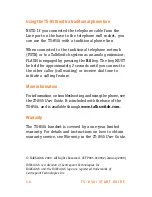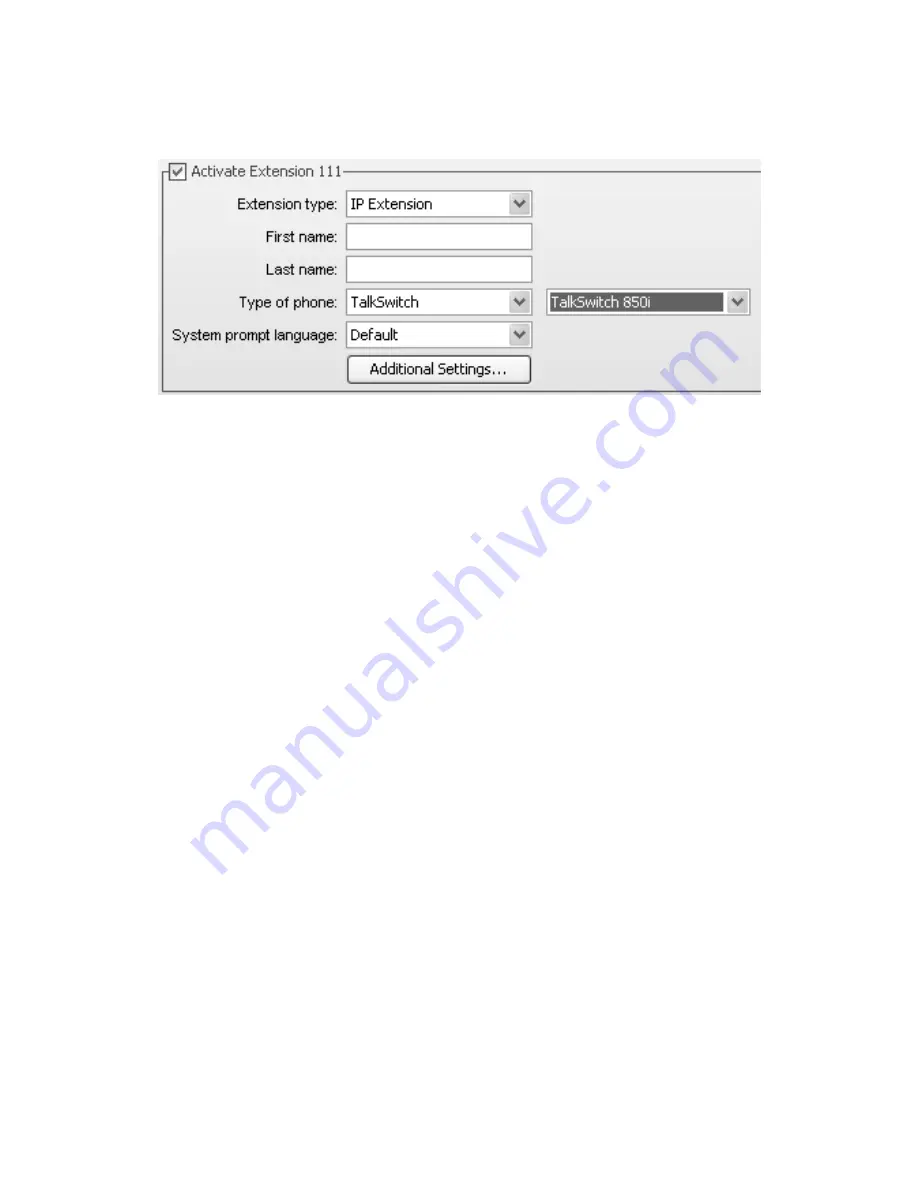
E V E R Y C A L L C O U N T S
1 3
Activate Extension area
1. Ensure the
Activate extension
check box is selected.
2. Set the
Extension type
to
IP extension
.
3. Enter the user’s
First name
and
Last name
. The names
are used for caller ID, and appear within other pages
of the TalkSwitch management software. The
Last
name
is used with the dial-by-name directory.
4. Select
TalkSwitch
as the
Type of phone
, and then
select
TalkSwitch 850i
as the model.
5. Select the language for prompts heard by the user of
the extension in the
System prompt language
list.
Summary of Contents for TS-850i
Page 1: ...I G E N C E ...