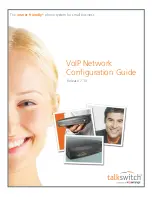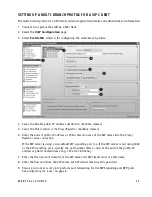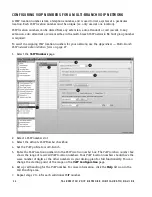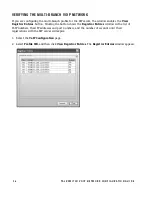E V E R Y C A L L C O U N T S
1
INTRODUCTION
About this guide
This guide will help you plan and configure your phone system to use VoIP
(Voice over IP) in order to:
•
Use external IP extensions.
•
Connect multiple branches.
•
Subscribe to a VoIP service provider.
Where to go for further information
You can find additional documentation:
•
Within the Management software by clicking the
Help
icons.
•
By choosing
Start > Programs > TalkSwitch 7.10 >
TalkSwitch Configuration 7.10 > Documentation
once the software is
installed.
•
On the Management Software CD.
•
In the support section at
http://global.talkswitch.com
Documentation
In addition to this guide, the following documentation is available:
•
Adding IP Phones
in Chapter 2 of the
TalkSwitch User Guide
describes configuring
IP extensions.
•
VoIP service provider configuration guides.
•
The
TalkSwitch Start Guide
shows how to install and set up a system.
•
The
TalkSwitch User Guide
provides complete information about the system.
Contacting Technical Support
We trust your phone system will provide exceptional features, performance and
value to your business. Should you have any further questions:
•
Contact your authorized TalkSwitch reseller.
•
If you purchased directly from TalkSwitch, e-mail
support@talkswitch.com
,
providing your company name and TalkSwitch production information.