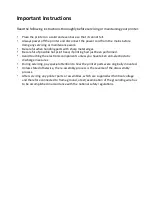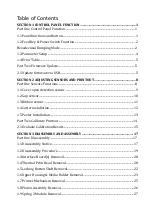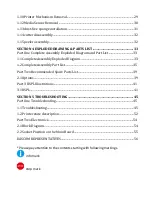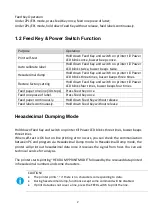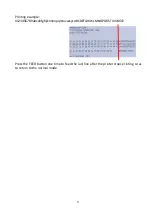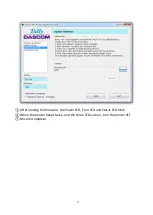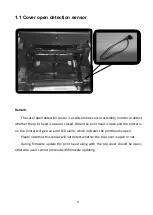SECTION 4 EXPLODED DRAWING & PARTS LIST ................................................. 33
Part One Complete Assembly Exploded Diagram and Part List .................................. 33
* Please pay attention to the contents starting with following markings.
info mark
stop mark