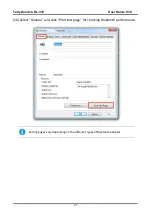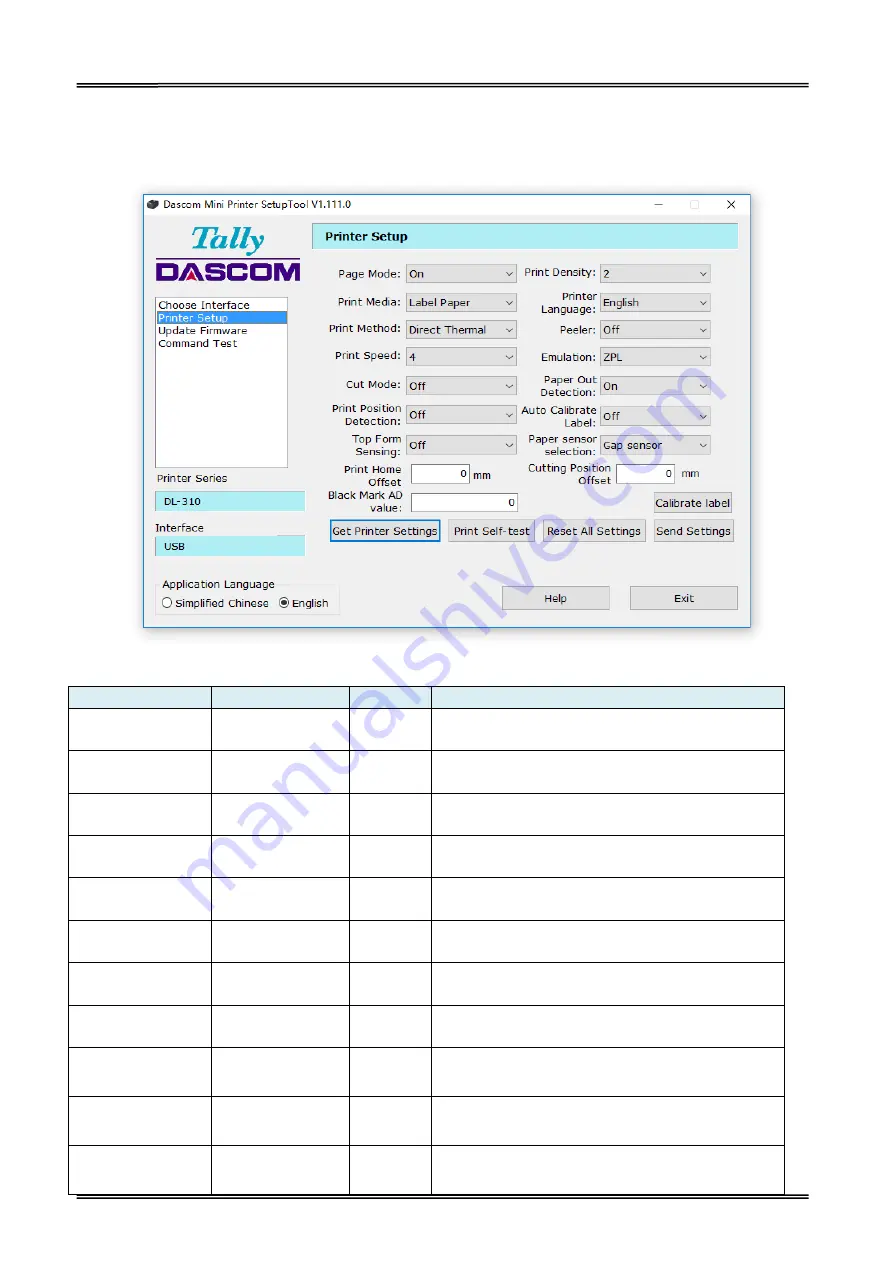
Tally Dascom DL-310 User Guide V1.0
36
3.3.2 Configuring Printer
After model and interface setting, select “Printer Setup” tab for configurations.
Setup Items Explanation
Setup Items
Options
Default
Description
Page Mode
On, Off
On
Use un-continuous paper set to on; Use continuous
paper set to off.
Print Density
1, 2, 3, 4, 5, 6
2
Adjust print density. Level 1 is lowest, Level 6 is
highest.
Print Media
Label Paper,
Continuous Paper
Label
Paper
Select the actual media type.
Printer Language
English, Chinese
English
Set the printer’s system language, Chinese or
English.
Print Method
Thermal Transfer,
Direct Thermal
Thermal
Transfer
Use ribbon select thermal transfer; Use thermal
paper select direct thermal
Peeler
Off, On
Off
Enable peeler or not
Print Speed
1, 2, 3, 4
4
Adjust the print speed. Level 1 is lowest, Level 4 is
highest.
Emulation
ZPL
,
EPL, TSPL
ZPL
Select ZPL/EPL while using un-continuous paper;
Select ESC/POS while using continuous paper.
Cut Mode
Off, Full Cut,
Partial Cut
Off
Set the printer’s cutting mode.
Paper Out
Detection
On, Off
On
On: Detect the printer's paper is empty or not.
Off: Disable paper end detection.
Print Position
Detection
On, Off
Off
Enable print position detection or not
Summary of Contents for DL-310
Page 1: ...User Manual DL 310 Label Barcode Printer ...
Page 40: ...Tally Dascom DL 310 User Guide V1 0 27 4 Click Yes 5 Click Next ...
Page 42: ...Tally Dascom DL 310 User Guide V1 0 29 8 Click Next 9 Enter printer name Click Next ...
Page 46: ...Tally Dascom DL 310 User Guide V1 0 33 5 Click Install 6 Click Install ...
Page 47: ...Tally Dascom DL 310 User Guide V1 0 34 7 Installation complete Click Finish ...
Page 55: ...Tally Dascom DL 310 User Guide V1 0 42 4 Click the model name and enter Next to continue ...
Page 57: ...Tally Dascom DL 310 User Guide V1 0 44 7 Check the port type in this case it is COM4 ...
Page 59: ...Tally Dascom DL 310 User Guide V1 0 46 9 Then COM4 for the printer is checked ...