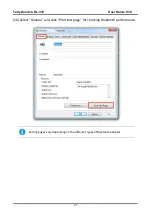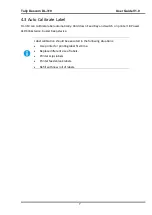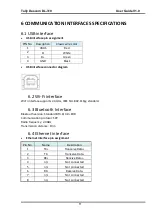Tally Dascom DL-310 User Guide V1.0
2
3.8 Update Firmware
Dascom is not liable for any damage if customers are doing a firmware update by
themselves. If power is switched off during the process, the printer may be
damaged afterwards.
(1) Preparation
USB cable, 24V power adapter, DL-310 setup tool, firmware file.
(2) Connection
Connect printer and host with USB cable firmly. Check the Device Manager, if connection is
successful, “USB printing support” will display under “universal serial Bus Controllers” directory.
Otherwise, please check the connection between printer and USB interface, please check
whether the Driver installation is successful or not.
(3) Enter Update Mode
①
Lift up top cover and turn up print head mechanism
Print head mechanism
Summary of Contents for DL-310
Page 1: ...User Manual DL 310 Label Barcode Printer ...
Page 40: ...Tally Dascom DL 310 User Guide V1 0 27 4 Click Yes 5 Click Next ...
Page 42: ...Tally Dascom DL 310 User Guide V1 0 29 8 Click Next 9 Enter printer name Click Next ...
Page 46: ...Tally Dascom DL 310 User Guide V1 0 33 5 Click Install 6 Click Install ...
Page 47: ...Tally Dascom DL 310 User Guide V1 0 34 7 Installation complete Click Finish ...
Page 55: ...Tally Dascom DL 310 User Guide V1 0 42 4 Click the model name and enter Next to continue ...
Page 57: ...Tally Dascom DL 310 User Guide V1 0 44 7 Check the port type in this case it is COM4 ...
Page 59: ...Tally Dascom DL 310 User Guide V1 0 46 9 Then COM4 for the printer is checked ...