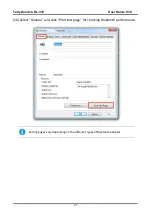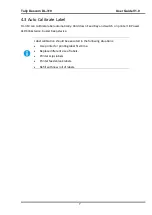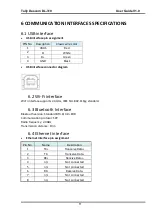Tally Dascom DL-310 User Guide V1.0
5
Here is the self-test status page and its explanation. The printout is an example. It may differ
depending of installed options or interfaces:
Model
Serial Number
ID Number
F/W
Interface type
Serial setting
Emulation type
Media info and
Printing method
Current memory size
Density
Peeler status
Black mark status
Cutter status
Detect lack of media
Auto verify label status
Detect postion status
Page mode status
Current printing speed
Current printing width
Parameter settings
Model
DL-310
SN NO
XXXXXXXXXXXX
ID NO
28.904.XX
Firmware version...........................40.XX.XX
Interface....................................USB+Parallel
Serial interface…..9600bps 8bitD/1bits/None
Emulation..............................................ZPLII
Media.....................................................Label
Print Type................................Direct Thermal
Print Sensor……………………..……Reflect
Print count..................................................0m
Label size…………………….……100.0mm
Gap size………………………………2.0mm
Sensor AD…….G3 D_300 B_0 1.09V 0.28V
Memory................................................8192K
Print Density..................................................2
Peeler.........................................................Off
Black Mark................................................Off
Cutter..........................................................On
Cut mode…………………..…………full cut
Home position adjust……………….…0 mm
Tear position adjust…...…………….…0 mm
Paper end detection....................................On
Auto Calibrate Label.................................Off
Print Position Detection.............................Off
Page mode..................................................On
Print Speed.......................................150mm/s
Print Width........................108mm (8dot.mm)
Complete
Tally Dascom
Summary of Contents for DL-310
Page 1: ...User Manual DL 310 Label Barcode Printer ...
Page 40: ...Tally Dascom DL 310 User Guide V1 0 27 4 Click Yes 5 Click Next ...
Page 42: ...Tally Dascom DL 310 User Guide V1 0 29 8 Click Next 9 Enter printer name Click Next ...
Page 46: ...Tally Dascom DL 310 User Guide V1 0 33 5 Click Install 6 Click Install ...
Page 47: ...Tally Dascom DL 310 User Guide V1 0 34 7 Installation complete Click Finish ...
Page 55: ...Tally Dascom DL 310 User Guide V1 0 42 4 Click the model name and enter Next to continue ...
Page 57: ...Tally Dascom DL 310 User Guide V1 0 44 7 Check the port type in this case it is COM4 ...
Page 59: ...Tally Dascom DL 310 User Guide V1 0 46 9 Then COM4 for the printer is checked ...