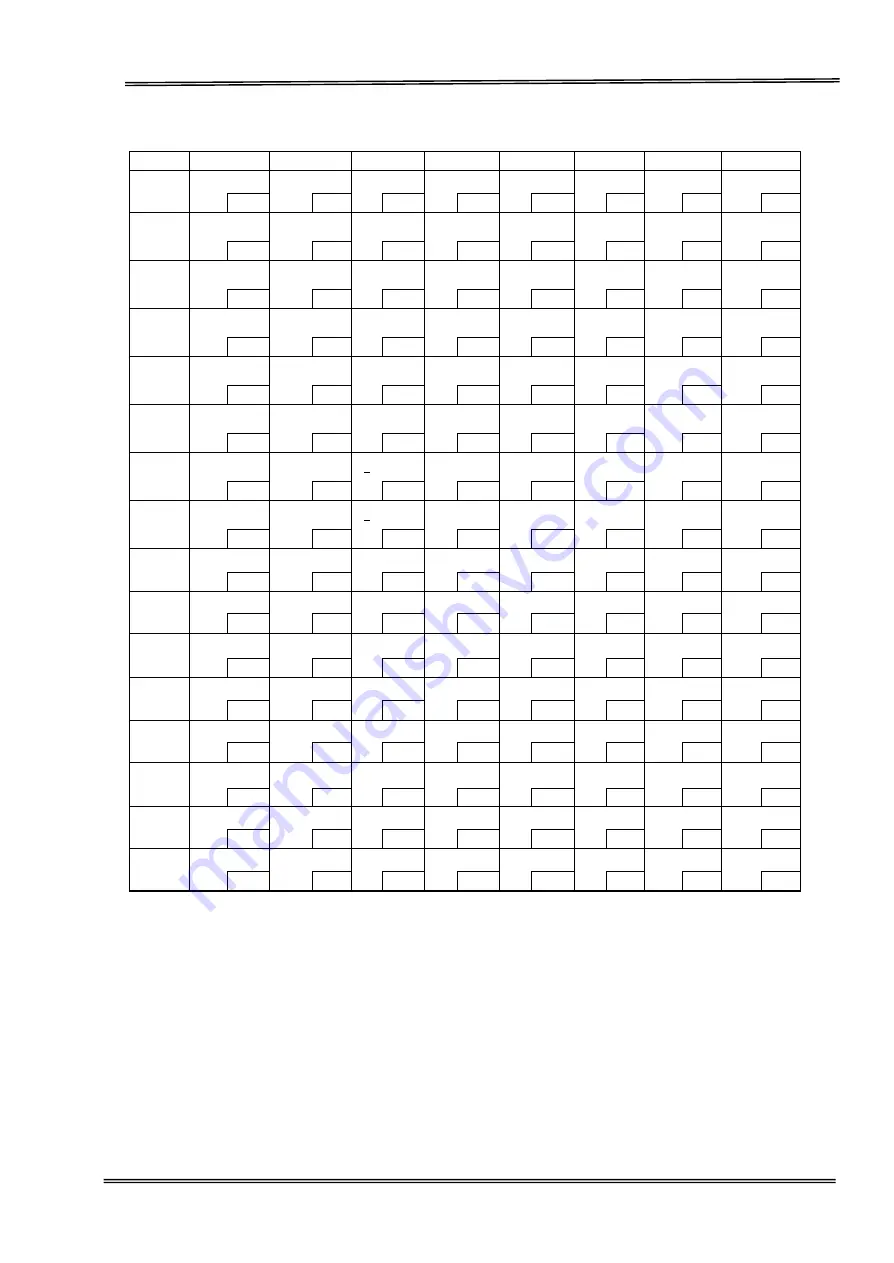
Tally Dascom DM-310/320 User Guide V1.0
75
7.6 [PC860: Portuguese]
HEX
8
9
A
B
C
D
E
F
0
Ç
É
á
░
└
╨
α
≡
128
144
160
176
192
208
224
240
1
ü
À
í
▒
┴
╤
β
±
129
145
161
177
193
209
225
241
2
é
È
ó
▓
┬
╥
Γ
≥
130
146
162
178
194
210
226
242
3
â
ô
ú
│
├
╙
π
≤
131
147
163
179
195
211
227
243
4
ã
õ
ñ
┤
─
╘
Σ
⌠
132
148
164
180
196
212
228
244
5
à
ò
Ñ
╡
┼
╒
σ
⌡
133
149
165
181
197
213
229
245
6
Á
Ú
a
╢
╞
╓
μ
÷
134
150
166
182
198
214
230
246
7
ç
ù
o
╖
╟
╫
τ
≈
135
151
167
183
199
215
231
247
8
ê
Ì
¿
╕
╚
╪
Ф
°
136
152
168
184
200
216
232
248
9
Ê
Õ
Ò
╣
╔
┘
Θ
•
137
153
169
185
201
217
233
249
A
è
Ü
¬
║
╩
┌
Ω
·
138
154
170
186
202
218
234
250
B
Í
¢
½
╗
╦
█
δ
√
139
155
171
187
203
219
235
251
C
Ô
£
¼
╝
╠
▄
∞
n
140
156
172
188
204
220
236
252
D
ì
Ù
¡
╜
═
▌
Φ
²
141
157
173
189
205
221
237
253
E
Ã
Pt
«
╛
╬
▐
ε
■
142
158
174
190
206
222
238
254
F
Å
Ó
»
┐
╧
▀
∩
SP
143
159
175
191
207
223
239
255
Summary of Contents for DM-310
Page 1: ...User Guide DM 310 320 Dot Matrix Printer ...
Page 44: ...Tally Dascom DM 310 320 User Guide V1 0 43 5 Click Install 6 Click Install ...
Page 45: ...Tally Dascom DM 310 320 User Guide V1 0 44 7 Installation complet Click Finish ...
Page 52: ...Tally Dascom DM 310 320 User Guide V1 0 51 7 Check the port type in this case it is COM4 ...
Page 54: ...Tally Dascom DM 310 320 User Guide V1 0 53 9 Then COM4 for the printer is checked ...















































