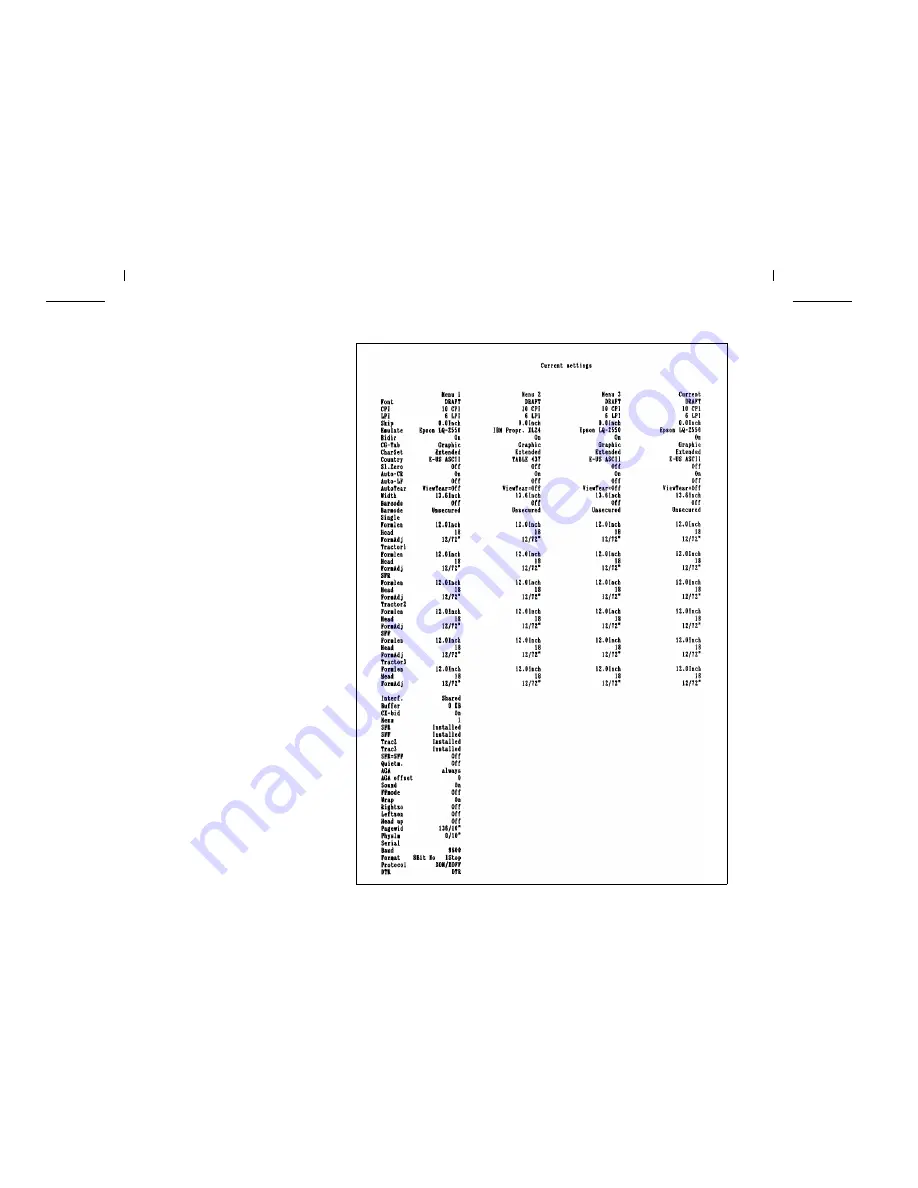Reviews:
No comments
Related manuals for t2145

FaxPhone L120
Brand: Canon Pages: 11

imageRUNNER ADVANCE 8085
Brand: Canon Pages: 176

FaxPhone L120
Brand: Canon Pages: 85

imageRUNNER 5070
Brand: Canon Pages: 4

imageRUNNER 5570
Brand: Canon Pages: 4

IMAGERUNNER 7095 PRINTER
Brand: Canon Pages: 8

IMAGERUNNER 7105
Brand: Canon Pages: 21

FaxPhone L120
Brand: Canon Pages: 58

IMAGERUNNER ADVANCE C5051
Brand: Canon Pages: 12

imageRUNNER ADVANCE C2020
Brand: Canon Pages: 68

imageRUNNER ADVANCE 6055
Brand: Canon Pages: 134

Color imageRUNNER LBP5970
Brand: Canon Pages: 67

FAXPHONE L170 - B/W Laser - Copier
Brand: Canon Pages: 12

FAXPHONE L100
Brand: Canon Pages: 2

imageRunner 1133
Brand: Canon Pages: 60

Color imageCLASS MF8280Cw
Brand: Canon Pages: 36

FAX-L380
Brand: Canon Pages: 104

imagePROGRAF iPF8300
Brand: Canon Pages: 16