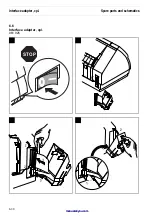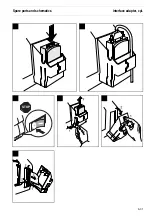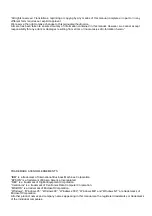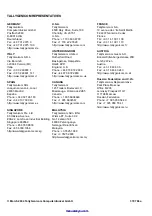Summary of Contents for T2150 SprintPro
Page 2: ...This page intentionally left blank manuals4you com manuals4you com ...
Page 8: ...This page intentionally left blank manuals4you com manuals4you com ...
Page 24: ...This page intentionally left blank manuals4you com manuals4you com ...
Page 50: ...This page intentionally left blank manuals4you com manuals4you com ...
Page 90: ...This page intentionally left blank manuals4you com manuals4you com ...
Page 92: ...6 1 1 Housing Panel a Printer Spare parts and schematics 6 2 manuals4you com manuals4you com ...
Page 121: ...STOP Spare parts and schematics Interface adapter cpl 6 31 ...
Page 122: ...This page intentionally left blank manuals4you com manuals4you com ...