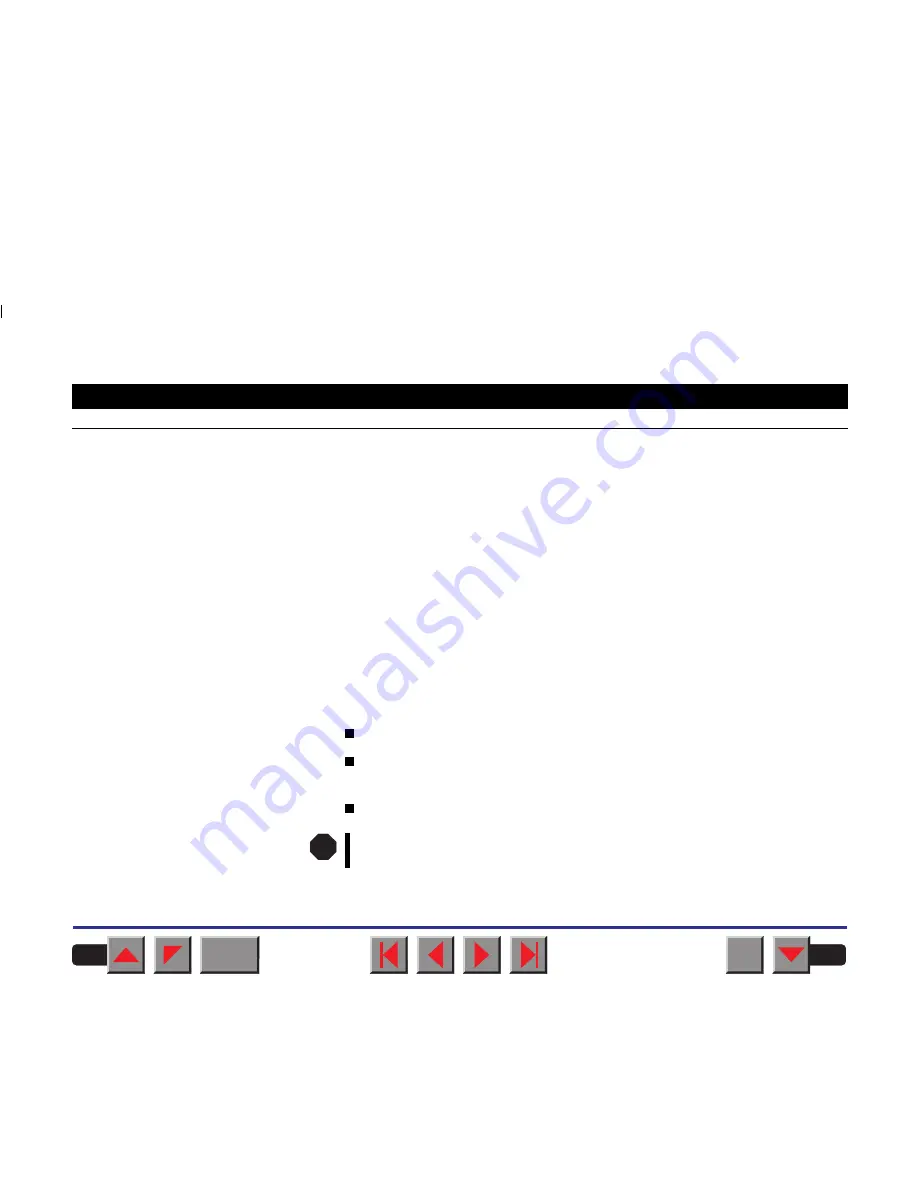
➲
The display remains dark
The printer is switched on, but nothing happens (nothing is displayed, no
noise).
Switch off the printer and proceed as follows:
1. Check that the power plug is correctly connected to the socket on the
printer.
2. Check that the power plug is seated properly in the wall socket.
3. Switch on the printer again. If the printer is now connected correctly then
the LED for the selected sheet feeder lights up, Online is shown on the
display and the printhead moves to the start position.
If these steps do not eliminate the fault:
Replace the power cord and repeat step 3.
Check that power flows at the socket e.g. using a desk lamp, if necessa-
ry use a different socket and repeat step 3.
Contact your dealer if the printer cannot be powered up.
Do not attempt to open the printer. You might suffer an electric
shock.
STOP
BACK
QUIT
?
Reference manual
Troubleshooting
96
















































