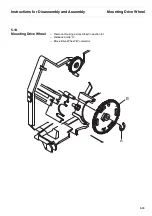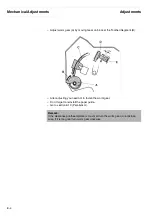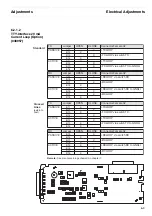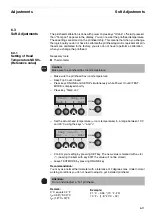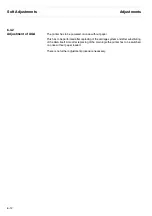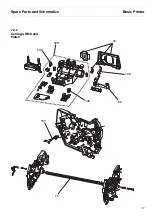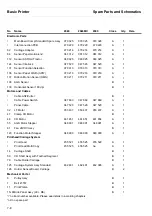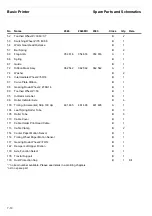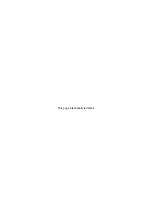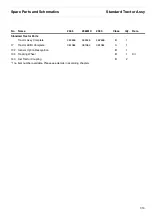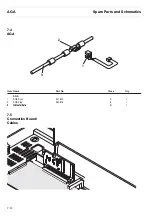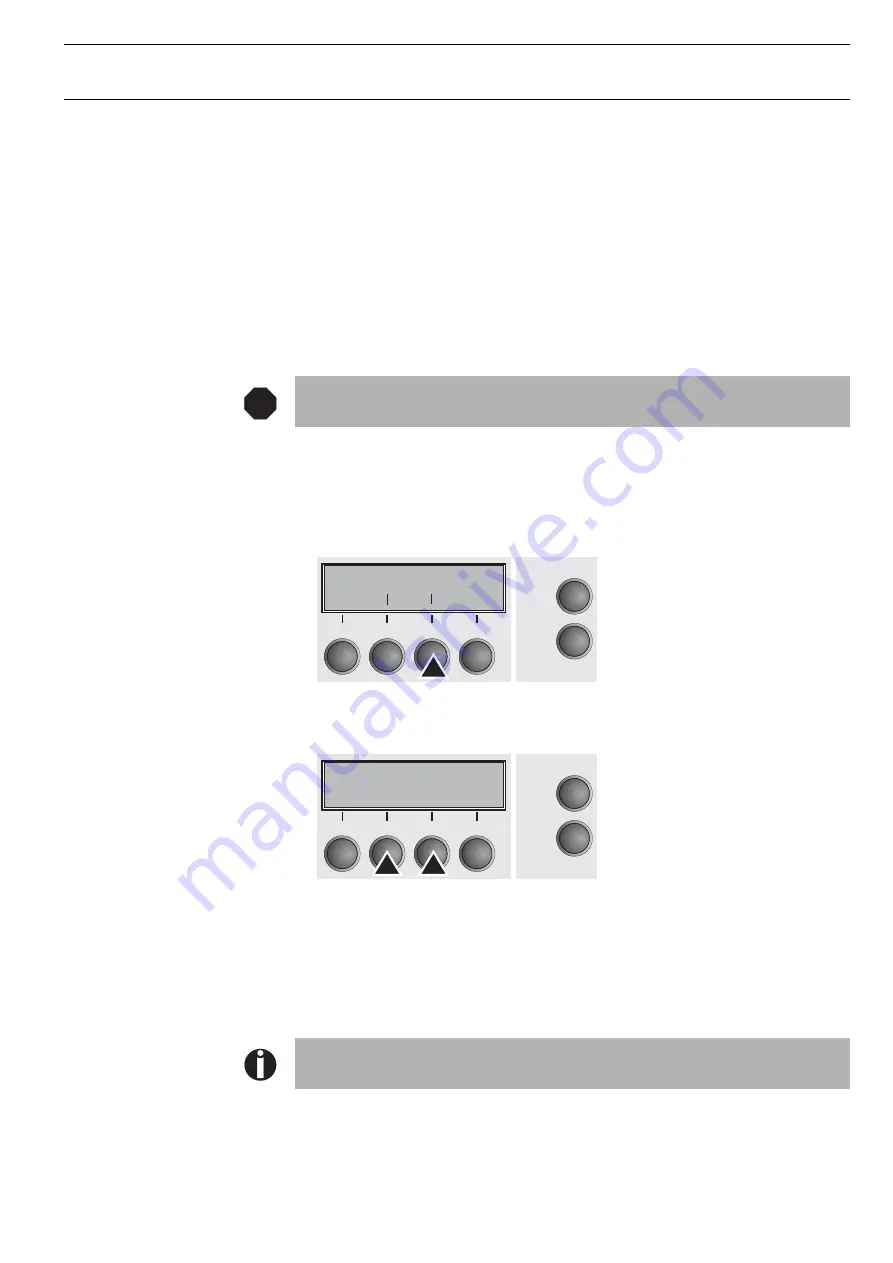
Adjustments
Soft Adjustments
6-11
6.3
Soft Adjustments
The printhead calibration is done with power on plus keys "Online" + "Setup" pressed,
then "Temp.cal" appears in the display. You can now set the printhead temperature.
These settings are stored on the printhead chip. This means that when you change
the logic board you do not have to calibrate the printhead again. As replacement prin-
theads are calibrated in the factory, you also do not have to perform a calibration
when you change the printhead.
6.3.1
Setting of Head
Temperature NDK9+
(Reference value)
Necessary tools:
Thermometer
– Make sure the printhead has room temperature
– Keep Top Cover Closed
– Press keys ONLINE and SETUP simulaneously while Power On until TEST-
MODE is displayed shortly
– Press key “Temp. cal.“
– Set the actual head temperature (= room temperature) in a range between 15°C
and 30°C using the keys “<” and “>“
– Confirm your setting by pressing SET key. The new value is marked with a star
(*). (Leaving the item with key EXIT the value will not be stored)
– Leave TESTMODE by pressing ONLINE key
Recommendation:
You may use normal thermometer with a tolerance of 2 degrees max. Under normal
working conditions you do not need to adjust a yet installed printhead.
Caution:
Make sure the printhead has room temperature.
Attention:
Do not install/adjust a “hot” printhead.
Remark:
0 °C equals 32 °F
t
C
=0.55*(°F-32)°C
t
F
=(1.8*°C+32)°F
Example:
21 °C
≈
0.55 * (70 °F - 23)
70 °F
≈
(1.8 * 20°C + 32)
STOP
Print Temp.cal
Back Next
Online
Setup
2
1
3
4
Temp.cal=23 *
Set < > Exit
Online
Setup
2
1
3
4
Summary of Contents for 2365
Page 1: ...Maintenance manual Matrix printer 2365 2380...
Page 2: ...This page intentionally left blank...
Page 8: ...This page intentionally left blank...
Page 10: ...This page intentionally left blank...
Page 20: ...This page intentionally left blank...
Page 32: ...Mechanical Functions Functional Description 3 12 right mark mark mark...
Page 35: ...Functional Description Electronic Functions 3 15 2365 2380 Electronic groups...
Page 128: ...This page intentionally left blank...
Page 134: ...Mechanical Adjustments Adjustments 6 6...
Page 136: ...Electrical Adjustments Adjustments 6 8...
Page 142: ...Housing Spare Parts and Schematics 7 2 7 1 Housing 7 1 1...
Page 144: ...Basic Printer Spare Parts and Schematics 7 4 7 2 1 Basic Printer 1 3 36...
Page 145: ...Spare Parts and Schematics Basic Printer 7 5 Basic Printer 2 3 462646...
Page 146: ...Basic Printer Spare Parts and Schematics 7 6 Basic Printer 3 3...
Page 151: ...This page intentionally left blank...
Page 164: ...Option Recognition Spare Parts and Schematics 7 24 7 10 Option Recognition...
Page 168: ...This page intentionally left blank...
Page 170: ...Tractor Complete Rear Tractor 2T Model 8 2 8 2 Tractor Complete 4 1...
Page 172: ...This page intentionally left blank...
Page 174: ...Cutting Device Option Specifications 9 2 14 6 4 12 1 5 6 11 7 13 7 8 17 2 9 3 16 15 4...
Page 176: ...This page intentionally left blank...
Page 177: ...2nd Front Tractor option 10 1 10 2nd Front Tractor option...
Page 179: ...Printer Stand Overview 11 1 11 Printer Stand 11 1 Overview...
Page 180: ...Installing the Printer Stand Printer Stand 11 2 11 2 Installing the Printer Stand 1 2 3 4...
Page 181: ...Printer Stand Installing the Printer Stand 11 3 6 8 7 5...
Page 182: ...Installing the Printer Stand Printer Stand 11 4 9 10...