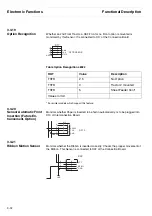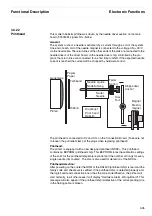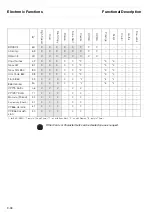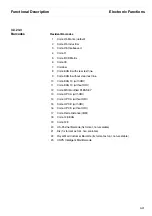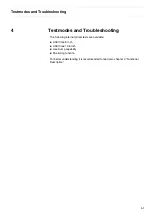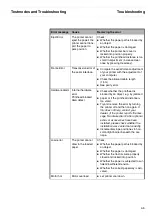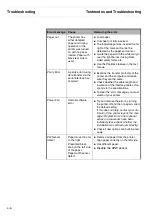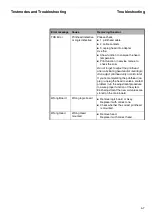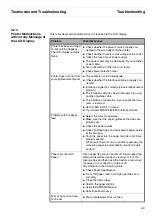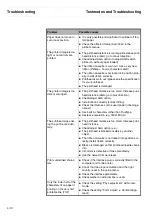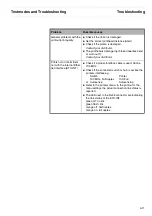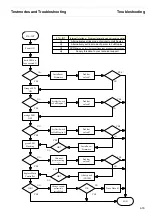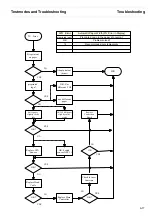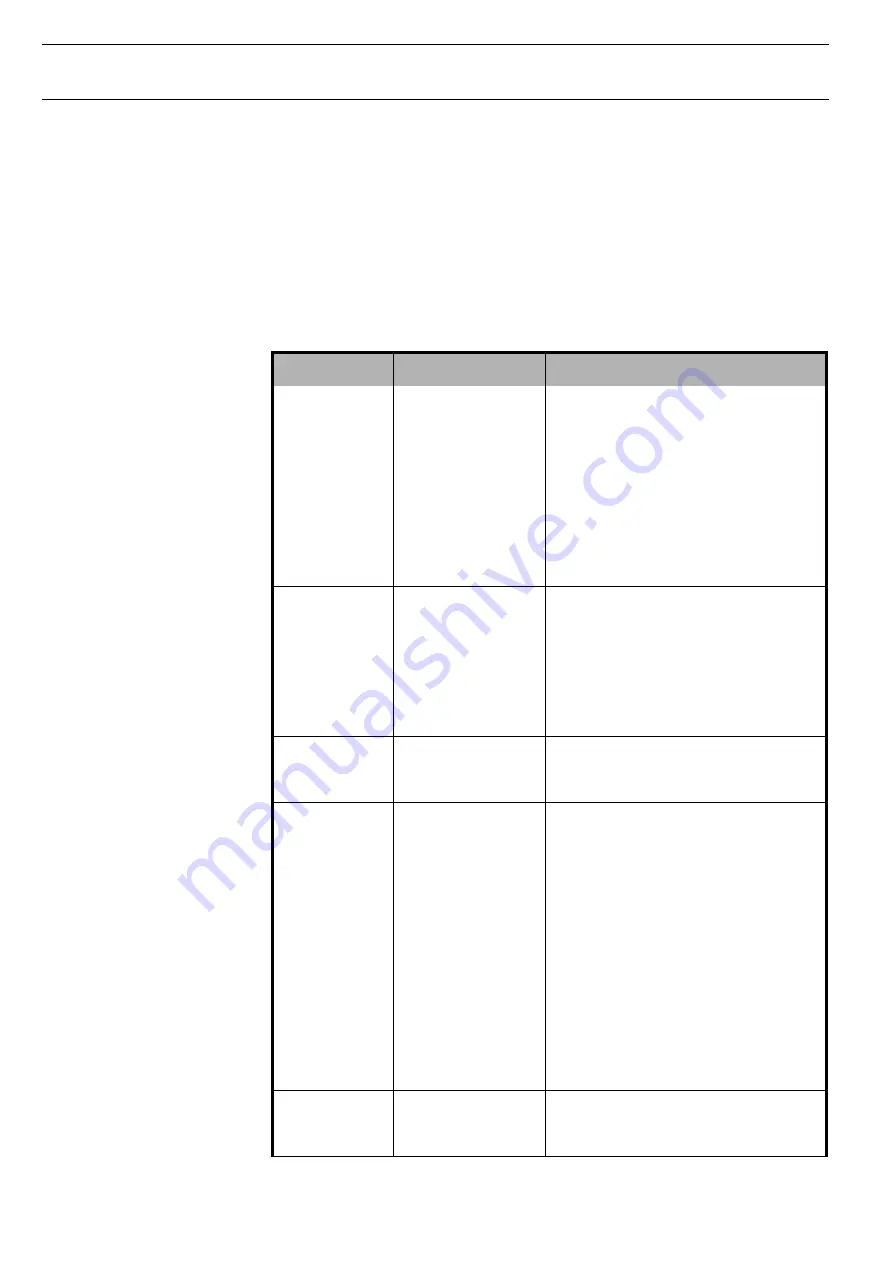
Troubleshooting
Testmodes and Troubleshooting
4-4
4.2
Troubleshooting
Many errors and problems that occur during printer operation have a simple cause
and can be easily solved. So if you have a few problems with your printer, you do not
need to phone the manufacturer right away. The following chapter will help you to
differentiate between real printer defects and simple operating errors.
4.2.1
Error Messages in the
LCD Display
The table on the following page lists all errors reported by the printer via the LCD
display.
Error message
Cause
Removing the error
AED Error
Only if an automatic
cutting device is
installed.
No standard paper,
transport holes are
not like standard.
Paper moved too far
to the right.
Paper width sensor
defect.
Remove all paper from the printer,
align paper correctly on the left side.
Use different paper.
Load paper to a different Top of Form
(TOF).
Disable the AED sensor.
Buffer Overflow
Received data which
have not yet been
printed is overwrit-
ten from new data.
Check:
If the correct replay signal
(e.g. X-ON/X-OFF) is set in the menu.
The interface cable.
The handshake (DTR / Ready / Buffer
Mode / Block Mode).
Is DTR=Ready switched on?
Buffer Overrun
Format of serial
transmission is not
correct.
Check format e.g. 7/8 Bit, 1/2 Stop bit.
Check Ribbon
Ribbon drive:
No Ribbon or
carriage moves too
tight
A sensor checks during power on if a rib-
bon exists, and during printing perma-
nently the motion of the ribbon.
If no ribbon is detected (which is also the
case when you use obsolete ribbons) or
the ribbon is jamming, a message
"Check Ribbon" will be displayed and the
printer goes offline. It can be set to
online again by pressing the "Online"
key, and will then print one line before
the next "Check Ribbon" message
appears.
Substitute ribbon.
Make sure to use the correct ribbon
(ID: 62471)
Cover Open
Upper cover is open.
Close upper cover.
Hall sensor defective or cables at inter-
connection board disconnected
Summary of Contents for 2365
Page 1: ...Maintenance manual Matrix printer 2365 2380...
Page 2: ...This page intentionally left blank...
Page 8: ...This page intentionally left blank...
Page 10: ...This page intentionally left blank...
Page 20: ...This page intentionally left blank...
Page 32: ...Mechanical Functions Functional Description 3 12 right mark mark mark...
Page 35: ...Functional Description Electronic Functions 3 15 2365 2380 Electronic groups...
Page 128: ...This page intentionally left blank...
Page 134: ...Mechanical Adjustments Adjustments 6 6...
Page 136: ...Electrical Adjustments Adjustments 6 8...
Page 142: ...Housing Spare Parts and Schematics 7 2 7 1 Housing 7 1 1...
Page 144: ...Basic Printer Spare Parts and Schematics 7 4 7 2 1 Basic Printer 1 3 36...
Page 145: ...Spare Parts and Schematics Basic Printer 7 5 Basic Printer 2 3 462646...
Page 146: ...Basic Printer Spare Parts and Schematics 7 6 Basic Printer 3 3...
Page 151: ...This page intentionally left blank...
Page 164: ...Option Recognition Spare Parts and Schematics 7 24 7 10 Option Recognition...
Page 168: ...This page intentionally left blank...
Page 170: ...Tractor Complete Rear Tractor 2T Model 8 2 8 2 Tractor Complete 4 1...
Page 172: ...This page intentionally left blank...
Page 174: ...Cutting Device Option Specifications 9 2 14 6 4 12 1 5 6 11 7 13 7 8 17 2 9 3 16 15 4...
Page 176: ...This page intentionally left blank...
Page 177: ...2nd Front Tractor option 10 1 10 2nd Front Tractor option...
Page 179: ...Printer Stand Overview 11 1 11 Printer Stand 11 1 Overview...
Page 180: ...Installing the Printer Stand Printer Stand 11 2 11 2 Installing the Printer Stand 1 2 3 4...
Page 181: ...Printer Stand Installing the Printer Stand 11 3 6 8 7 5...
Page 182: ...Installing the Printer Stand Printer Stand 11 4 9 10...