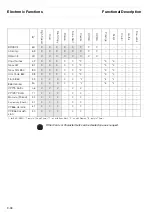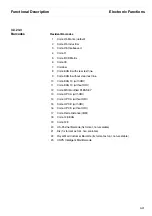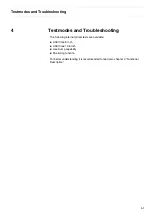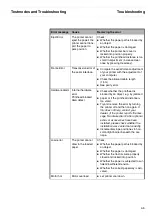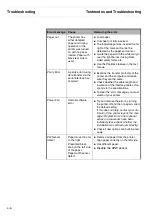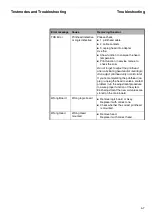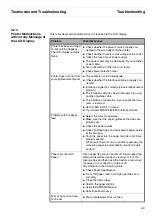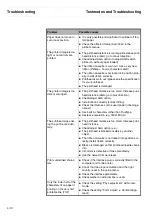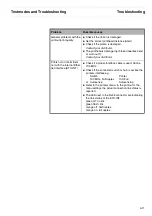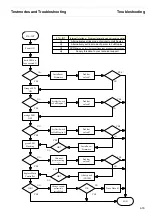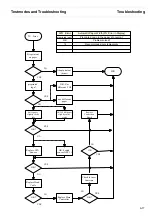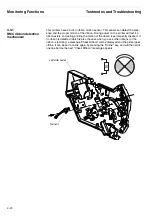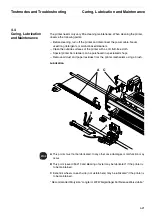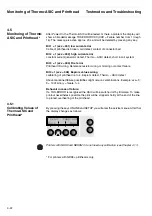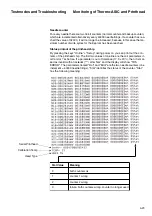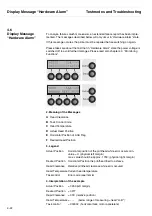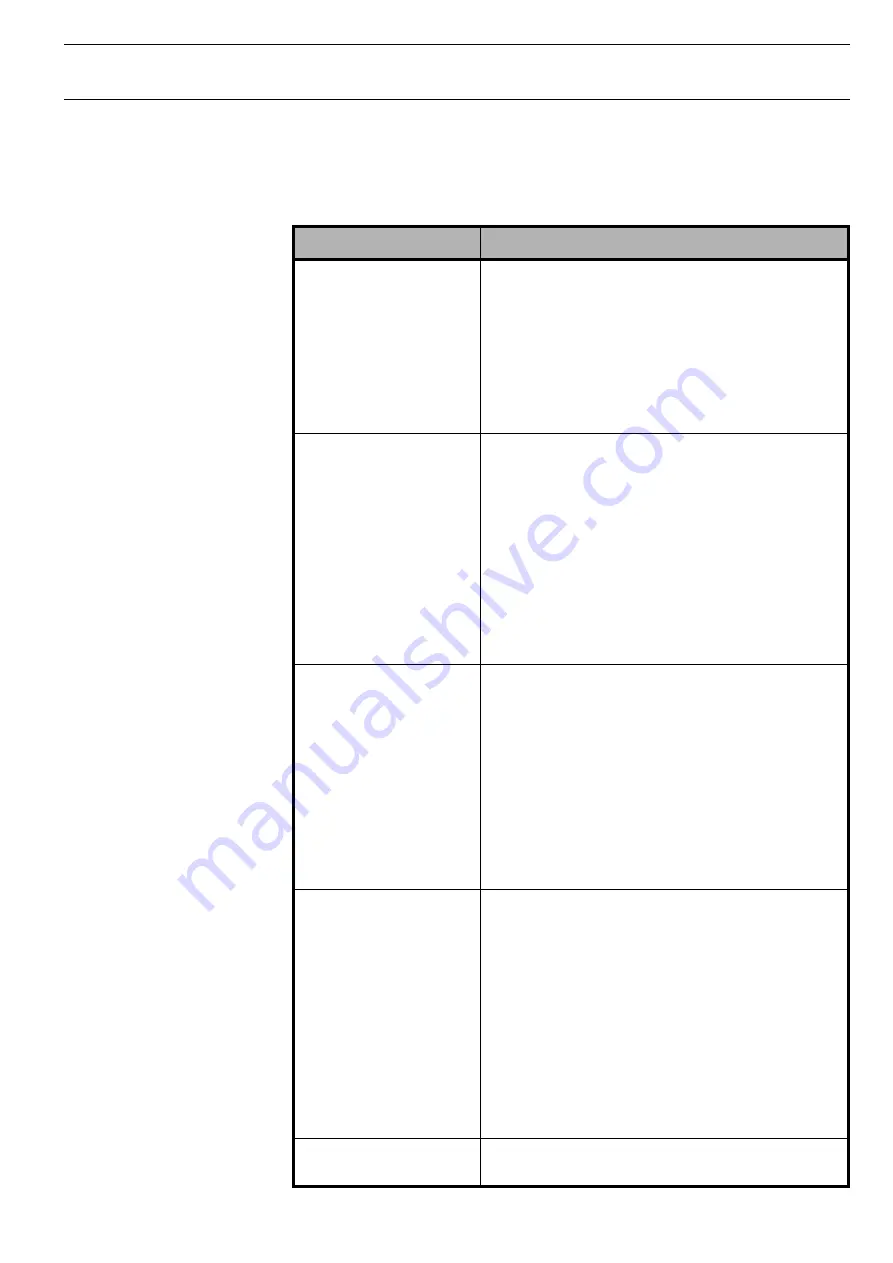
Testmodes and Troubleshooting
Troubleshooting
4-9
4.2.3
Printer Malfunctions
without any Message at
the LCD Display
This table deals with possible errors not reported in the LCD display.
Problem
Possible causes
Printer has been switched
on but nothing happens.
The LCD display remains
blank.
Check whether the power cord is properly con-
nected to the wall outlet and the printer.
Check whether there is mains voltage at the outlet.
Check the fuse of your power supply.
The power cable may be damaged. Try out another
power cable.
Test outlet with an other load (i.e. lamp)
Check power selection lever
Printer does not print from
your application/computer.
The printer is not in Online Mode.
Check whether the interface cable is properly con-
nected.
Interface plugged in correctly (close interface levers
properly)
The interface cable has been damaged. Try using
another interface cable.
The interface configuration in your application pro-
gram is incorrect.
Set CX-BID to OFF (in menu)
Try modular MT350/360/380 Interface module
Problem with the paper
feed
Select the correct paperway.
Make sure that the paper guides at the sides are
properly set.
Check the paper guides.
Check printhead gap and transparent paper guide
at the carriage.
Push the paper into the paper feed slot until it are
properly seated.
When switching from one to another paperway, the
remaining paper is automatically diverted to park
position.
Paper Jam (Fanfold
Paper)
Open upper flap. Switch printer off. Close upper flap.
Remove the jammed paper by tearing it off on the
tearing edge and then open the tractors and pull out
the paper in your direction (to the front).
Pay attention to the following points:
Check Paper Specification.
Do not tilt paper, insert it straight (parallel) and
smoothly.
Close the tractor flaps.
Stretch the paper slightly.
Activate PAPHAND feature.
Substitute tractor assy.
Tear or Cut position can-
not be set
Press Setup/Adjust/Cut (or Tear)
Summary of Contents for 2365
Page 1: ...Maintenance manual Matrix printer 2365 2380...
Page 2: ...This page intentionally left blank...
Page 8: ...This page intentionally left blank...
Page 10: ...This page intentionally left blank...
Page 20: ...This page intentionally left blank...
Page 32: ...Mechanical Functions Functional Description 3 12 right mark mark mark...
Page 35: ...Functional Description Electronic Functions 3 15 2365 2380 Electronic groups...
Page 128: ...This page intentionally left blank...
Page 134: ...Mechanical Adjustments Adjustments 6 6...
Page 136: ...Electrical Adjustments Adjustments 6 8...
Page 142: ...Housing Spare Parts and Schematics 7 2 7 1 Housing 7 1 1...
Page 144: ...Basic Printer Spare Parts and Schematics 7 4 7 2 1 Basic Printer 1 3 36...
Page 145: ...Spare Parts and Schematics Basic Printer 7 5 Basic Printer 2 3 462646...
Page 146: ...Basic Printer Spare Parts and Schematics 7 6 Basic Printer 3 3...
Page 151: ...This page intentionally left blank...
Page 164: ...Option Recognition Spare Parts and Schematics 7 24 7 10 Option Recognition...
Page 168: ...This page intentionally left blank...
Page 170: ...Tractor Complete Rear Tractor 2T Model 8 2 8 2 Tractor Complete 4 1...
Page 172: ...This page intentionally left blank...
Page 174: ...Cutting Device Option Specifications 9 2 14 6 4 12 1 5 6 11 7 13 7 8 17 2 9 3 16 15 4...
Page 176: ...This page intentionally left blank...
Page 177: ...2nd Front Tractor option 10 1 10 2nd Front Tractor option...
Page 179: ...Printer Stand Overview 11 1 11 Printer Stand 11 1 Overview...
Page 180: ...Installing the Printer Stand Printer Stand 11 2 11 2 Installing the Printer Stand 1 2 3 4...
Page 181: ...Printer Stand Installing the Printer Stand 11 3 6 8 7 5...
Page 182: ...Installing the Printer Stand Printer Stand 11 4 9 10...