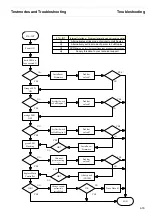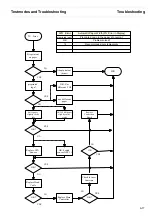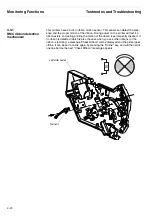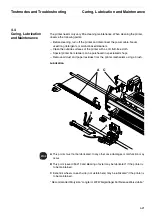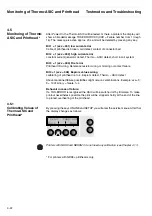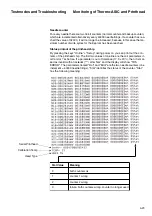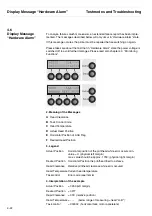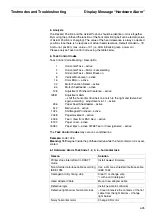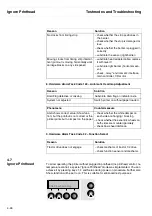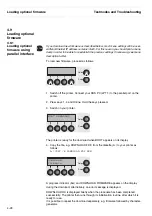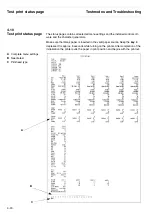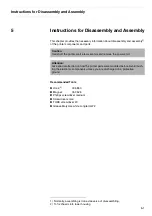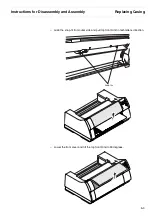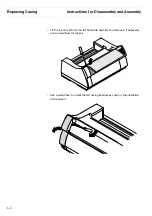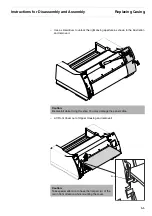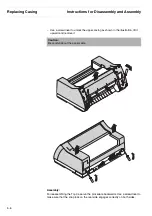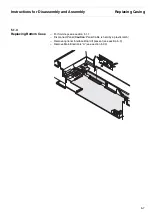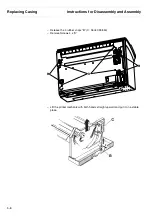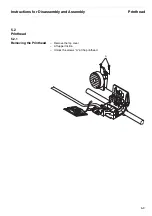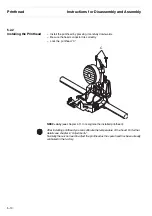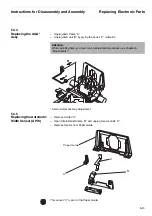Loading optional firmware
Testmodes and Troubleshooting
4-28
4.9
Loading optional
firmware
4.9.1
Loading optional
firmware
using
parallel interface
If you download new firmware as described below, most menu settings will be over-
written (Ethernet IP address remains intact). For this reason you should print a menu
dump in order to be able to reestablish the previous settings if necessary (see menu
description table).
To load new firmware, proceed as follows.
1. Switch off the printer. Connect your DOS PC (LPT1:) to the parallel port on the
printer.
2. Press keys 1, 4 and Online. Hold the keys pressed.
3. Switch on your printer.
The printer is ready for the download when BOOT appears on its display.
4. Copy the file, e.g. DOWNLOAD.FDF, from the diskette (A:) to your printer as
follows:
A:\COPY /B DOWNLOAD.FDF PRN
A progress indicator (bar) and DOWNLOAD FIRMWARE appears on the display
during the download; alternatively, an error message is displayed.
DOWNLOAD OK is displayed briefly when the procedure has been completed
successfully. The printer then runs through its initialisation routine, after which it is
ready for use.
It is possible to repeat the download separately, e.g. firmware followed by character-
generator.
STOP
Online
Setup
2
1
3
4
Online
Setup
BOOT PARALLEL
2
1
3
4
Online
Setup
Download
firmware
2
1
3
4
Summary of Contents for 2365
Page 1: ...Maintenance manual Matrix printer 2365 2380...
Page 2: ...This page intentionally left blank...
Page 8: ...This page intentionally left blank...
Page 10: ...This page intentionally left blank...
Page 20: ...This page intentionally left blank...
Page 32: ...Mechanical Functions Functional Description 3 12 right mark mark mark...
Page 35: ...Functional Description Electronic Functions 3 15 2365 2380 Electronic groups...
Page 128: ...This page intentionally left blank...
Page 134: ...Mechanical Adjustments Adjustments 6 6...
Page 136: ...Electrical Adjustments Adjustments 6 8...
Page 142: ...Housing Spare Parts and Schematics 7 2 7 1 Housing 7 1 1...
Page 144: ...Basic Printer Spare Parts and Schematics 7 4 7 2 1 Basic Printer 1 3 36...
Page 145: ...Spare Parts and Schematics Basic Printer 7 5 Basic Printer 2 3 462646...
Page 146: ...Basic Printer Spare Parts and Schematics 7 6 Basic Printer 3 3...
Page 151: ...This page intentionally left blank...
Page 164: ...Option Recognition Spare Parts and Schematics 7 24 7 10 Option Recognition...
Page 168: ...This page intentionally left blank...
Page 170: ...Tractor Complete Rear Tractor 2T Model 8 2 8 2 Tractor Complete 4 1...
Page 172: ...This page intentionally left blank...
Page 174: ...Cutting Device Option Specifications 9 2 14 6 4 12 1 5 6 11 7 13 7 8 17 2 9 3 16 15 4...
Page 176: ...This page intentionally left blank...
Page 177: ...2nd Front Tractor option 10 1 10 2nd Front Tractor option...
Page 179: ...Printer Stand Overview 11 1 11 Printer Stand 11 1 Overview...
Page 180: ...Installing the Printer Stand Printer Stand 11 2 11 2 Installing the Printer Stand 1 2 3 4...
Page 181: ...Printer Stand Installing the Printer Stand 11 3 6 8 7 5...
Page 182: ...Installing the Printer Stand Printer Stand 11 4 9 10...