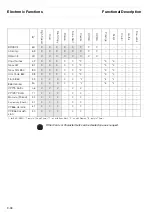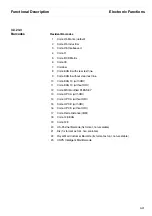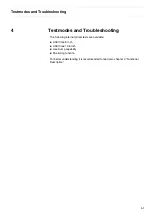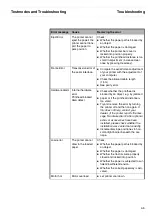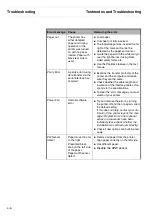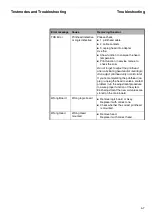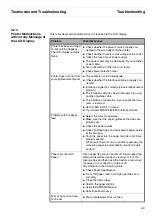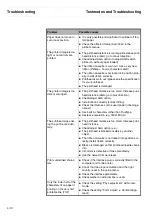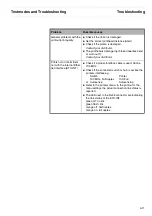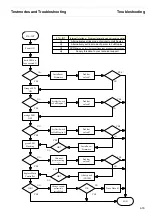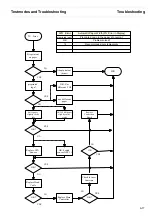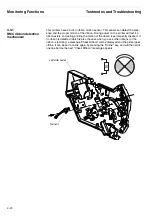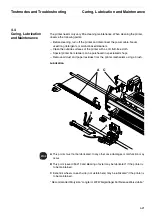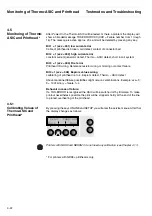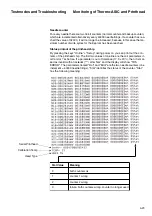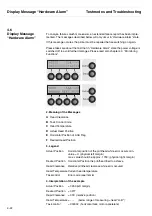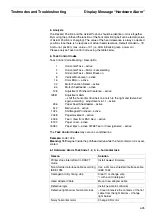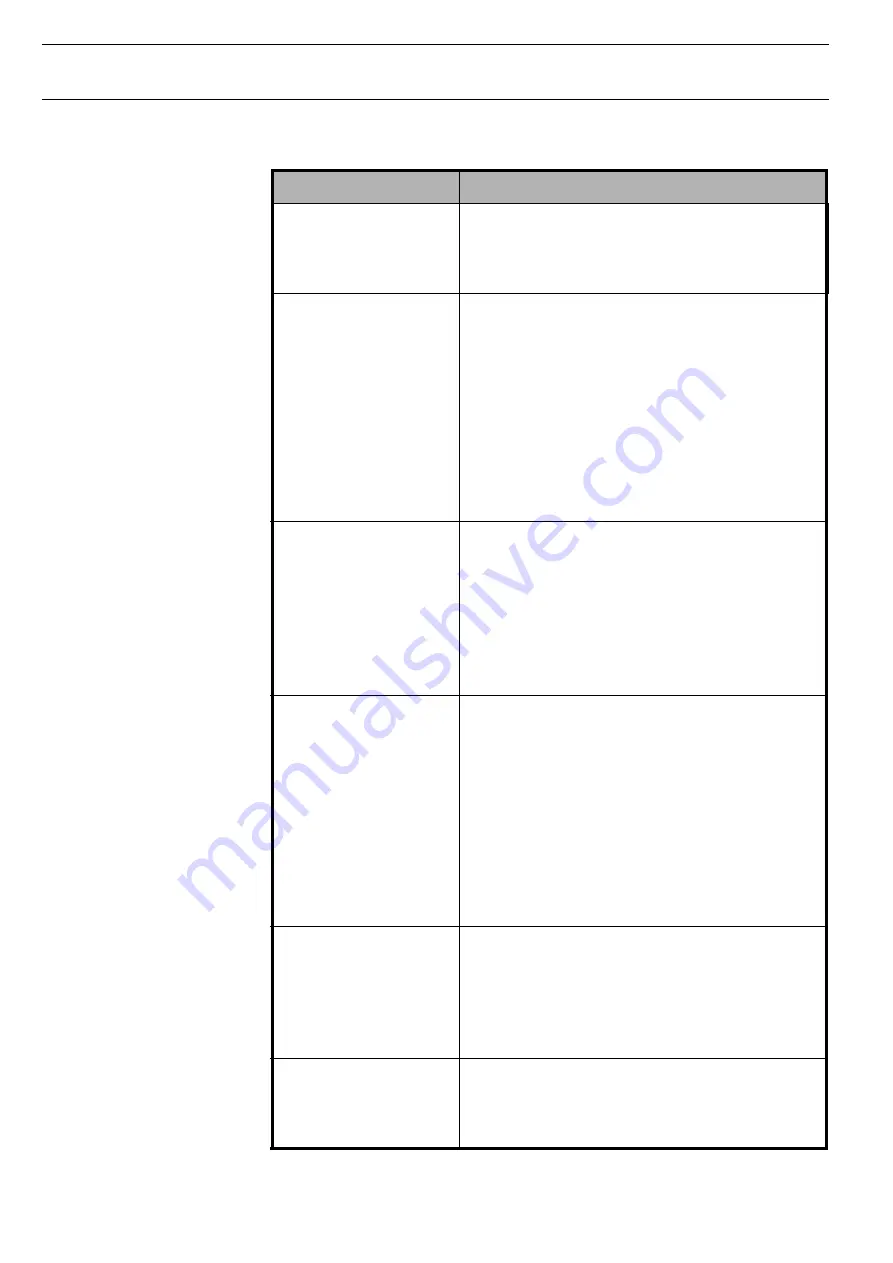
Troubleshooting
Testmodes and Troubleshooting
4-10
Paper does not move to
cut or tear position
It is only possible and significant to cut/tear off fan-
fold paper.
Check the affected Setup (Auto Tear) in the
printer’s menue.
The printed image is too
light or not all dots are
printed.
The printhead distance is too large. Decrease print-
head distance (AGA: go to minus direction)
Check/adjust AGA option (to adjust AGA switch
printer on without paper loaded).
The ribbon cassette is worn out. Use a very new
ribbon (lifetime > 15 mio characters draft).
The ribbon cassette is not locked into position prop-
erly. Install ribbon correctly.
Printhead is worn out (please see the specification
for your printhead).
The printhead is damaged.
The printed image is too
dark or smudged
The printhead distance is too small. Increase print-
head distance (AGA: go to plus direction).
Check/adjust AGA option.
Install ribbon correctly (correct fitting).
Check the thickness of the used paper (inhomoge-
neous?).
Use built in characters rather than TrueType.
Decrease resolution (eg. 180x180 dpi).
The printhead stops dur-
ing the printout acciden-
tally.
The printhead distance is too small. Increase print-
head distance.
Check/adjust AGA option (s.a.).
The printhead is blocked possibly by another
object.
The ribbon cassette is not locked into position cor-
rectly. Install ribbon correctly.
Ribbon is damaged so that printhead needles hook
into.
CR-motor is defective or fails sporadically.
Use the newest firmware level.
Prints undefined charac-
ters
Check if the interface plug is correctly fitted to the
computer and to the printer.
Check that the proper emulation and the right
country is set in the setup menu.
Check the interface parameters.
Check wether an external box is used.
Only the lower half of the
characters fit on paper if
printing on the very first
printable line (TOF)
Check the setting “Phys.adjustment” within test-
mode.
Check the setting “Form Adjust” (= Vertical Align-
ment)
Problem
Possible causes
Summary of Contents for 2365
Page 1: ...Maintenance manual Matrix printer 2365 2380...
Page 2: ...This page intentionally left blank...
Page 8: ...This page intentionally left blank...
Page 10: ...This page intentionally left blank...
Page 20: ...This page intentionally left blank...
Page 32: ...Mechanical Functions Functional Description 3 12 right mark mark mark...
Page 35: ...Functional Description Electronic Functions 3 15 2365 2380 Electronic groups...
Page 128: ...This page intentionally left blank...
Page 134: ...Mechanical Adjustments Adjustments 6 6...
Page 136: ...Electrical Adjustments Adjustments 6 8...
Page 142: ...Housing Spare Parts and Schematics 7 2 7 1 Housing 7 1 1...
Page 144: ...Basic Printer Spare Parts and Schematics 7 4 7 2 1 Basic Printer 1 3 36...
Page 145: ...Spare Parts and Schematics Basic Printer 7 5 Basic Printer 2 3 462646...
Page 146: ...Basic Printer Spare Parts and Schematics 7 6 Basic Printer 3 3...
Page 151: ...This page intentionally left blank...
Page 164: ...Option Recognition Spare Parts and Schematics 7 24 7 10 Option Recognition...
Page 168: ...This page intentionally left blank...
Page 170: ...Tractor Complete Rear Tractor 2T Model 8 2 8 2 Tractor Complete 4 1...
Page 172: ...This page intentionally left blank...
Page 174: ...Cutting Device Option Specifications 9 2 14 6 4 12 1 5 6 11 7 13 7 8 17 2 9 3 16 15 4...
Page 176: ...This page intentionally left blank...
Page 177: ...2nd Front Tractor option 10 1 10 2nd Front Tractor option...
Page 179: ...Printer Stand Overview 11 1 11 Printer Stand 11 1 Overview...
Page 180: ...Installing the Printer Stand Printer Stand 11 2 11 2 Installing the Printer Stand 1 2 3 4...
Page 181: ...Printer Stand Installing the Printer Stand 11 3 6 8 7 5...
Page 182: ...Installing the Printer Stand Printer Stand 11 4 9 10...