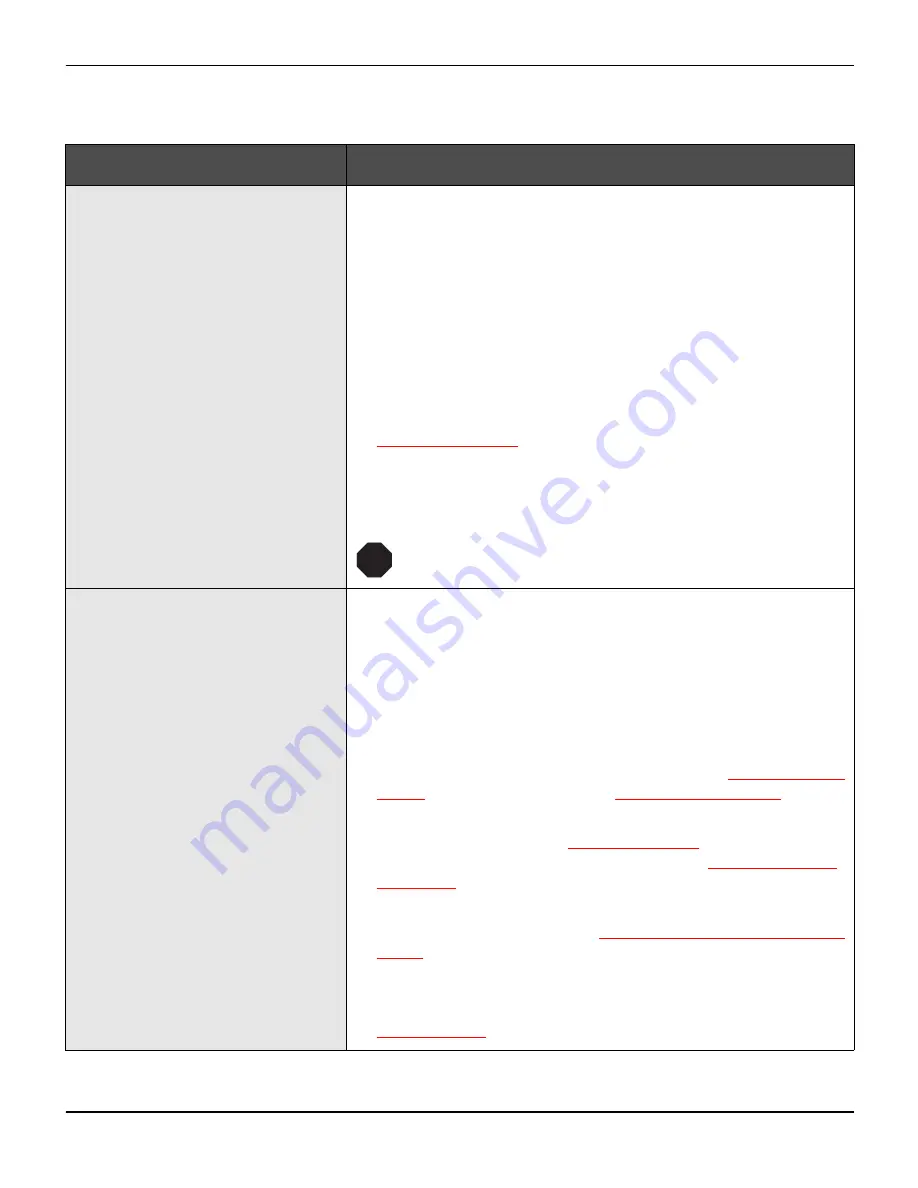
Troubleshooting
User guide
110
General print problems
Problem
Corrective action
The display remains dark
The printer is switched on, but
nothing happens (nothing is dis-
played, no noise).
Switch off the printer and proceed as follows:
1 Check that the power plug is correctly connected to the socket
on the printer.
2 Check that the power plug is seated properly in the wall socket.
3 Switch on the printer again. If the printer is now connected cor-
rectly, the printer initializes and text is shown on the display.
If these steps do not eliminate the fault:
`
Replace the power cord and repeat step 3.
`
Check whether the fuse is faulty and if so exchange it:, see
Replacing the fuse
, (page 119).
`
Check that power flows at the socket e.g. using a desk lamp, if
necessary use a different socket and repeat step 3.
`
Contact your dealer if the printer cannot be powered up.
Do not attempt to open the printer. You might suffer
an electric shock.
The display is lit, but the printer
does not print
1 Check that the printer is
Online
. If the displays shows
Offline
,
then press the key
Online
. Try to print again.
2 Check the connection from the printer to the computer (inter-
face cable):
`
Check that the interface cable is properly connected to the
computer and to the printer.
`
Check that it is the correct interface cable for your printer. Infor-
mation on the interface is located in the section
Connecting the
printer
, (page 9)
and in chapter
Interfaces, (page 157)
.
`
Check that the printer is properly adapted to the computer (con-
figured). Refer to section
The control panel
, (page 29). Check
the parameter set in the
Setup
menu under
Settings for inter-
faces (I/O)
, (page 65)
and if necessary correct it.
3 Check whether the printer is working properly. To do this, print
out a copy of the menu; siehe
Printing out menu configurations
(Print)
, (page 59)
4 Check that the top cover is closed.
5 Check that paper is inserted and loaded. Refer to the section
Loading paper
, (page 37)
STOP
Summary of Contents for 2365
Page 1: ...User guide Matrix printer 2365 2380 ...
Page 2: ......
Page 10: ......
Page 14: ...Printer at a glance User guide 4 Printer in tractor mode Tractors ...
Page 16: ......
Page 38: ......
Page 46: ......
Page 62: ......
Page 100: ...The Menu User guide 90 Menu settings example ...
Page 178: ......
















































