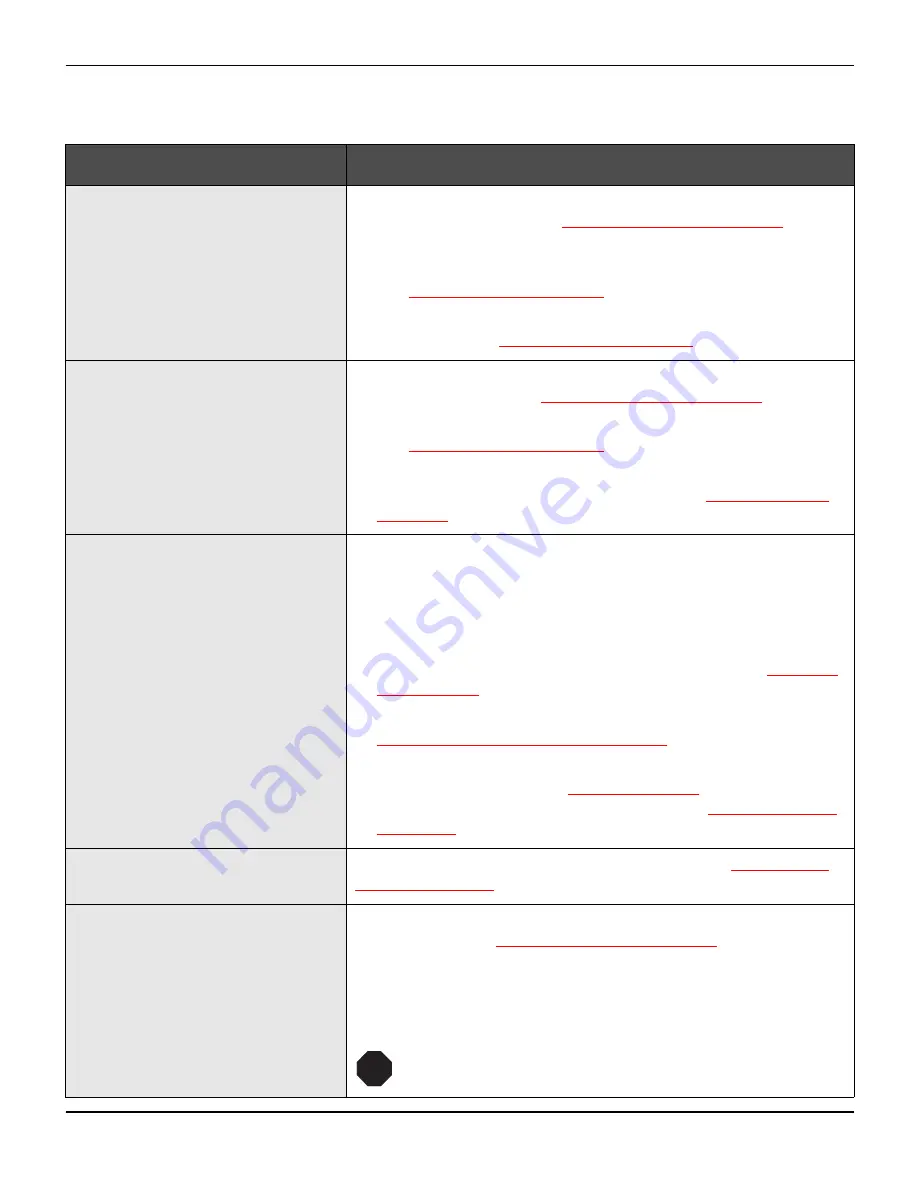
User guide
Troubleshooting
113
Problems with the print quality
Problem
Corrective action
Print is too pale
1 The ribbon is used up or the ribbon cassette is not correctly fit-
ted. Refer to the section
Changing the ribbon cassette
,
(page 17).
2 The printhead to platen gap is not correctly set, refer to the sec-
tion
Setting the print head gap
, (page 43).
3 For printers with the AGA = ON: Enter a correction value <0.
See the section
Setting the print head gap
, (page 43).
Smudged print
1 The ribbon is damaged (e.g. frayed). Change the ribbon as de-
scribed in the section
Changing the ribbon cassette
, (page 17)
2 The printhead gap is too small, increase the gap. See the sec-
tion
Setting the print head gap
, (page 43).
3 For printers with the
AGA = ON
: Enter a correction value >0
(correction value 0 to +10). See the section
Setting the print
head gap
, (page 43)
.
Prints undefined characters
1 Check that the interface plug is correctly connected to the com-
puter and to the printer.
2 Check that the proper emulation and the correct character set
(country, CG table or character set) is selected in the
Setup
menu.
3 Check the length of the interface cable, see section
Interface
specifications
, (page 127).
4 Set
CX-bid
in the advanced menu to
Off
, see section
Bidirectional parallel interface (CX-bid)
, (page 103).
5 Check that the printer is properly adapted to the computer (con-
figured). Refer to section
The control panel
, (page 29). Check
the parameter set in the
Setup
menu under
Settings for inter-
faces (I/O)
, (page 65)and if necessary correct it.
The first line is not completely
printed out at the top
Check the function
FormAdj
. Refer to the section
First printing
position (FormAdj)
, (page 81).
Dots within characters are
missing
1 Check whether the ribbon is damaged, if necessary replace it;
see the section
Changing the ribbon cassette
, (page 17).
2 Set the correct printhead gap.
3 Check whether the platen is damaged.
4 Check whether the printhead is damaged.
Only use genuine ribbon cassettes. In case of points 3
or 4, please contact your dealer.
STOP
Summary of Contents for 2365
Page 1: ...User guide Matrix printer 2365 2380 ...
Page 2: ......
Page 10: ......
Page 14: ...Printer at a glance User guide 4 Printer in tractor mode Tractors ...
Page 16: ......
Page 38: ......
Page 46: ......
Page 62: ......
Page 100: ...The Menu User guide 90 Menu settings example ...
Page 178: ......
















































