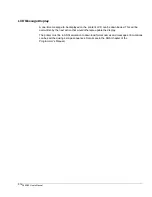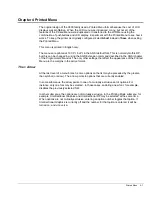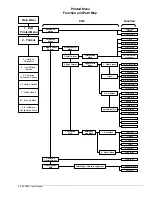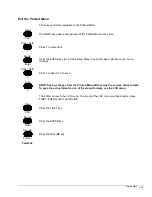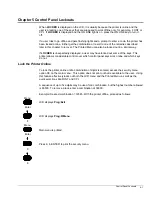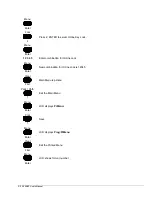3860/80 User’s Manual
4-12
Printed Menu
Function Detail Map
3. Interface Parameters
RS-232C (Continued from previous page)
1. Exit Printed
Menu
2. Format
Main Menu
Interface Menu
1. RS-232C
Serial (DIS)
3. Interface
Parameters
RS-232C Serial
Interface Menu
1. Baud Rate
2. Character Bit
Definition
3. Parity
4. Interface
Control
Interface Control
Menu
1. X-On/X-OFF
(DC1/DC3)
Control
2. DTR (CD)
Lead Control
3. RTS (CA)
Lead Control
4. SRTS (SCA)
Lead Control
5. Transmission
Setup
6. Lead Polarity
7. ETX/ACK
Protocol
8. Ready
Indication
1. Ready/Busy (ENB)
2. Online/Offline (ENB)
3. Fault (ENB)
4. Transmit X-ON's (DC1)
Until Data Received (DIS)
1. RTS (CA) Lead
Active High (ENB)
2. ACK After Print
(DIS)
X-ON/X-OFF
(DC1/DC3)
Reported By:
5. Transmit X-OFF's
(DC3) Until No Received
Data (DIS)
6. Transmit X-On (DC1)
On Power Up (DIS)
7. Transmit X-On's (DC1)
On No Received Data
(DIS)
DTR (CD) Pin 20
Reports:
1. Ready/Busy (DIS)
2. Online/Offline (DIS)
3. Fault (DIS)
RTS (CA) Pin 4
Reports:
1. Ready/Busy (DIS)
2. Online/Offline (DIS)
3. Fault (DIS)
SRTS (SCA)
Pins 11/19
Reports:
1. Ready/Busy (DIS)
2. Online/Offline (DIS)
3. Fault (DIS)
Select
Transmission
Setup
1. Transmission
Disabled (DIS)
2. CTS (CB) Lead
Controls
Transmission (DIS)
3. DSR (CC) Lead
Controls
Transmission (DIS)
Select Lead
Polarity
Select ETX/ACK
Protocol
Select Ready
Indication
Options
2. CTS (CB) Lead
Active High (ENB)
3. DSR (CC) Lead
Active High (ENB)
4. DTR (CD)) Lead
Active High (ENB)
5. SRTS (SCA) Lead
Active High (ENB)
1. ACK When Buffer
Available (DIS)
2. Flash Online LED
for Not Ready (DIS)
1. Ready Indication
Disabled
ISU Defaults
shown in ( )