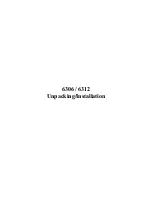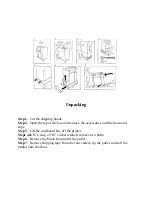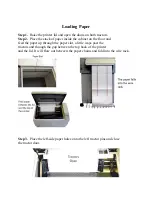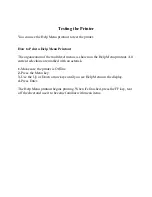Installing Rear Paper Guide
The Rear Paper Guide has two parts. Separate them and attach the lower part to the
back of the printer with two existing Phillips-head screws.
Setting Up Paper Stacking Chains
Paper exits the print area through a set of passive Paper Stacking Chains that help
fold and stack printed forms uniformly. Release the restraints securing the chains
to the wire guides. Make sure chains are not tangled.