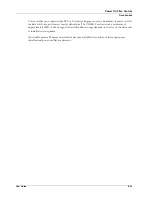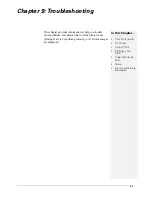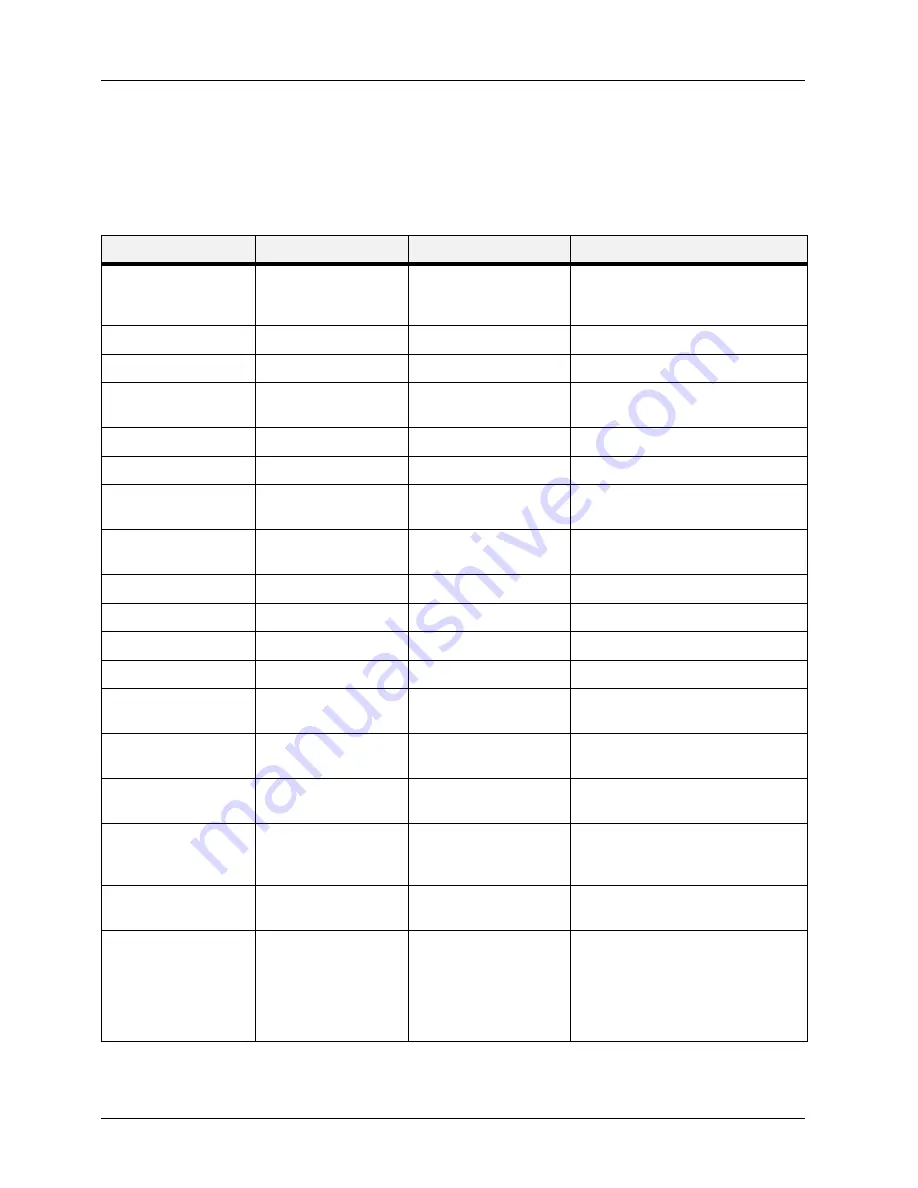
User Guide
9-9
Error and Warning Messages
Troubleshooting
Error Messages
The table below lists error messages, the possible causes of each error, and the actions required
to recover from each error. When Error messages are displayed, the printer stops printing and
user intervention is required before printing can continue.
Error Message Line 1
Error Message Line 2
Possible Cause
Action
Exit Jam
Offset Tray Jam
Duplex Jam
Remove Paper
There is a paper jam inside
the printer.
Remove the jammed paper from the
indicated location.
Cover Open
Close Top Cover
The top cover is open.
Close the top or rear cover.
Cover Open
Close Rear Cover
The rear cover is open.
Close the rear cover.
Cover Open
Close OCT Cover
The offset tray cover is
open.
Close the offset tray cover.
Ready
Tray 1 Missing
Tray 1 is not in the printer.
Insert the tray.
Ready
Tray 2 Missing
Tray 2 is not in the printer.
Insert the tray.
Ready
Tray 3 Missing
Tray 3 is not in the
optional feeder.
Insert the tray.
Ready
Tray 4 Missing
Tray 4 is not in the
optional feeder.
Insert the tray.
Load Paper Tray1
Paper Size/Paper Type
Tray 1 is empty.
Load paper into the tray.
Load Paper Tray2
Paper Size/Paper Type
Tray 2 is empty.
Load paper into the tray.
Load Paper Tray3
Paper Size/Paper Type
Tray 3 is empty.
Load paper into the tray.
Load Paper Tray4
Paper Size/Paper Type
Tray 4 is empty.
Load paper into the tray.
Paper Size Error
Paper Size/Press Start
The paper size is not
supported by the printer.
Check paper size specifications and load
paper that meets specifications.
Output Tray Full
Remove Paper
The Standard Output Tray
is full.
Remove paper from the tray.
Offset Tray Full
Remove Paper
The Offset Catch Tray is
full.
Remove paper from the tray.
Toner Missing
Install/Reset
The Toner Cartridge is
missing or not installed
correctly.
Install the Toner Cartridge or reinstall
the toner correctly.
ID Mismatch
Wrong Toner Cartridge is
installed.
Remove Toner Cartridge and install the
correct one.
Restart Printer
Press the next key several times noting
all the numbers shown. Power the printer
off and wait 30 seconds and power on
again. Contact your printer support desk
if the error reoccurs quoting the numbers
displayed.
Summary of Contents for 9040
Page 1: ...9040 9045N Laser Printer User Guide ...
Page 26: ...2 18 User Guide Understanding Printing Options Getting to Know Your Printer ...
Page 48: ...3 22 User Guide Operator Panel Menus Operator Panel ...
Page 72: ...4 24 User Guide Job Options Tab Windows Operations ...
Page 80: ...5 8 User Guide Navigating the Driver Macintosh Operations ...
Page 88: ...6 8 User Guide Navigating the EWS Embedded Web Server ...
Page 118: ...8 24 User Guide Power On Files Feature Accessories ...
Page 152: ...I 6 User Guide ...