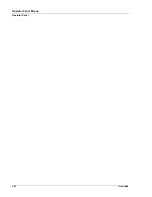User Guide
4-9
Paper Tab
Windows Operations
Collating Copies
When printing multiple copies of a job, the output can be automatically collated. When copies
are collated, they are printed in groups by the print job, not by the page. If you do not select the
collate option, your copies will be printed by page. So, ten page number 1’s will print and then
ten page number 2’s will print. Collated jobs will print all pages in sets, pages 1 through 10,
until all sets have been printed.The default for Collating is On when there is more than one copy
being printed.
To select collating through your Printer Properties:
1.
Select the
Paper
tab within your Printer Properties.
2.
Click
Collate
.
3.
Click
OK
.
Setting Image Orientation
Select portrait or landscape orientation or select to rotate the existing orientation by 180
degrees.
To select orientation through your Printer Properties:
1.
Select the
Paper
tab within your Printer Properties.
2.
Select the desired orientation.
You can choose Portrait, Landscape, or to rotate the page 180 degrees.
3.
Click
OK
.
Output Destination
You can choose the output tray where your print job will be placed.
To select the paper destination through your Printer Properties:
1.
Select the
Paper
tab within your Printer Properties.
2.
Select the desired tray from the
Destination
pulldown.
3.
Click
OK
.
Printing in Reverse Order
By default the printer prints jobs from back to front placing the first page of the document on
the top of the stack. You may opt to print in the reverse order, placing the last page of the
document on the top of the stack.
To select reverse order through your Printer Properties:
1.
Select the
Paper
tab within your Printer Properties.
2.
Select
Reverse
.
Summary of Contents for 9040
Page 1: ...9040 9045N Laser Printer User Guide ...
Page 26: ...2 18 User Guide Understanding Printing Options Getting to Know Your Printer ...
Page 48: ...3 22 User Guide Operator Panel Menus Operator Panel ...
Page 72: ...4 24 User Guide Job Options Tab Windows Operations ...
Page 80: ...5 8 User Guide Navigating the Driver Macintosh Operations ...
Page 88: ...6 8 User Guide Navigating the EWS Embedded Web Server ...
Page 118: ...8 24 User Guide Power On Files Feature Accessories ...
Page 152: ...I 6 User Guide ...