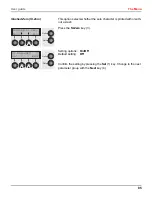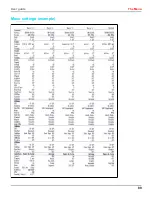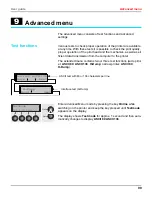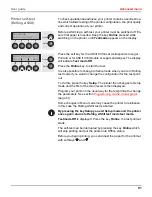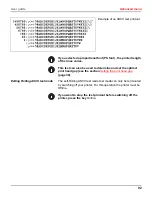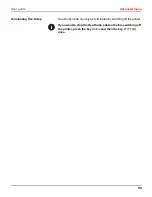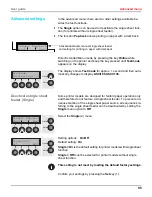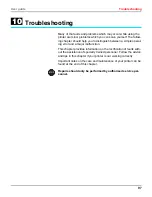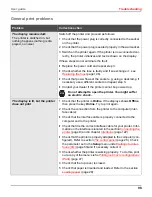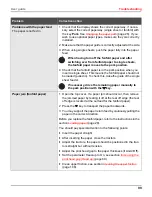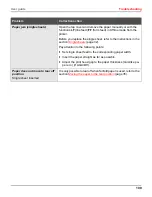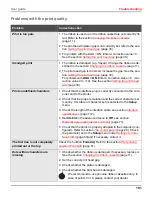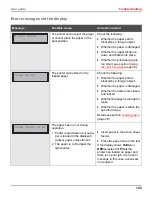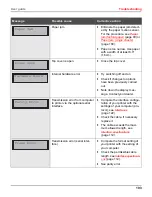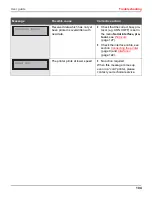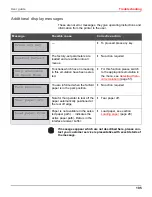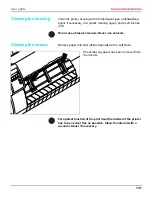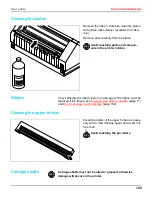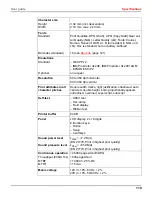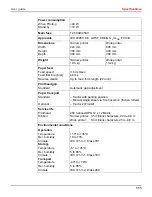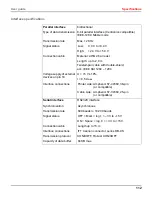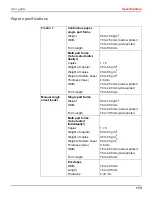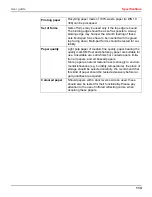User guide
Troubleshooting
99
Problems with the paper feed
The paper is not fed in
1 Check that the display shows the correct paperway, if neces-
sary select the correct paperway (single sheet or fanfold) with
the key Park. See
Changing the paper path
(page 26). If you
wish to use optional paper types, make sure they are correctly
installed.
2 Make sure that the paper guide is correctly adjusted at the side.
3 When using single sheets, push the paper fully into the paper
feed.
When having torn off the fanfold paper and after
switching over from fanfold paper to single sheets,
the fanfold paper moves to the park position.
4 Check that the fanfold paper is in the park position when you
insert a single sheet. This means the fanfold paper should not
be loaded (pulled in). To check this, raise the guide of the single
sheet feeder.
If necessary, drive the remaining paper manually to
the park position with the
key.
Paper jam (fanfold paper)
1 Open the top cover. If a paper jam should occur, then remove
the jammed paper by tearing it off at the tear off edge (the tear
off edge is located at the outfeed for the fanfold paper).
2 Press the
key to transport the paper backwards.
3 You may support the paper return feed by cautiously pulling the
paper in the correct direction.
Before you replace the fanfold paper, refer to the instructions in the
section
Loading paper
(page 28).
You should pay special attention to the following points:
`
Insert the paper straight.
`
After inserting the paper, close the tractors.
`
Adjust the tractors, the paper should be positioned in the trac-
tors straight but without tension.
`
Adjust the print head gap to the paper thickness (if AGA=Off).
`
Set the parameter Head-up to On, see section
Increasing the
print head gap (Head up)
(page 69).
`
Clean upper friction, see section
Cleaning the upper friction
(page 108).
Problem
Corrective action