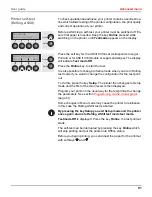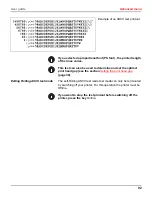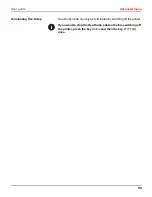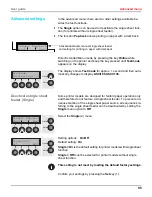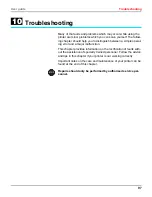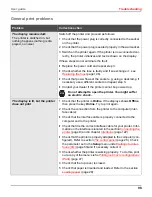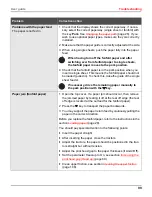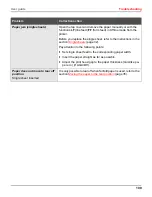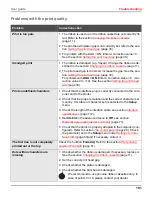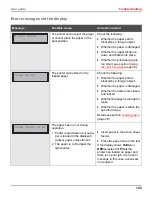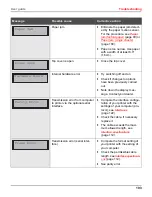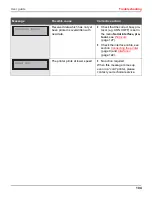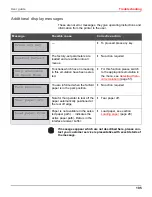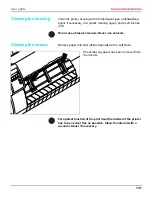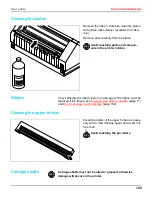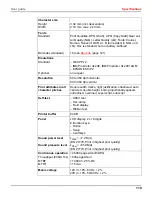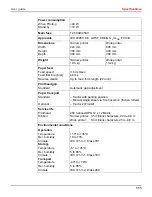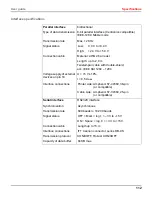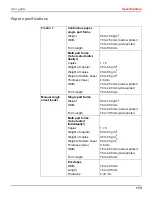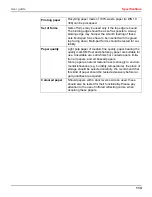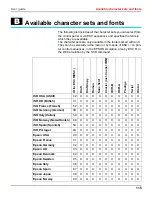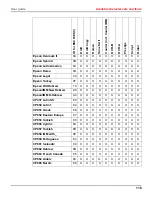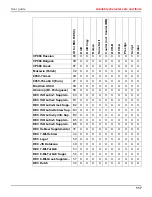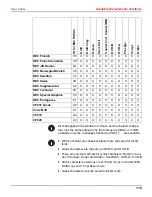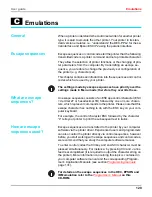User guide
Troubleshooting
105
Additional display messages
These are not error messages, they give operating instructions and
information from the printer to the user.
If messages appear which are not described here, please con-
tact your customer service representative with exact details of
the message.
Message
Possible cause
Corrective action
—
`
To proceed press any key.
The factory-set parameters are
loaded and are written into all
menus.
`
No action required.
Functions which have no meaning
in this emulation have been selec-
ted.
`
For this function please switch
to the appropriate emulation in
the menu, see
Selecting Proto-
col (emulation)
(page 51).
You are informed when the fanfold
paper is in the park position.
`
No action required.
Note for the operator to tear off the
paper automatically positioned at
the tear off edge.
`
Tear paper off.
Paper is not available in the selec-
ted paper path (… indicates the
active paper path). Data is in the
interface receiver buffer.
`
Load paper, see section
Loading paper
(page 28)
Press any key
Loading Default
Only available
in Epson Mode
Park position
Tear paper off
Load paper from
...