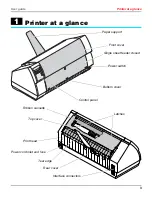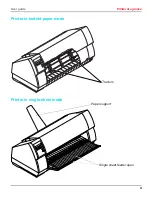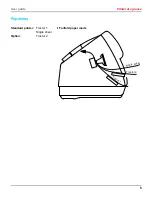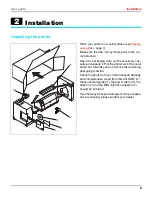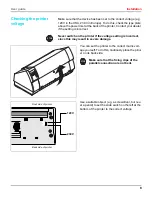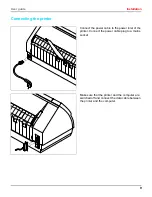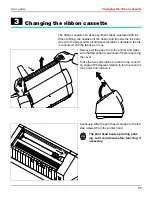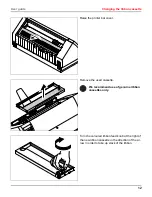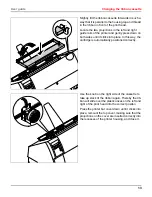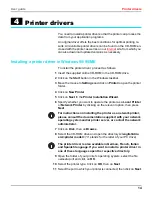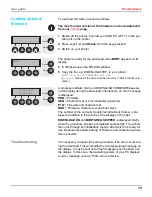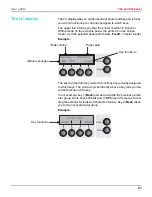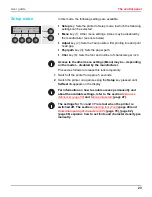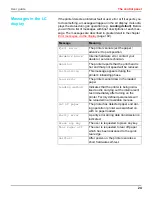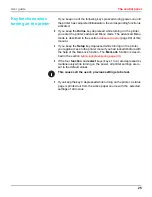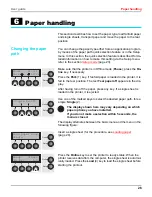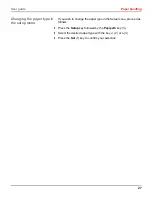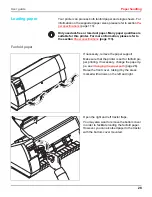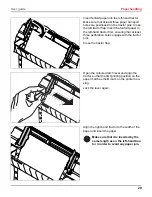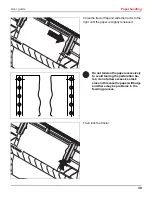User guide
Printer drivers
15
12 If required, edit the name of the default printer and specify whether
you wish to use the printer as a default printer by clicking on the rel-
evant option. Then click on Next.
13 Specify whether you wish to print out a test page (recommended) by
selecting the relevant option and click on Finish. The printer driver
will now be installed.
Installing a printer driver in Windows 2000/NT 4.0/XP
The online CD-ROM contains printer drivers for the most common
Windows applications. To install the printer driver, proceed as fol-
lows.
1 Insert the supplied online CD-ROM in the CD-ROM drive.
2 Click on the Start button in the Windows taskbar.
3 Click on Printers and Faxes to open the printer folder.
4 Click on File and Add Printer in the menu bar.
5 Click on Next In the Printer Installation Wizard.
6 Specify whether you want to operate the printer as a Local Printer
or Network Printer by clicking on the relevant option, then press
Next.
For instructions on installing the printer as a network printer,
please consult the documentation supplied with your network
operating system and/or printer server, or contact the network
administrator.
To install a network printer, you will need Administrator rights.
If you are using the printer locally, you can continue installing the
driver in one of two possible ways:
`
Manual installation of printer driver: in this case, continue with
Step 7.
`
Automatic installation of printer driver via Plug & Play function: in this
case, continue with Step 12 once the printer installation wizard has
determined the printer, port and printer name.
Then click on Next.
7 Select the port to which your printer is connected, then click on Next.
8 Click on Data Carrier, then click on Browse.
9 Select the CD-ROM drive and open the directory n:\english\driv-
ers\<printer model> (“n“ stands for the letter of your PC drive).
10 Open the folder of your printer’s operating system, select the file
oemsetup.inf or printer.inf (Windows NT 4) and click on OK.