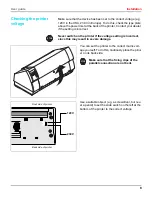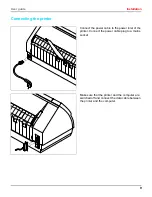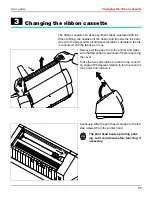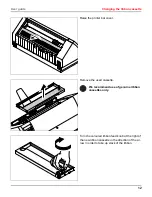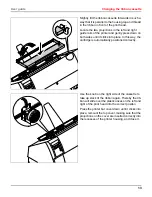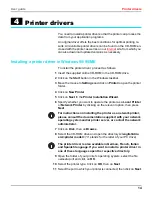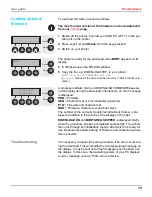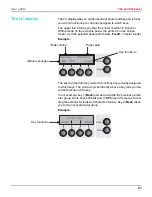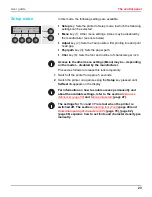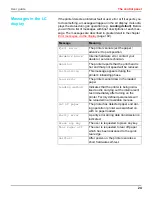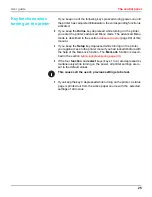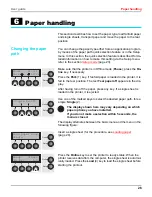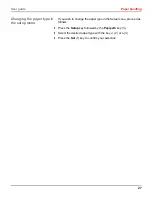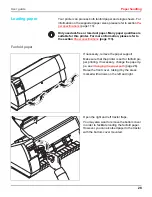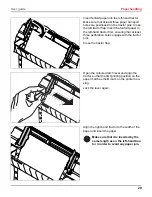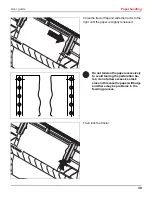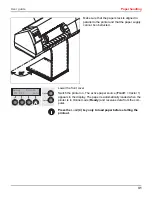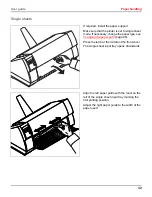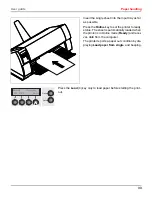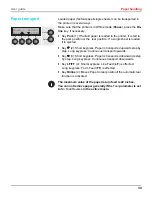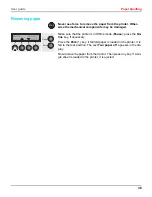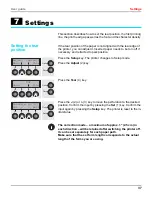User guide
The control panel
22
Online mode
After switching on, the printer is automatically set to Online mode.
Only in this mode can it receive data from the computer.
`
MX (a message only; X = 1 to 4): Shows the selected menu
(Macro); for further information refer to
Loading menu
configurations (Macro)
(page 47).
`
YYY (a message only; YYY = EPS, IBM, DEC): Shows the active
emulation of the active interface (parallel or serial); for further in-
formation refer to
Selecting Protocol (emulation)
(page 51).
`
Load key (4): If this is displayed above this key, no paper is
loaded in the printer or the paper is in park position. In this case
the display switches between Ready and Park Position. Press
the key to feed paper to the printing position.
`
Setup key: Sets the printer to Setup mode.
`
Online key: Sets the printer to Offline mode. Loaded paper will
be transported to printing position. If the printer is set to Online
mode by pressing the Online key again, the printer transports the
paper in tear position.
Offline mode
Only in this mode is it possible to perform step, line, or form feeds
from the control panel, see
Paper transport
(page 34); however,
data cannot be received.
`
Park key (1): Clears the paper path with paper loaded and acti-
vates paper path quick selection, see
Changing the paper path
(page 26).
`
Key
(2): Short keypress: Microstep forward. Long keypress:
Continuous paper feed.
`
Key
(3): Short keypress: Microstep reverse. Long keypress:
Continuous paper reverse feed up to the park position.
`
Load key (4): If no paper is loaded, see above.
If paper is loaded: Loads paper from the selected paper source;
the display changes to LF/FF
Short keypress: Line Feed (LF).
Long keypress: Form Feed (FF).
`
Setup key: Sets the printer to Setup mode.
`
Online key: Sets the printer to Online mode.
Ready
Front1
MX YYY
Load
Online
Setup
2
1
3
4
Pause
Front1
Online
Setup
Park
LF/FF
2
1
3
4