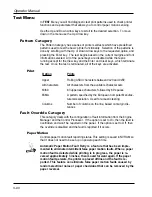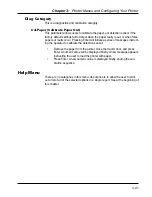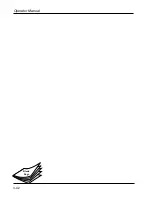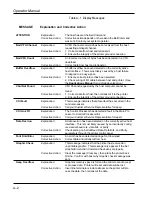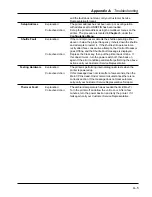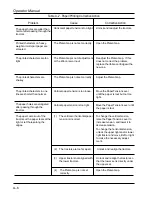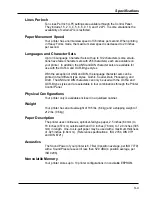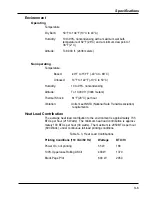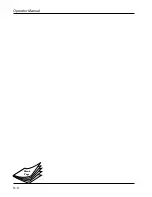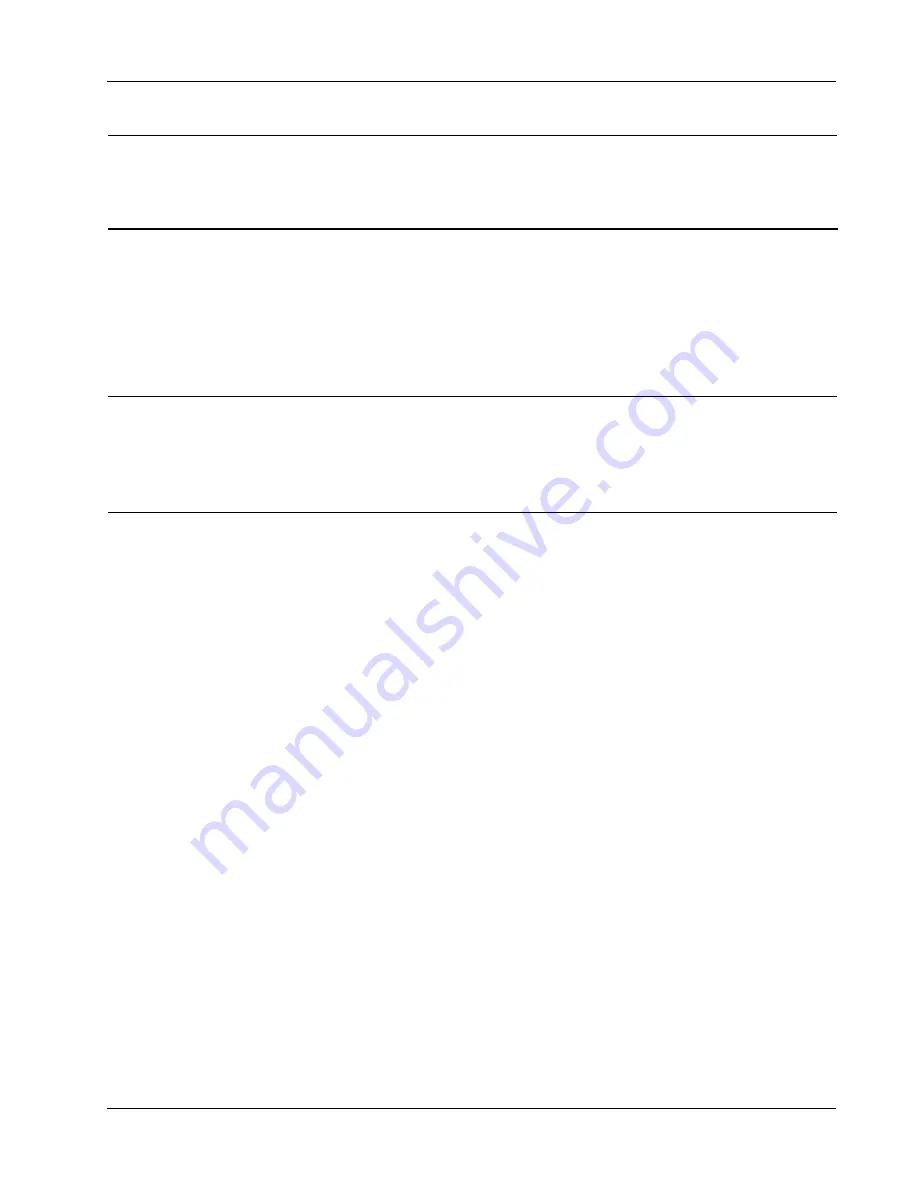
A–5
Appendix A: Troubleshooting
and the fault does not clear, call your Customer Service
Representative for repair.
Setup Address
Explanation:
The printer address has not been set up or a configuration
with address set to UNDEFIN has been loaded.
Corrective Action:
Set up the printer address using the multilevel menus on the
printer. The procedure is located in Chapter 3, under the
Configuration Menu.
Shuttle Fault
Explanation:
If the control processor detects the shuttle operating either
above or below the proper frequency, it shuts down the shuttle
and attempts to restart it. If the shuttle still operates incor-
rectly after three consecutive attempts, the Control Processor
goes Offline, and the Shuttle Fault message is displayed.
Corrective Action:
Depress the Clear key, then put the printer back Online. If
this doesn’t work, turn the power switch off, then back on
again. If the error condition persists after performing the above
actions, call your Customer Service Representative.
Testing Hardware
Explanation:
The printer is performing internal diagnostic tests when the
printer is powered up.
Corrective Action:
If this message does not clear after a few seconds, then the
Main CPU is dead. Under normal circumstances there is no
corrective action. If the message does not clear automati-
cally, call your Customer Service Representative for repair.
Thermal Fault
Explanation:
The ambient temperature has exceeded the limit (Max T).
Corrective Action:
Turn the printer off and allow the unit to cool. After a few
minutes, turn the power back on and retry the printer. If it
fails again, call your Customer Service Representative.
Summary of Contents for T6212
Page 10: ...Operator Manual TOC 8 Blank Page...
Page 28: ...Operator Manual 1 16 Blank Page...
Page 36: ...Operator Manual 2 8 Blank Page...
Page 78: ...Operator Manual 3 42 Blank Page...
Page 92: ...Operator Manual S 8 Blank Page...