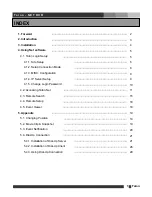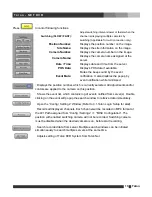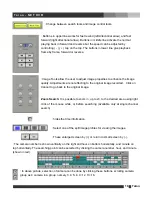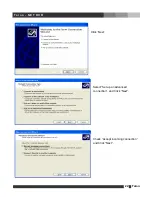8 Talon
T a l o n - N E T D V R
4.1.2. Setup Connection Mode
•
Single:
Check and select one of
registered sites to access one site of DVR
main.
•
Multiple:
Check to access multi-sites
upon log in. Connection must be defined
as following.
•
Site name:
select a site to connect.
•
Camera number(s):
Choose a camera
number, all, or partial
-
All:
Choose to display all available cameras
sequentially from the selected site.
-
Partial:
Choose to display multiple cameras
from the site. Number of cameras must be
assigned. For example, the position 8 will
display camera 1, 3, 6, 9, and 14 sequentially
from site name Office.
“Save” must be clicked to take effect.