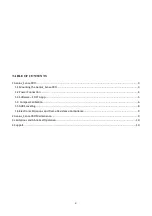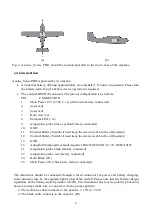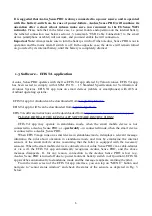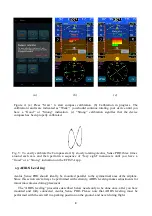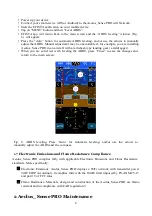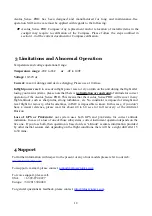It is suggested that Aeolus_Sense PRO is always connected to a power source, and is operated
with the battery-switch on. In case of power-failure, Aeolus_Sense PRO will continue its
operation after a short reboot (please make sure you reconnect to the FlySense WiFi
network).
Please note that, in the latter case, i.e. power failure and operation on the internal battery,
the tethered connection (see below section 1.3, paragraph “USB Cable Connection”) to the smart
device (smartphone or tablet) will not work, and you must enable the wifi connection.
Important Note:
Always make sure to turn the battery-switch off when Aeolus_Sense PRO is not in
operation and the mains aircraft switch is off. In the opposite case, the device will remain turned
on, powered by its internal battery, until the battery is completely drained.
1.3 Software – EFIS TA application
Aeolus_Sense PRO operates with the free EFIS TA app offered by TalosAvionics. EFIS TA app
has been tested to comply with ASTM F3153 – 15 Standard Specification for Verification of
Avionics Systems. EFIS TA app runs on smart devices (tablets or smartphones) with iOS or
Android operating systems.
EFIS TA app for Android can be downloaded from
EFIS TA app for iOS can be downloaded from
EFIS TA software instructions can be downloaded from
https://www.talosavionics.com/support/
PLEASE
DO
READ
THE
EFIS
TA APP
SOFT
W
ARE
INST
R
UCTIONS!
EFIS TA app may operate in standalone mode, when the smart mobile device is not
connected to a Aeolus_Sense PRO, or --
preferably
-- in connected mode, when the smart device
is connected to a Aeolus_Sense PRO.
When EFIS TA app runs on a smart device in standalone mode, it displays a relevant message
informing the pilot about operation in standalone mode and runs by employing the internal
sensors of the smart mobile device (assuming that the latter is equipped with the necessary
sensors). When the smart mobile device is connected to a Aeolus_Sense PRO via a cable-adaptor
or via wifi, the EFIS TA app automatically recognizes Aeolus_Sense PRO, and the above
message disappears. If, for any reason, connection to the Aeolus_Sense PRO is lost (e.g.
Aeolus_Sense PRO is turned off due to: power failure & battery-switch in off position), EFIS TA
app switches automatically to standalone mode and the message reappears, warning the pilot.
From the main screen of the EFIS TA app interface, you can tap on “MENU” button and
navigate to “sensor status window” and check the status of the sensors, as depicted in Fig. 3
below.
5
Summary of Contents for Aeolus Sense PRO
Page 11: ...11 ...