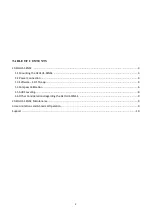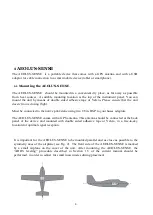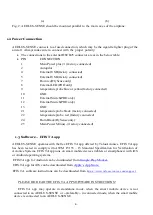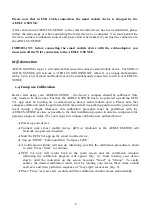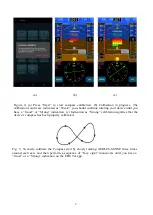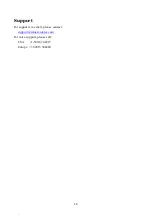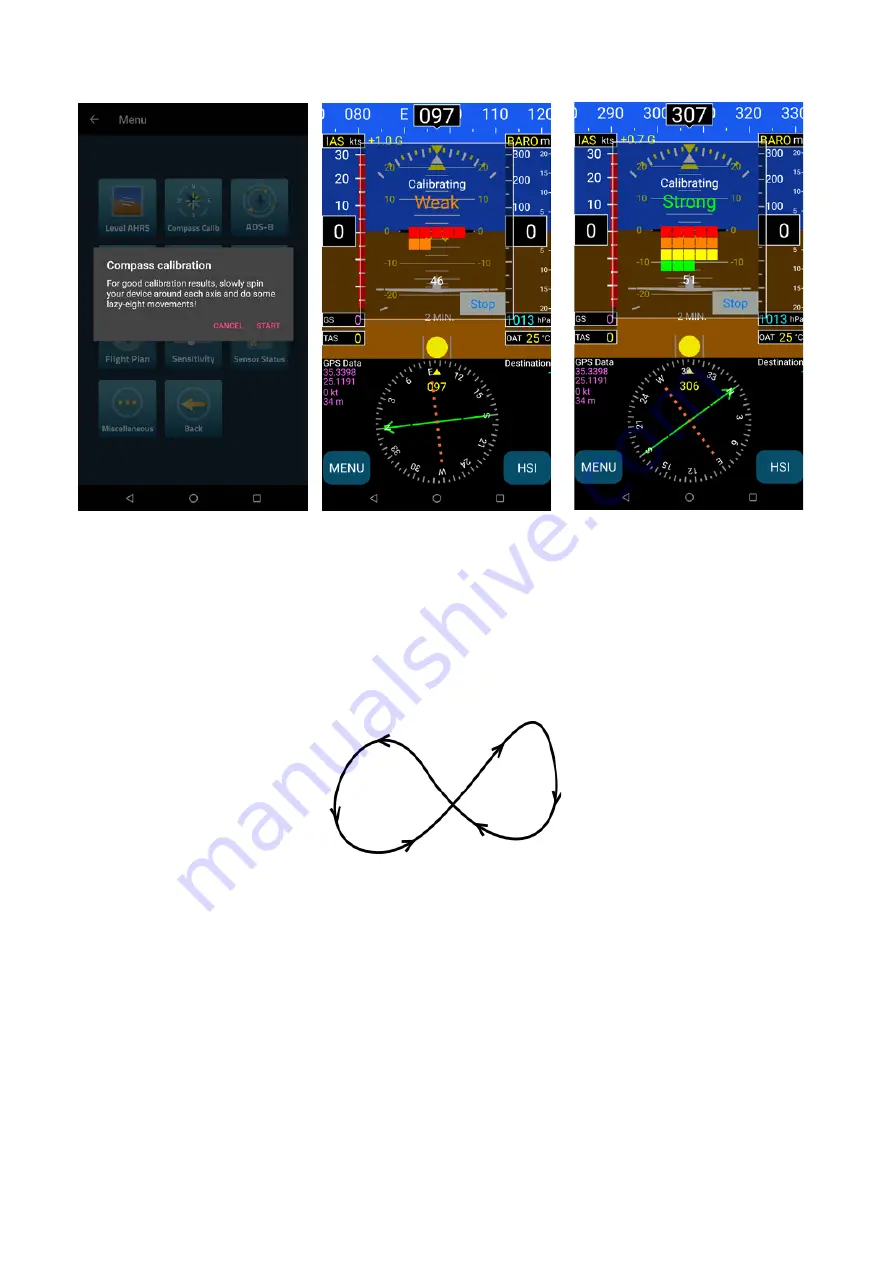
7
(a)
(b)
(c)
Figure 4: (a) Press “Start” to start compass calibration. (b) Calibration in progress. The
calibration results are indicated as “Weak”; you should continue rotating your device until you
have a “Good” or “Strong” indication. (c) Indication as “Strong” calibration signifies that the
device’s compass has been properly calibrated.
Fig. 5: To easily calibrate the Compass start by slowly rotating AEOLUS-SENSE three times
around each axis and then perform a sequence of “lazy eight” maneuvers until you have a
“Good” or a “Strong” indication on the EFIS TA app.