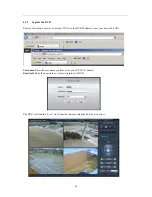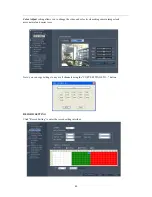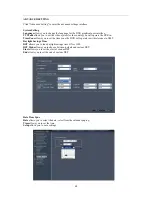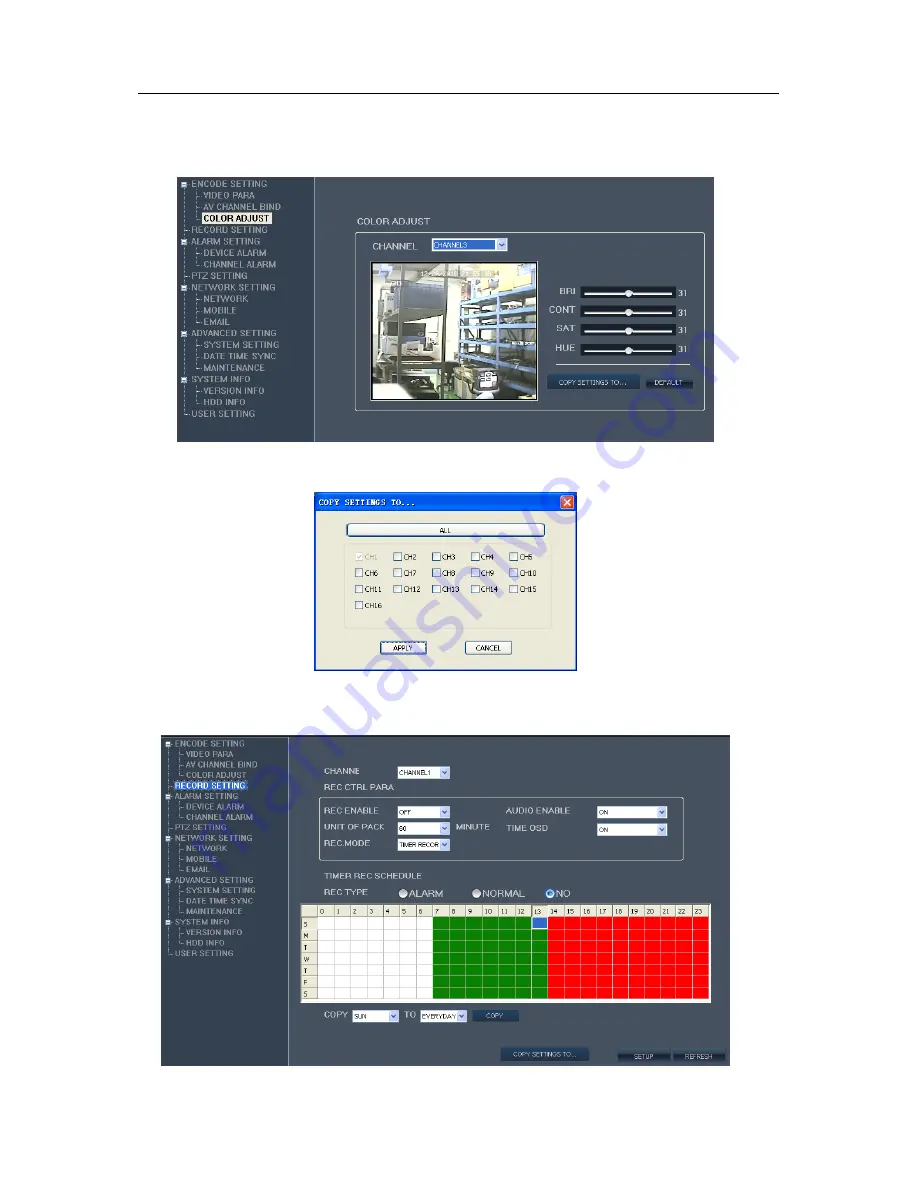Reviews:
No comments
Related manuals for DR4000

DR-400N
Brand: Trailer Vision Pages: 24

HHR315-16
Brand: Hunt Electronic Pages: 45

DVR8ENT3
Brand: Watchguard Pages: 88

np p402
Brand: Nuvico Pages: 70

Denali HD Specification
Brand: Pace Pages: 2

IRIS-L series
Brand: Sunmyung Pages: 41

C-DR091D PL
Brand: Toa Pages: 4

DHG-HDD250 - 30-Hour High-Definition Digital Video Recorder
Brand: Sony Pages: 2

Handycam HDR-CX610E
Brand: Sony Pages: 76

DHG-HDD250 - 30-Hour High-Definition Digital Video Recorder
Brand: Sony Pages: 112

Digital 8 DCR-TRV130E
Brand: Sony Pages: 140

PowerPlex EDR400
Brand: Ness Pages: 65

Pro 16/8
Brand: Ness Pages: 142

NViS 5604-SERIES
Brand: Nexcom Pages: 73

WinTV-HVR-1800
Brand: Hauppauge Pages: 2

SF8 HD
Brand: Octagon Pages: 80

DS-72 Series
Brand: HIKVISION Pages: 23

HK-S4004
Brand: KingCCTV Pages: 27