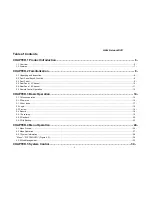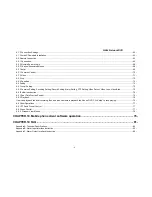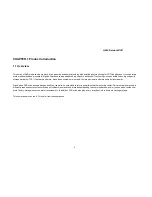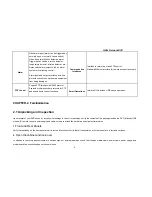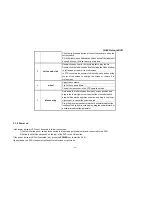H.264 Network DVR
- 5 -
Caution and Preventive Tips
Power Supply
These DVRs operate on 12V DC; the 4-CH @ 4.16A and the 8-CH at 6A.
If you don't plan to use the DVR for an extended period please turn off and un-plug the power supply.
Safety
These DVRs are intended for use indoors only. To prevent risk of electrical shock don't use these DVRs outdoors or in areas of high moisture.
A DVR is a delicate device and you should leave service of the unit to a qualified technician.
Installation
The DVR must be installed horizontally and on a stable surface.
The DVR chassis should be grounded.
Install the hard disk drive prior to initial operation.
Avoid opening the DVR or replacing the hard disk while the unit is turned on.
A high-speed hard drive is recommended.
Place the DVR to allow for adequate air flow to prevent possible overheating.
Do not place the DVR near a heat source, in an area with excessive dust or mechanical vibration.