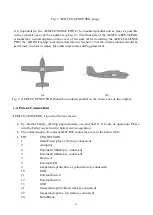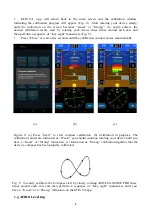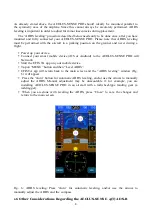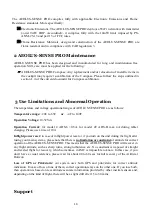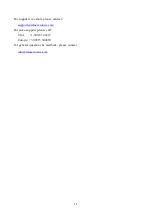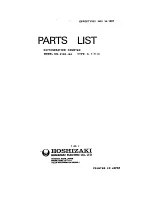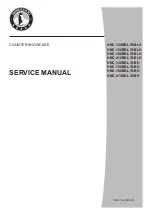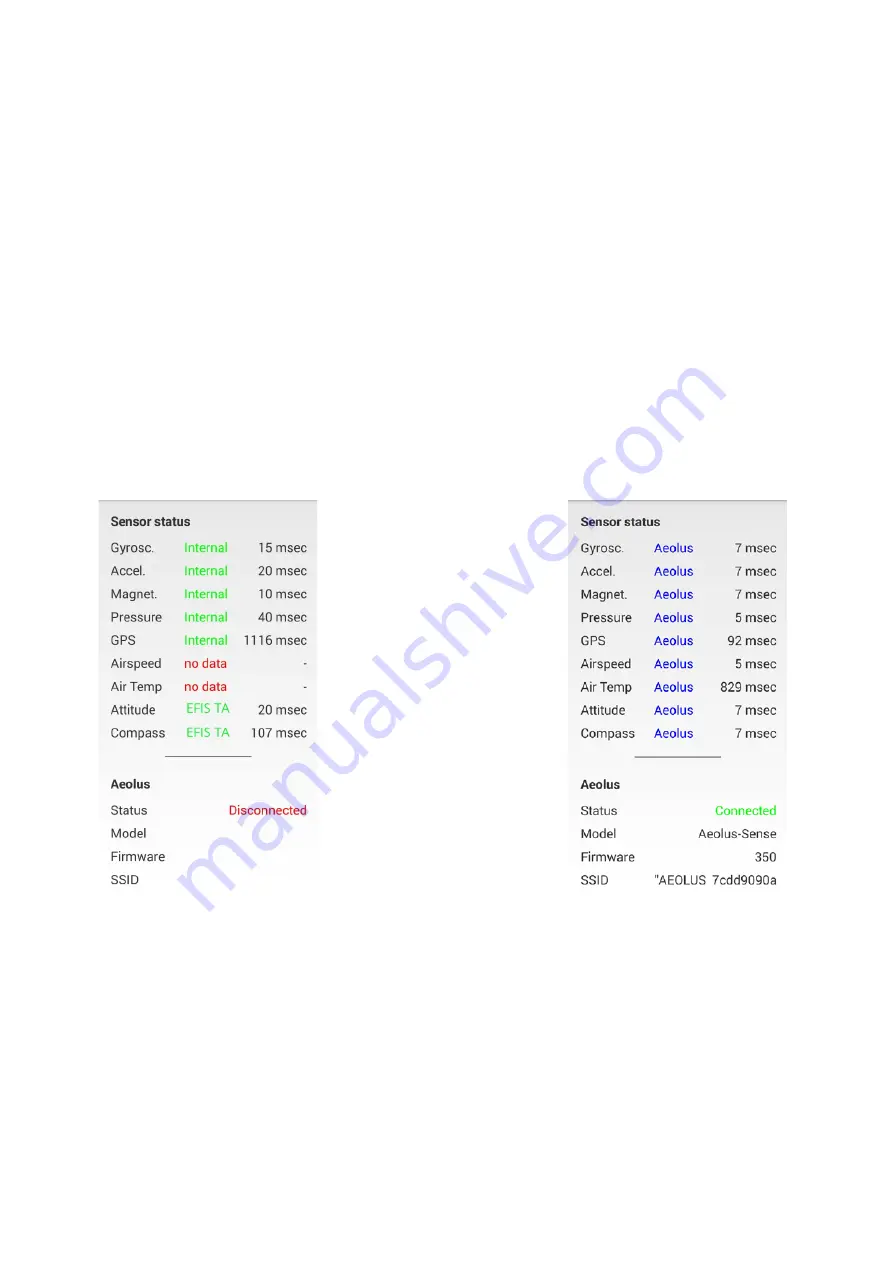
6
EFIS TA app may operate in standalone mode, when the smart mobile device is not
connected to an AEOLUS-SENSE PRO, or --preferably-- in connected mode, when the smart
mobile device is connected to an AEOLUS-SENSE PRO.
When EFIS TA app runs on a smart mobile device in standalone mode, it displays a relevant
message informing the pilot about operation in standalone mode and runs by employing the
internal sensors of the smart mobile device (assuming that the latter is equipped with the
necessary sensors). When the smart mobile device is connected to an AEOLUS-SENSE PRO
via a cable-adaptor or via wifi, the EFIS TA app automatically recognizes AEOLUS-SENSE
PRO, and the above message disappears. If, for any reason, connection to the AEOLUS-SENSE
PRO is lost (e.g. AEOLUS-SENSE PRO is turned off due to: power failure & battery-switch in
off position), EFIS TA app switches automatically to standalone mode and the message
reappears. Accordingly, the pilot may continue using EFIS TA app with the internal sensors of
the smart mobile device as a backup, even in case of power failure!
From the main screen of the EFIS TA app interface, you can tap on “MENU” button and
navigate to “sensor status window” and check the status of the sensors, as depicted in Fig. 3
below.
(a)
(b)
Figure 3 : Sensor status window. (a) EFIS TA app working with internal sensors only, (b)
EFIS TA app connected to an AEOLUS-SENSE PRO.
To test the connection, start the EFIS TA app and t ap on “MENU” button a n d t h e n
“Sensor Status”. A screen as in Fig. 3b verifies connection to AEOLUS-SENSE PRO. If a screen
as in Fig. 3a comes us, no connection with an AEOLUS-SENSE PRO is established. Connection
of the smart mobile device to an AEOLUS-SENSE PRO is achieved by two means: (a) wired
connection via a USB cable-adaptor, (b) wireless connection via wifi.