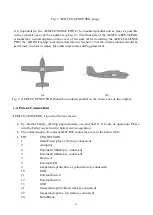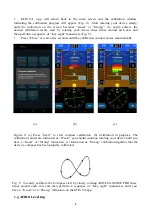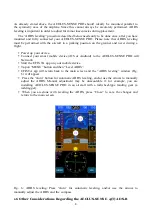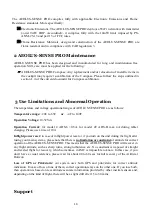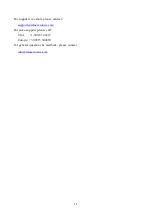9
As already stated above, the AEOLUS-SENSE PRO should ideally be mounted parallel to
the symmetry axes of the airplane. Since this cannot always be accurately performed, AHRS
leveling is important in order to adjust for minor inaccuracies during placement.
The “AHRS leveling” procedure described below needs only to be done once, after you have
mounted and fully connected your AEOLUS-SENSE PRO. Please note that AHRS leveling
must be performed with the aircraft in a parking position on the ground, and never during a
flight.
•
Power up your device.
•
Connect your smart mobile device (iOS or Android) to the AEOLUS-SENSE PRO wifi
Network.
•
Start the EFIS TA app on your mobile device.
•
Tap on “MENU” button and then “Level AHRS”.
•
EFIS TA app will return back to the main screen and the “AHRS leveling” window (Fig.
6 ) will appear.
•
Press the “Auto” button for automatic AHRS leveling, and/or use the arrows to manually
adjust the AHRS. Manual adjustment may be unavoidable if, for example, you are
installing AEOLUS-SENSE PRO in an aircraft with a tailwheel-type landing gear (a
taildragger).
•
When you are done with leveling the AHRS, press “Close” to save the changes and
return to the main screen.
Fig. 6 : AHRS leveling. Press “Auto” for automatic leveling, and/or use the arrows to
manually adjust the AHRS and the compass.
1.6 Other Considerations Regarding the AEOLUS-SENSE 4(T) ADS-B