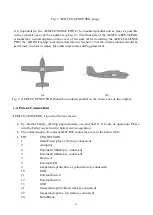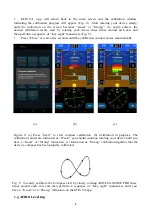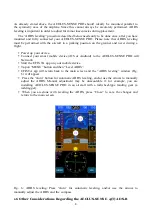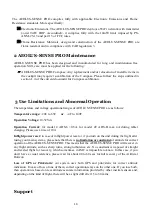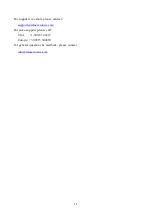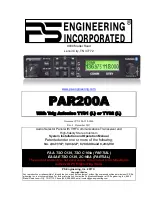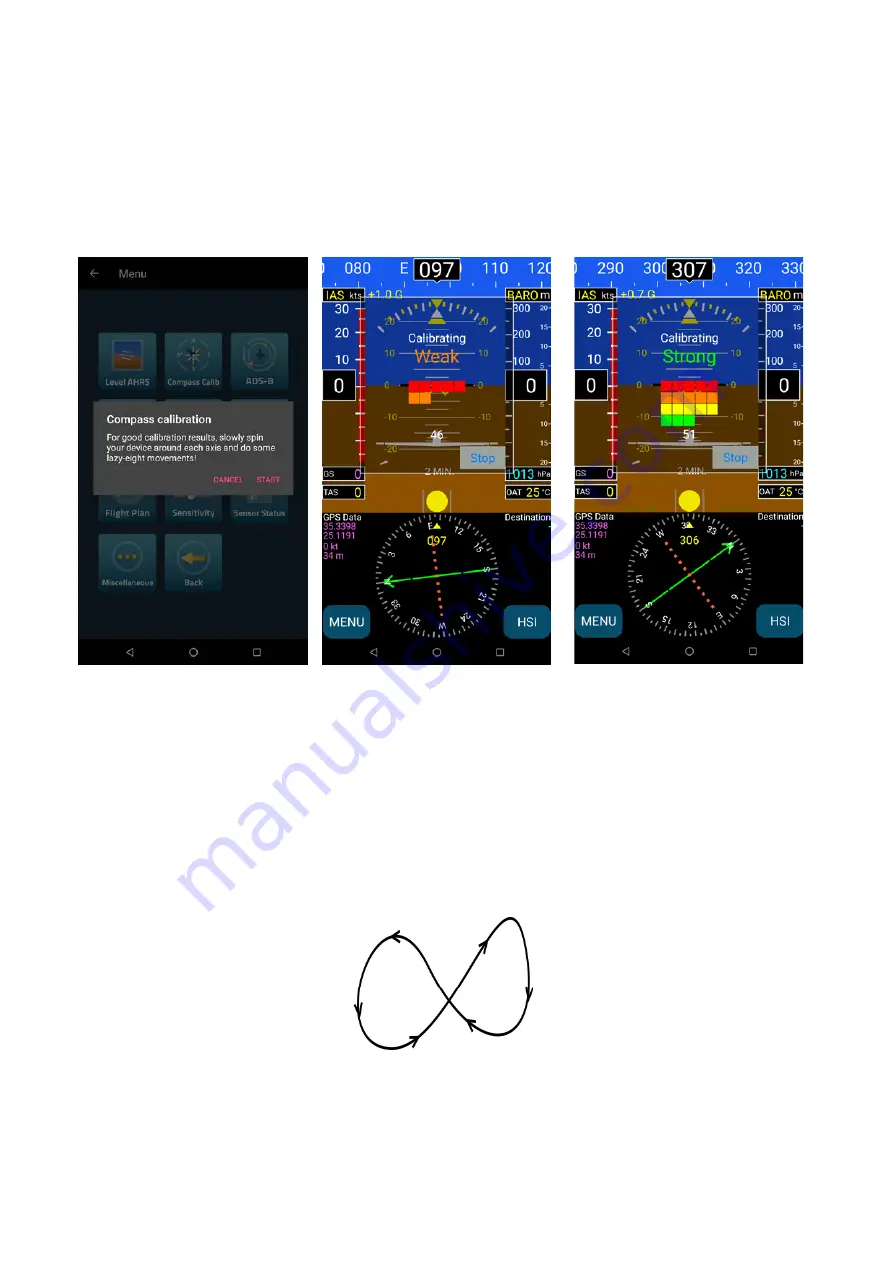
8
•
EFIS TA a p p will return back to the main screen and the calibration window,
indicating the calibration progress will appear (Fig. 4 ) . Start rotating your device slowly,
until the indication on the screen becomes “Good” or “Strong”. To easily achieve the
desired calibration result, start by rotating your device three times around each axis and
then perform a sequence of “lazy eight” maneuvers (Fig. 5).
•
Press “Close” or wait a few seconds until the calibration window closes automatically.
(a)
(b)
(c)
Figure 4: (a) Press “Start” to start compass calibration. (b) Calibration in progress. The
calibration results are indicated as “Weak”; you should continue rotating your device until you
have a “Good” or “Strong” indication. (c) Indication as “Strong” calibration signifies that the
device’s compass has been properly calibrated.
Fig. 5: To easily calibrate the Compass start by slowly rotating AEOLUS-SENSE PRO three
times around each axis and then perform a sequence of “lazy eight” maneuvers until you
have a “Good” or a “Strong” indication on the EFIS TA app.
1.5 AHRS Leveling