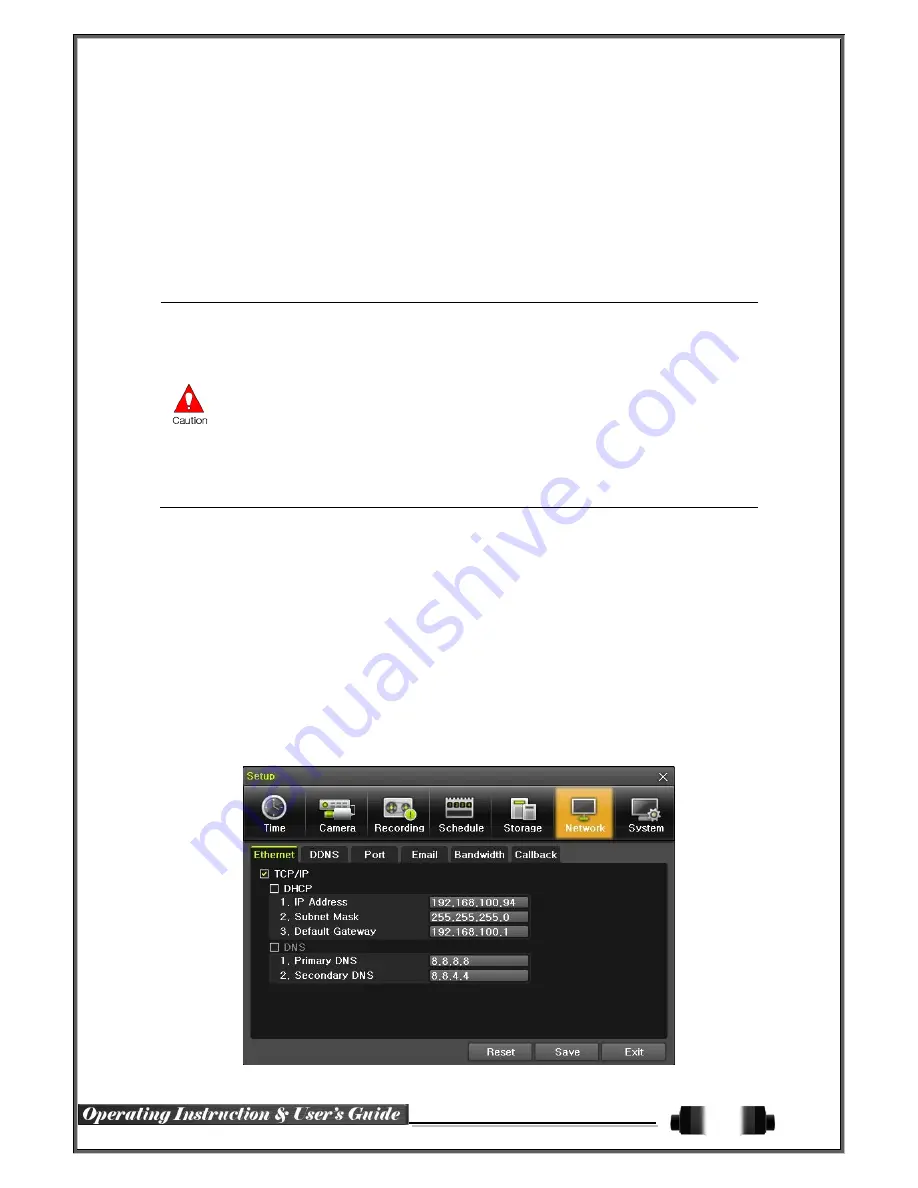
58
(3) Instruction when adding the local storage device
①
Open the system body and install a new disk (connect the data cable and the power cable)
②
Connect power to the system and boot the system.
③
Select
{Menu}
{Setup}
{Storage}
by using the arrow keys and the Select button.
④
A newly displayed disk will then be displayed as
{New}
.
⑤
Select a newly installed disk by using the arrow keys and the Select button and initialize the disk
as a {Recording} or a {Backup} disk. The following describes the method of setting the recording st
orage.
⑥
{Recording}
shows the status of the newly installed disk online.
※
Selecting {Recording-Format} or {Backup-Format} causes all data in the device to be
erased. Therefore, caution is required.
※
While {Recording-Format} or {Backup-Format} is being set up, do not remove the
device (may cause an error when detecting the device).
※
To use the external or portable storage device for system upgrade, set to {Backup-
Init} in the {New} item for {Main Setup} {Storage Device} {Local Storage Device
Management}.
※
When used in DVR equipment for the first time, a backup USB device will always be
detected in the {New} category. Therefore, a USB device in the {New} category must be
set up as {Backup-Format} prior to use for backup. A USB device that has gone
through this procedure will be detected in the {Backup} category when used again in
the DVR equipment.
(1)How to changed FAULT HDD
①
Check Faulty HDD number
②
Turn OFF unit by power button.
③
Detach cover of DVR
④
Find the faulty HDD by number printed on mainboard
⑤
Detach the faulty HDD
⑥
Attach new HDD.
⑦
Attach cover of DVR
(2) HDD Format for Recording
Select the model first.
As shown below, proceed with the following order
{New}
{Recording-Format}
.
6
-
6
Network
[Figure 6-49. Setup Network Window]










































