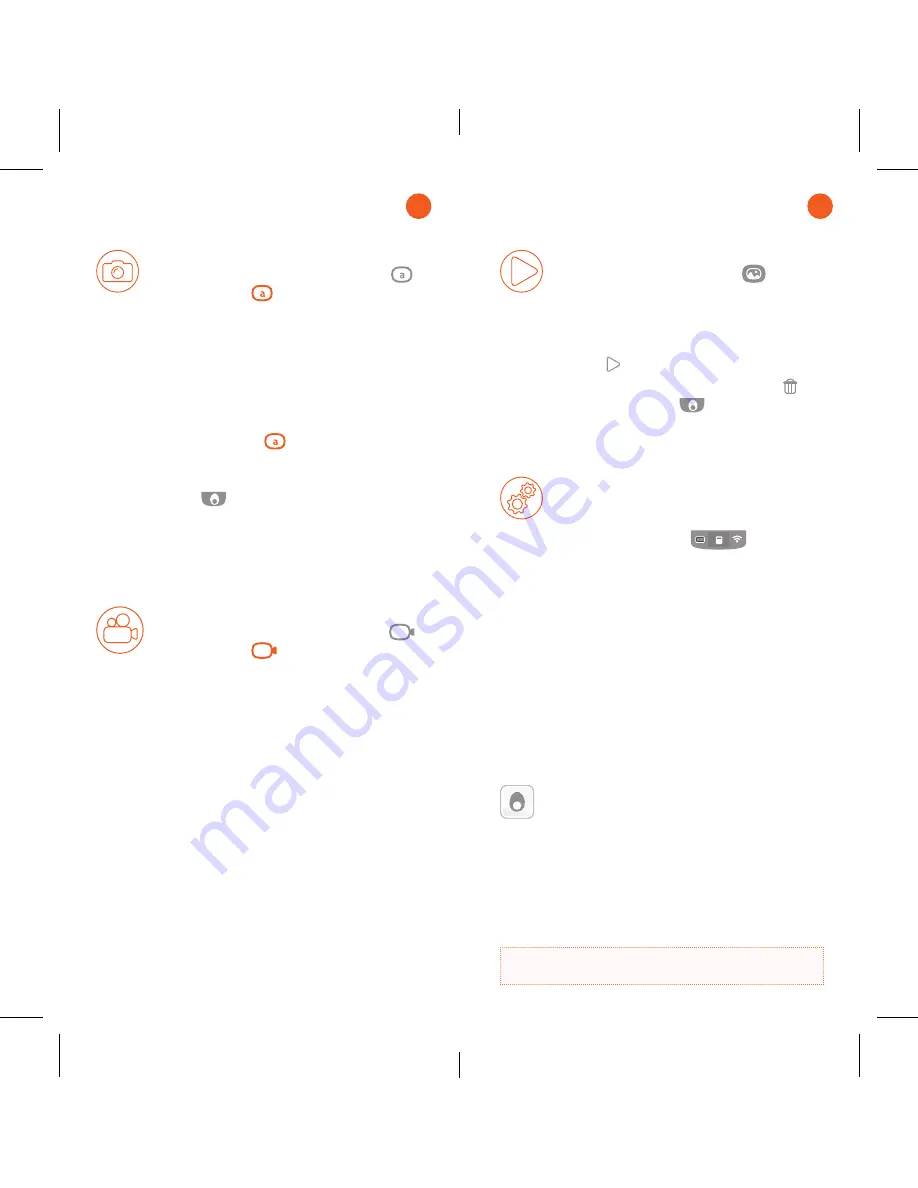
Capture
Capture a 360° Photo
• Tap on the Photo Capture icon
• Yellow icon
means photo
mode is activated
• Default mode is set to Automatic,
simply press the trigger button!
Shutter sound indicates the photo
has been taken
• To switch between Automatic
or Timer mode, tap the Photo
Capture icon
and switch with
right and left arrows
• Save by tapping the Tamaggo
icon
• In timer mode, the light ring
indicator will flash for 10 seconds
until the photo is taken
Capture a 360° Video
• Tap on the Video Capture icon
• Yellow icon
means video
mode is activated
• Press the trigger button to start
recording your 360° video. Press
again to stop
• A light indicator will keep pulsing
while the 360° video is recording
EN
View and manage
Download Tamaggo App
For a complete experience download
Tamaggo App for iPhone
®
, iPad
®
and
Android
TM
smartphones.
Tamaggo App provides remote control of
the camera, sharing features including a live
streaming mode, and multiple view modes
including Virtual Reality mode…
Discover more on
www.tamaggo.com
View and manage your content
• Tap on the Gallery icon
to
navigate through photos and
videos with the right and left
arrows
• Play video by tapping on play
icon
• To delete, tap on the bin icon
• Tamaggo icon
brings you
back to main menu
Additional settings
• To access the Settings menu tap
on the Settings bar at the top of
the main screen
• Wi-Fi menu allows you to switch
Wi-Fi On/Off
• Settings menu allows you to
control Sound, choose Language,
Format the Memory card or
Reset to factory settings
• When enabled, USB mass
storage allows you to access your
content via USB cable connexion
EN
































