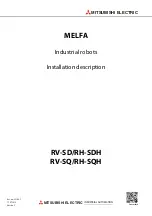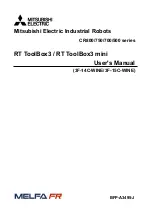6
Base (see Photo 6A). Pull the Control Panel Cable to the opposite side of the table and connect it
to the Control Panel (see Photo 6B). Next attach the Control Panel Mounting Bracket on the side of
the table and then hang the Control Panel on the Control Panel Mounting Bracket. You may use a
Velcro strip to help secure the bracket onto the side of the table.
Photo 6A
Photo 6B
2. Control Panel
60
30
0
30
45
45
15
15
60
Left
Right
Speed
Spin
4
19
1
7
16
10
13
22
Sidespin
Low
High
Trajectory
-3
-4
-2
-1
0
5
6
3
2
1
4
0
25
50
75
100
Ball
/
Min.
Place
Scatter
1
2
3
4
5
6
Random
Erase Ball
Add Ball
Back
Top
More
Less
1
2
3
5
6
7
8
4
9
10
1
Ball LEDs (1–6)
— When lit and solid, indicates a ball is programmed for that spot. A flashing light
indicates the Current Ball. Number of lit LEDs indicates the number of balls in your Exercise.
2
Placement Knobs (1–6)
— Sets the left/right placement for that ball. Setting at the 12:00 o’clock
position tells the robot to throw that ball down the centerline. Setting a knob to the left or right of
12:00 o’clock tells the robot to throw the ball to the left or right courts, respectively. Setting a knob
to the far left or far right tells the robot to throw the ball to the left or right corner.
Summary of Contents for AMICUS START
Page 1: ...1 AMICUS START Table Tennis Robot Owner s Manual Bedienungsanleitung Manuel d utilisation ...
Page 19: ...19 ...
Page 21: ...21 Owner s Manual Bedienungsanleitung Manuel d utilisation AMICUS START Tischtennis Roboter ...
Page 40: ...40 ...
Page 42: ...42 ...
Page 62: ...62 ...