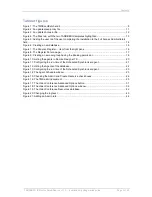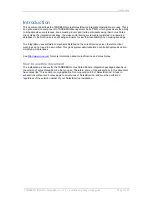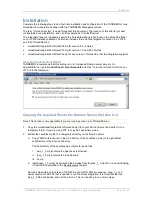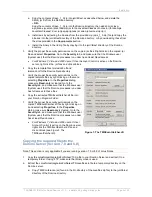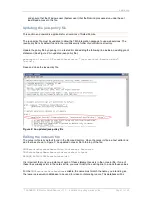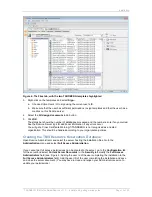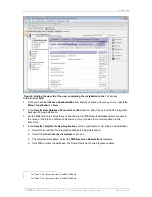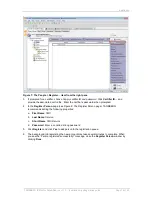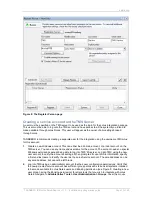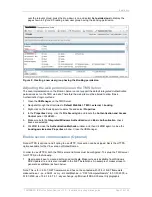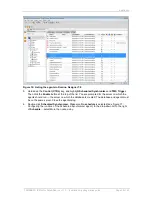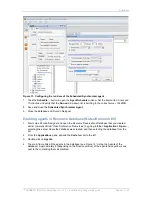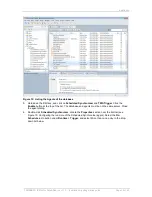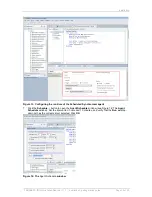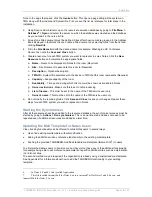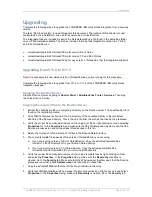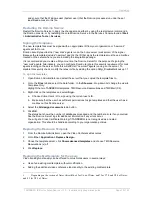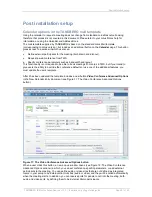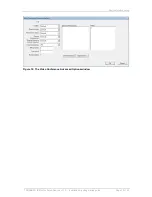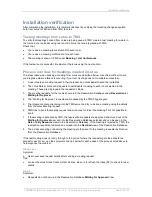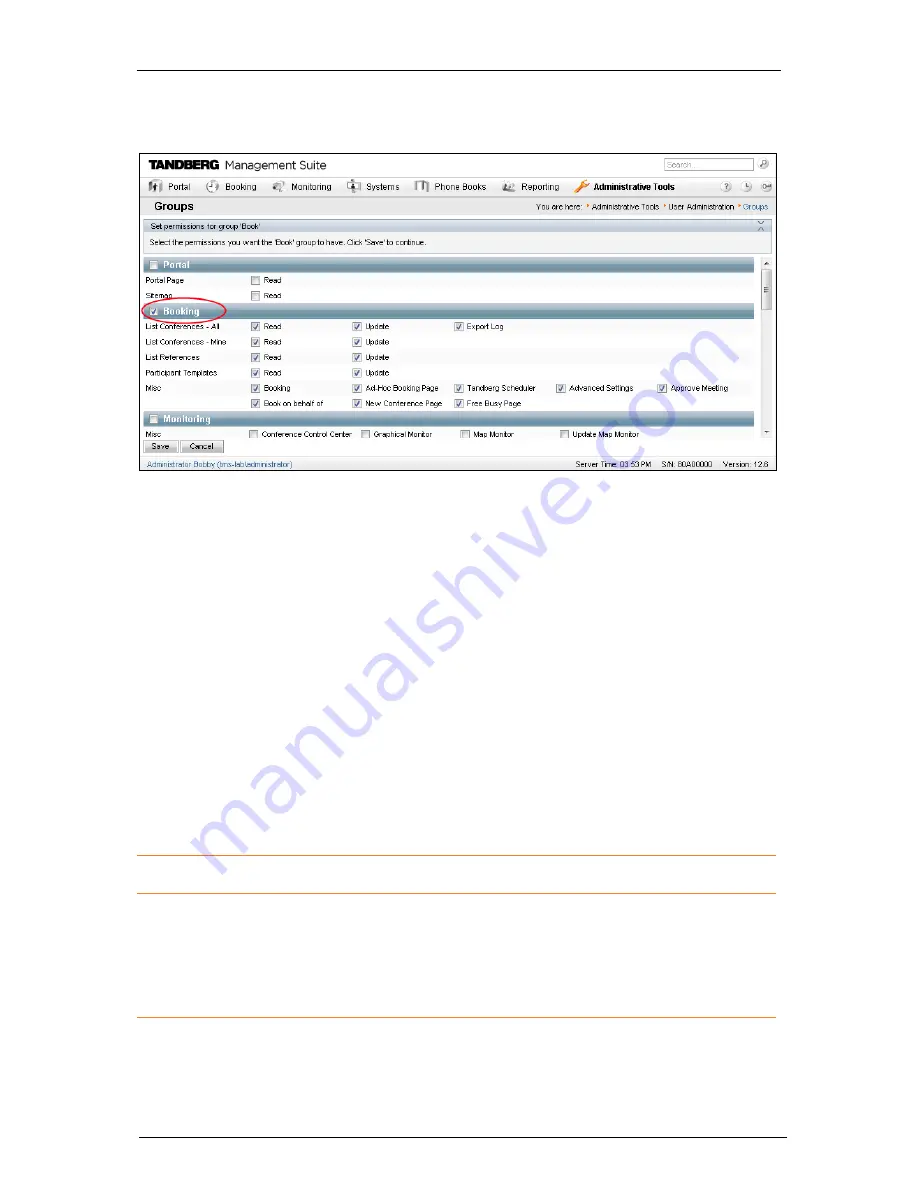
Installation
TANDBERG IBM Lotus Notes/Domino v 11.3 - Installation & getting started guide
Page 18 of 49
over the relevant group, press the drop-down icon, and select
Set permissions
to display the
page shown in Figure 9: Creating a new user group having the
Booking
permission.
Figure 9: Creating a new user group having the
Booking
permission
Adjusting the web permissions on the TMS Server
The Java implementation on the Domino Server cannot support the default
Integrated Authentication
permissions set on the TMS web site. Therefore the web site must be altered to allow
―Basic
Authentication
‖ login methods:
1. Open the
IIS Manager
on the TMS Server.
2. Navigate through the directories to
Default WebSite > TMS > external > booking
.
3. Right-click on the Bookingservice.asmx file and select
Properties
.
4. In the
Properties
dialog, click the
File Security
tab and locate the
Authentication and Access
Control
panel. Click
Edit….
5. Make sure both the
Integrated Windows Authentication
and
Basic Authentication
check
boxes are selected.
6. Click
OK
to close the
Authentication Methods
window, and then click
OK
again to close the
bookingservice.asmx Properties
window. Close the IIS Manager.
Enable secure communication (Optional)
Note: HTTPS is optional, and if opting to use HTTP, this section can be skipped. Nor is the HTTPS
option available for the V6.x version of Notes/Domino.
In order to use HTTPS, both the TMS server and Notes must be configured. To set up the TMS server
for HTTPS, do the following.
1. Use makecert.exe to create a self-signed certificate. Makecert.exe is available from Windows
SDK Update site, and is also included in the .NET installations. An example of makecert.exe to
generate a certificate is shown below.
Note: This is for V2.0 of -NET framerwork, and has not been tested with V3.5 of .NET framework.
makecert.exe -r -pe -a SHA1 -ss my -sr LocalMachine -
n ―CN=%ComputerName%‖ -b 01/01/2000 -e
01/01/2050 -eku 1.3.6.1.5.5.7.3.1 -sky exchange -
sp ―Microsoft RSA SChannel Cryptographic