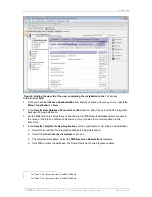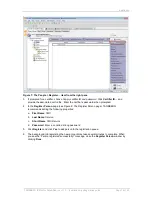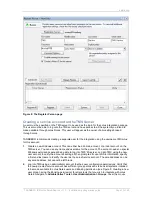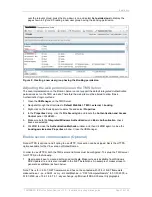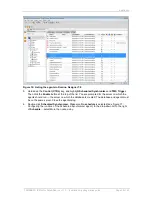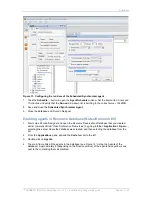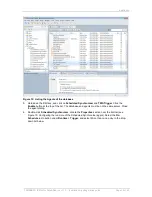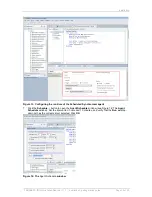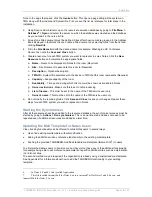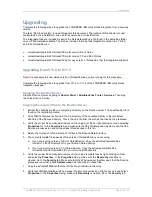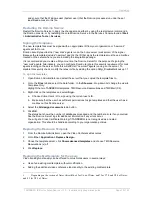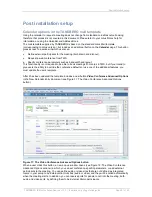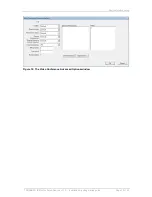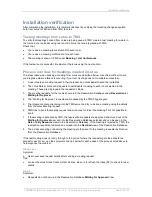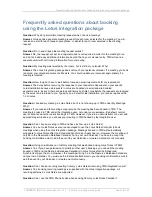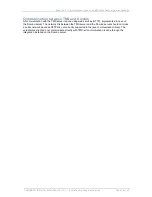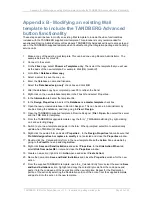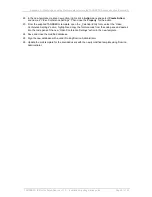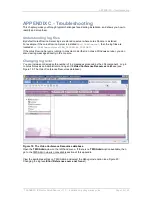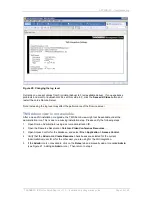Upgrading
TANDBERG IBM Lotus Notes/Domino v 11.3 - Installation & getting started guide
Page 28 of 49
Upgrading
Complete the following steps to upgrade the TANDBERG IBM Lotus Notes integration from a previous
version.
The term ―Domino directory‖ is used throughout this document. The location of this directory is user
configurable during installation, and can for example be C:\Lotus\Domino\.
The integration files are included as part of the NotesIntegration.zip file found in the Setupfiles folder
on your TMS Installation Media. The archive includes three zip files targeted for version 6.x, 7.0/8.0,
and 8.5 of Notes/Domino:
LotusNotesIntegrationForNotesV85.zip for version 8.5 of Notes
LotusNotesIntegrationForNotesV70.zip for version 7.0 and 8.0 of Notes
LotusNotesIntegrationForNotesV6x.zip for any version of Notes V6.x that the integration supports.
Upgrading from V11.2 to V11.3
Note: It is necessary to know which version of Notes/Domino you are running for this procedure.
Complete the following steps to upgrade from V11.2 to V11.3 of the TANDBERG IBM Lotus Notes
Integration package.
Stopping the Domino Server
Stop the Domino Server by going to
Control Panel > Administrative Tools > Services
. Then stop
the Lotus Domino Service.
Copying the required files to the Domino Server
1. Extract the Javafiles.zip file to a temporary directory on the Domino server. The Javafiles.zip file is
found on the installation media.
2. Copy TMSConference.jar (found in the bin directory of the Javafiles.zip file) to the jvm\lib\ext
directory of the Domino directory. This is the only file from this archive that needs to be replaced.
3. Verify the proper file security permissions on the copied .jar file by right-clicking on it and selecting
Properties
. Go to the
Security
tab, and make sure that the Windows user (System user) that the
Domino processes run under has at least
Read
access to this file.
4. Delete the tmsresrc7.ntf and tmsmail7.ntf files in the Domino Data Directory.
5. The copied template file depends of the version of Notes/Domino you are using.
a.
If you are running version 7.0/8.0 of Notes/Domino:
Copy the extracted template files,
tmsresrc7.ntf and tmsmail7.ntf to your Domino Data directory.
b.
If you are running version 8.5 of Notes/Domino:
Copy the extracted template files,
tmsresrc8.ntf and tmsmail85.ntf to your Domino Data directory.
6. Verify the proper file security permissions on the copied template files by right-clicking on them
and selecting
Properties
. In the
Properties
dialog, make sure the
Read-only
checkbox is
cleared. Go to the
Security
tab. Make sure that the Windows user (System user) that the Domino
processes run under (called
System user
) has full access to these files.
7. Copy the extractedTMSEventCatcher.dll file into your Domino directory.
8. Verify that TMSEventCatcher.dll has proper file security permissions. Right-click on it and select
Properties
. In the
Properties
dialog, make sure
Read-only
is cleared. Go to the
Security
tab