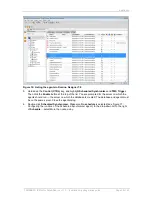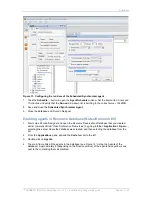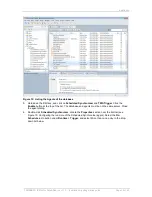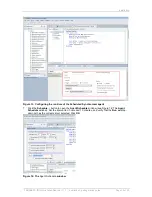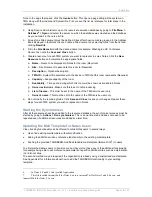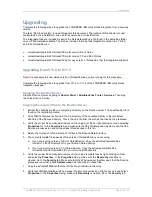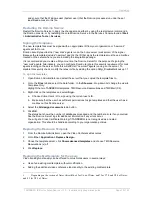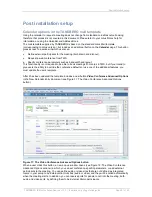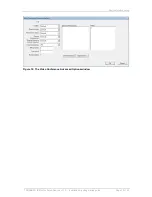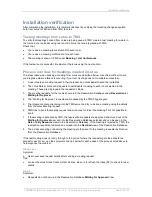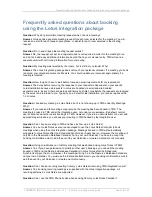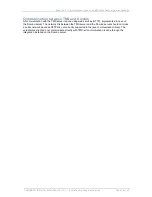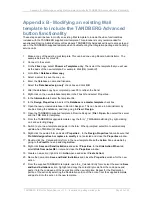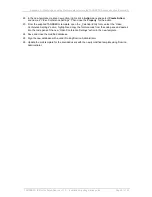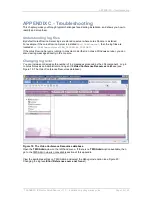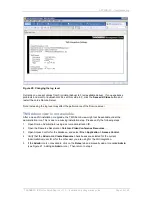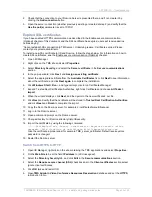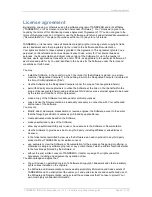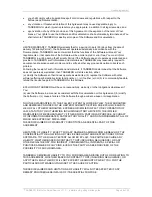Installation verification
TANDBERG IBM Lotus Notes/Domino v 11.3 - Installation & getting started guide
Page 33 of 49
Installation verification
After completing the installation, it is recommended test by verifying that meeting changes populate
both from Lotus to TMS and from TMS to Lotus.
Testing meetings from Lotus to TMS
To verify that meetings booked from Lotus are being saved in TMS, create a test meeting for a date in
the future in your calendar using two rooms in Lotus that are integrated with TMS.
Check that:
You receive a meeting request email for each room.
You receive a meeting confirmation for each room.
The meeting is shown in TMS under
Booking > List Conferences
.
If the tests are not successful, troubleshoot the issue using the next section.
Process overview for meetings created in Lotus
The steps taken when booking a meeting from Lotus are described below. Use this workflow to help
you diagnose where a failure is occurring if your test meeting does not complete successfully.
1. A user creates a meeting request in their calendar and clicks
send
to send the invitations.
2. The Lotus Notes client sends requests to participants including to each room selected in the
meeting. These are displayed in the requester’s Inbox.
3. The meeting requests for the rooms show up in the Reservation Database under
Reservations >
Waiting for Approval
.
4. The
―Waiting for Approval‖ requests are processed by the TMS Trigger agent.
5. The Integration components log into the TMS server and try to create a meeting using the details
from the Lotus Meeting request.
6. TMS tries to book the meeting request and will accept or reject the meeting if it is not possible to
book.
7. If the meeting is accepted by TMS, the reservations requests are approved and moved out of the
Waiting for Approval
view and into the Reservation Database calendar and can be seen in the
Date
and
By Resource
views in the Reservation Database. If the meeting is rejected by TMS, the
reservation requests are denied and moved into the
Declined
view of the Reservation Database.
8. The emails accepting or declining the meeting are then sent to the meeting requester by Domino
from the Reservation Database.
If the test meeting does not carry through to the point of where the requester gets the acceptance
emails for each room, use the symptoms and tips below for each phase of the process listed above to
help diagnose the problem.
Steps 1 or 2
Symptom:
User never sees request emails after sending a meeting request.
Tips:
Look at the Lotus Notes Client or User Actions. Be sure to refresh the Inbox (F9) to check for new
emails.
Step 3
Symptom:
Requests do not show up in the Reservation Database
Waiting for Approval
View.