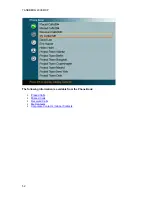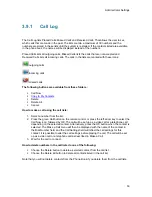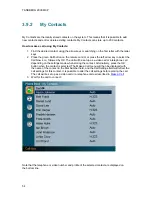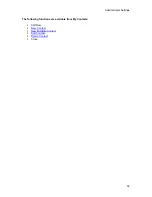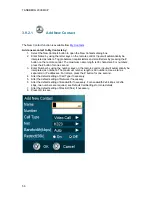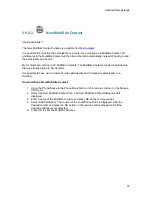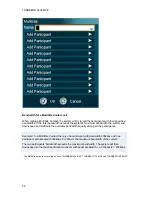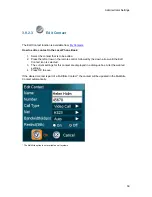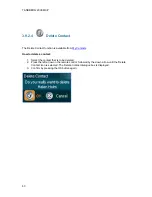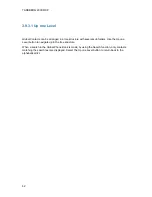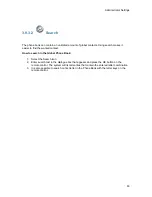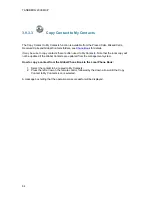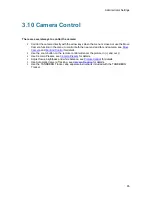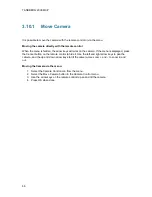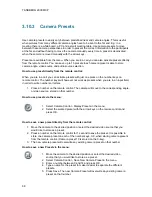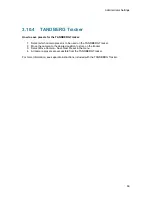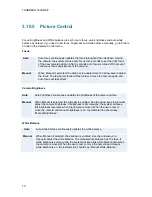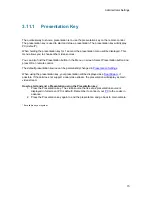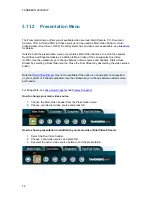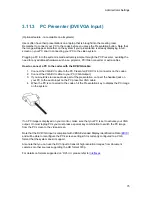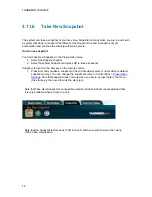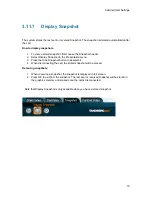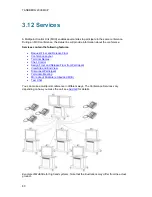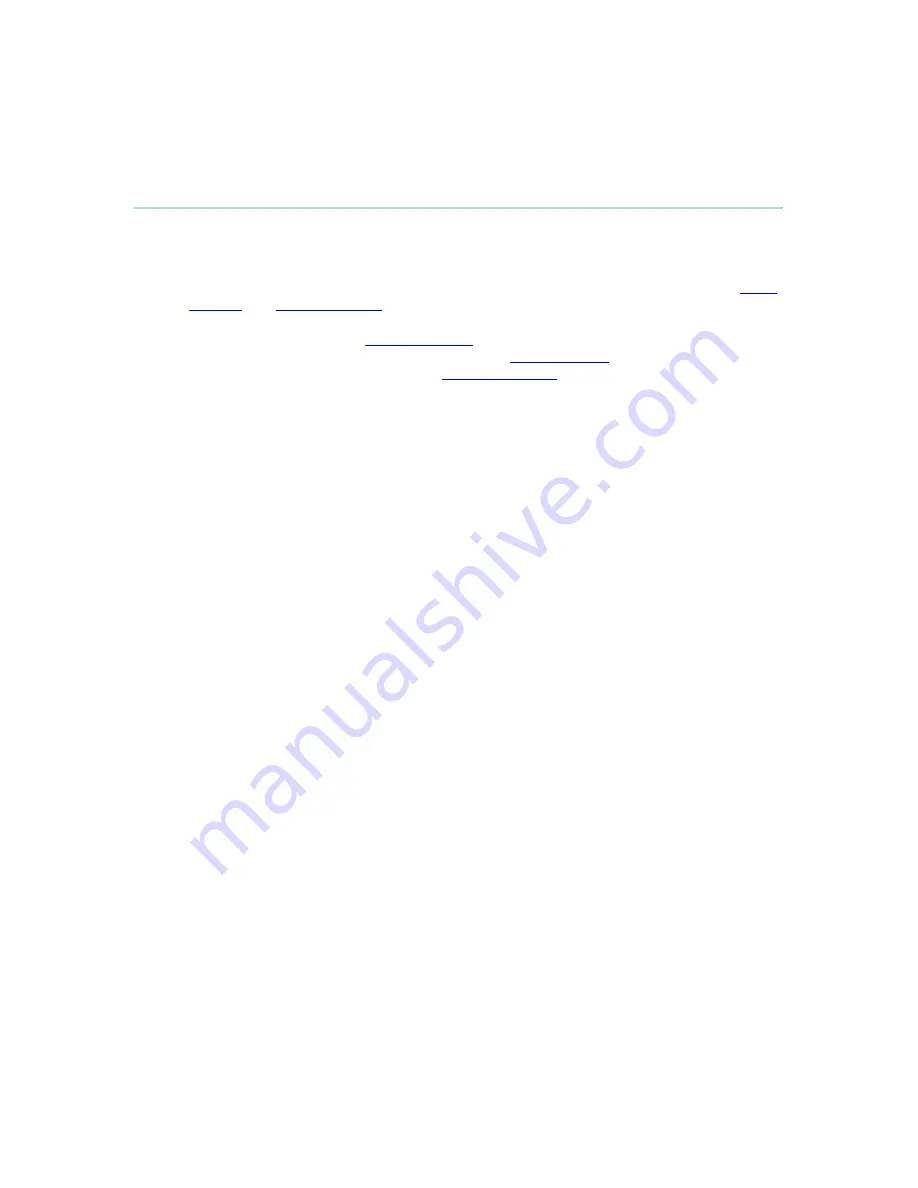
Administrator Settings
65
3.10 Camera Control
There are several ways to control the camera:
Control the camera directly with the arrow keys when the menu is closed or use the Move
Camera function in the menu to control both the near end and far end camera, see
Move
Camera
and
Far End Control
for details.
Use the zoom button on the remote control will zoom the picture in (+) and out (-).
Use Camera Presets, see
Camera Presets
for details.
Adjust focus, brightness and white balance, see
Picture Control
for details.
Use Automatic Camera Tracking, see
Camera Tracking
for details.
Use the TANDBERG Tracker, see separate instructions included with the TANDBERG
Tracker.
Summary of Contents for 2000 MXP
Page 14: ......
Page 195: ...Administrator Settings 181 Voice Switched mode ...
Page 247: ...Peripheral Equipment 233 ...
Page 273: ...Appendices 259 ...
Page 277: ...Appendices 263 Top view ...
Page 280: ...TANDBERG 2000 MXP 266 Dimensions Front view Side view Rear view Underside view ...