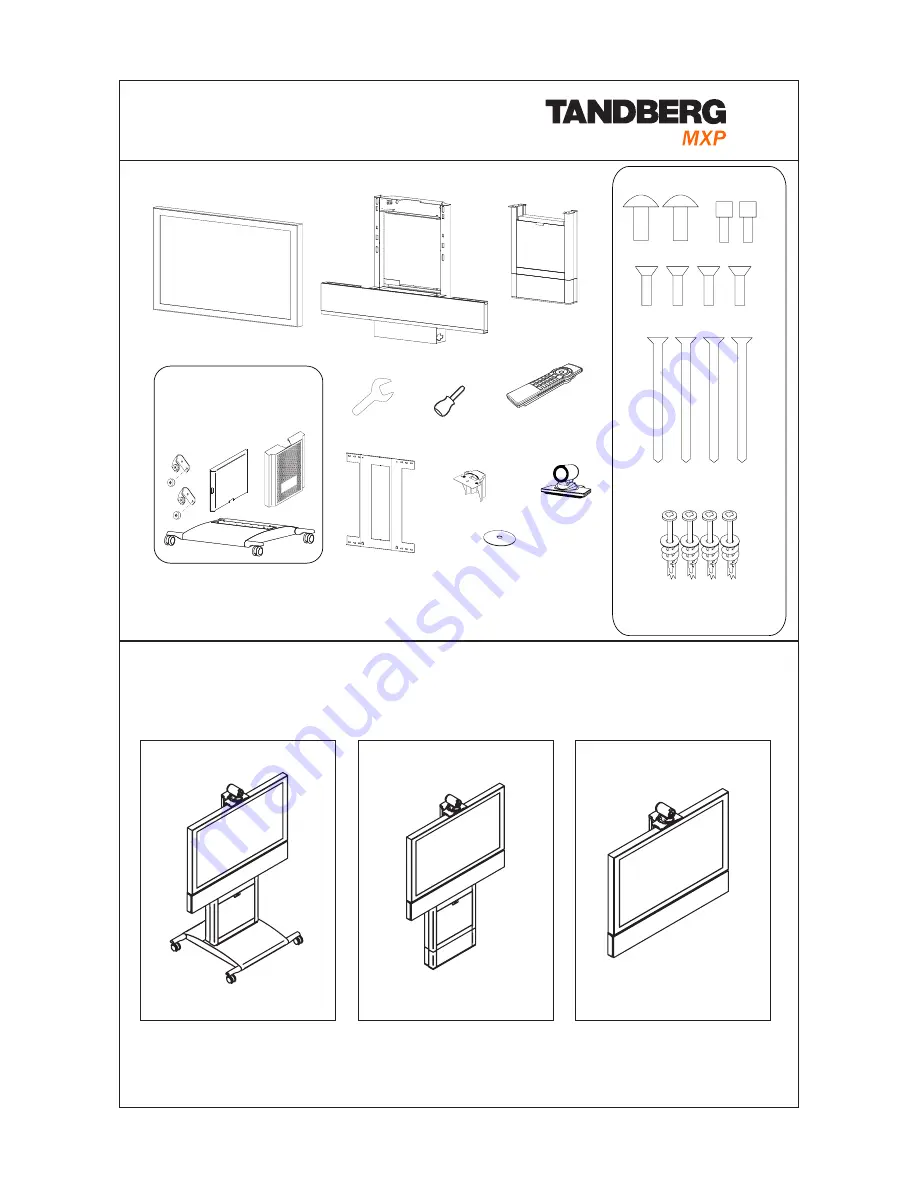
D13728.09 Page 1
Installation
3000/6000
Profile
For mounting of the Wheel base, Foot mount or Wall mount, follow the respective instructions on page 2-6.
2 Mounting
Wheel base
Foot mount
Wall mount
1 Unpacking
Monitor
Bolts:
Wall Bracket
Camera
Top Module
Cable Cover, Back
Cover and Base
(Wheel base option)
Camera Stand
Column
and Foot
2x Type A
2x Type B
4x Type C
4x Type D
+ 4x plugs for concrete
Wrench
Remote
Control
Screw driver
(for removing the handles
on 6000 MXP Profile 50”)
User Manual on CD
4x Type E
+ 4x washers for
gypsum/plasterboard
For mounting of the Wheel base, Foot mount or the Wall mount version,
follow the respective instructions on the following pages.
























