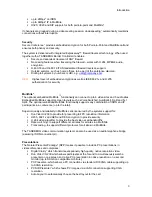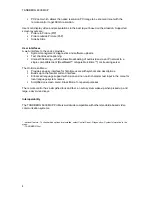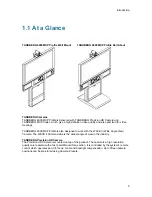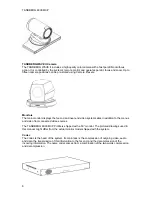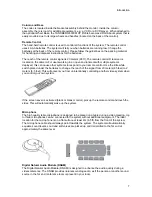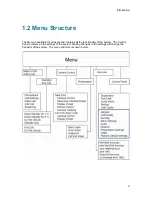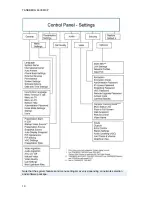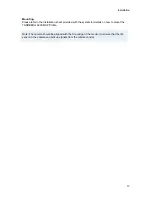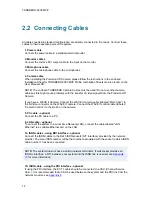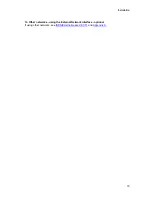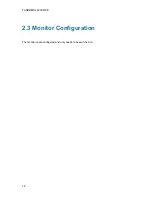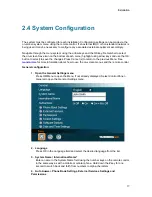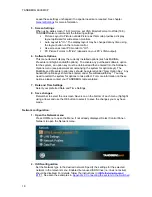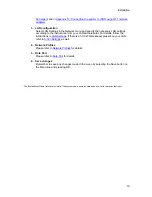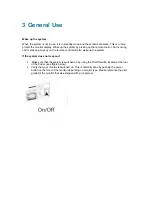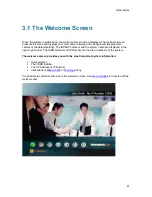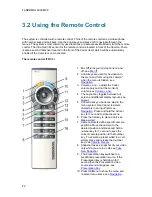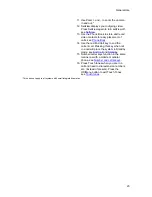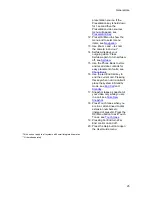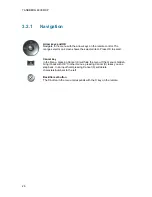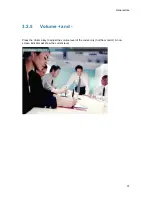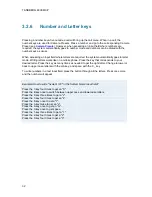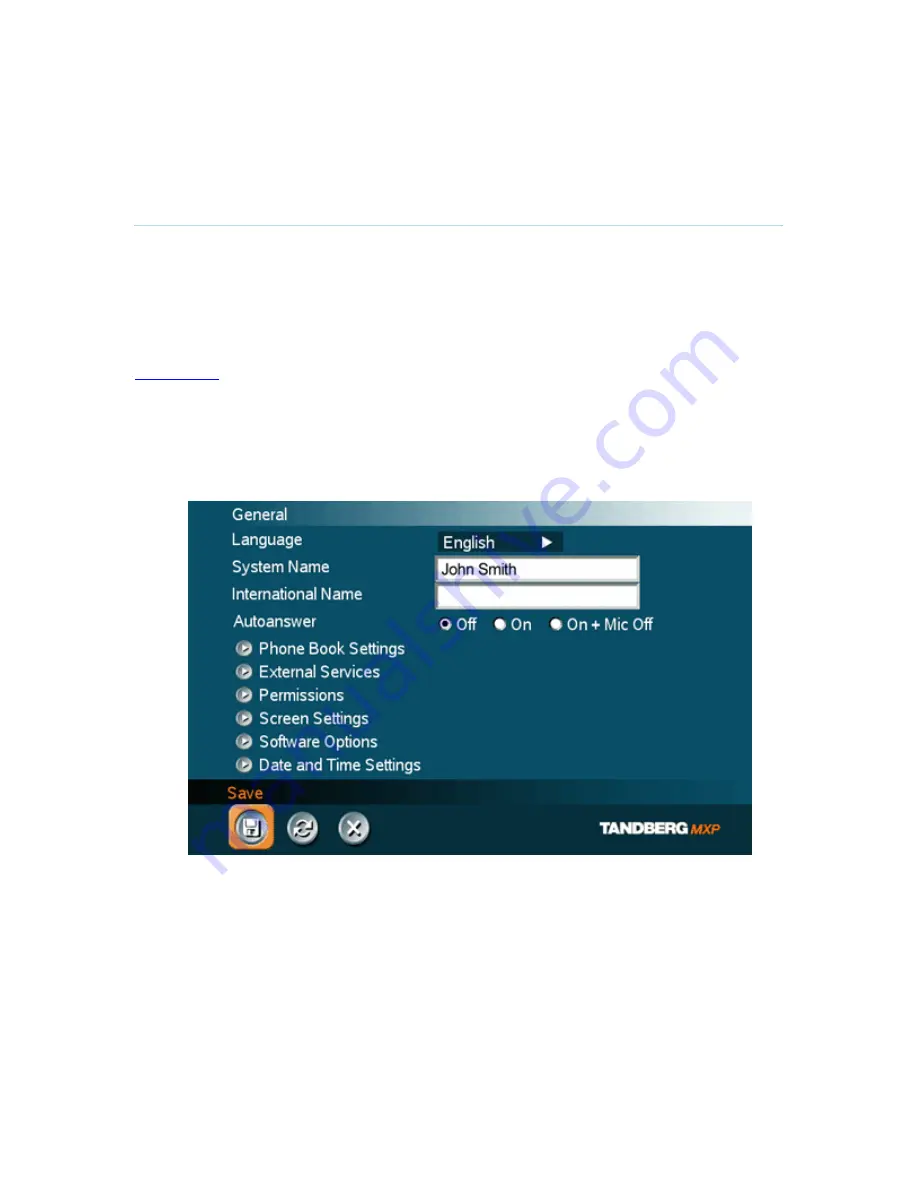
Installation
17
2.4 System Configuration
The system must be configured for each installation. Configuration settings can be made via the
on-screen system menu using the remote control. If an external IMUX or non-standard network is
being used it may be necessary to configure any associated external equipment accordingly.
Navigate through the menu system using the arrow keys and the OK key. Remember to select
the on-screen Save icon on the bottom of each menu (highlight using arrow keys and use the OK
button to select) to save the changes. Press Cancel (x) to return to the previous Menu. See
General Use
for more information about how to use the on-screen menus and the remote control.
General configuration:
1.
Open the
General Settings menu
Press OK/Menu to open the Menu, if not already displayed. Select Control Panel -
General to open the General Settings menu.
2. Language
Press OK in the Language field and select the desired language from the list.
3.
System Name / International Name*
Enter a name in the System Name field using the number keys on the remote control,
in the same way as with a mobile or cellular phone. Hold down the # key for one
second to switch back and forth from numbers to alpha characters.
4. Auto Answer, Phone Book Settings, External Services Settings and
Permissions
Summary of Contents for 6000 MXP Profile
Page 14: ......
Page 145: ...General Use 131 PC Presentation shown in Wide stretched mode ...
Page 205: ...General Use 191 Voice Switched mode ...
Page 268: ...TANDBERG 6000 MXP 254 ...
Page 293: ...Appendices 279 ...
Page 297: ...Appendices 283 Top view ...
Page 300: ...TANDBERG 6000 MXP 286 Dimensions Front view Side view Rear view Underside view ...
Page 314: ...TANDBERG 6000 MXP 300 Appendix 17 Dimensions Dimensions with the Precision HD Camera ...
Page 315: ...Appendices 301 ...
Page 317: ...Appendices 303 Top view 50 monitor ...
Page 318: ...TANDBERG 6000 MXP 304 Codec ...
Page 320: ...TANDBERG 6000 MXP 306 ...